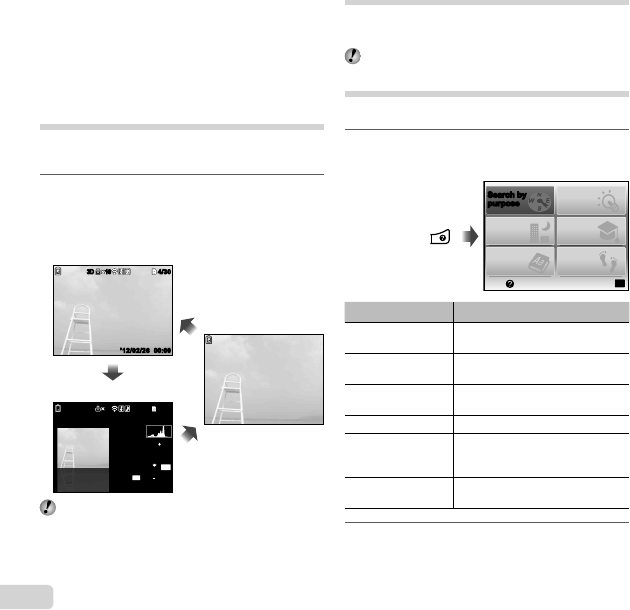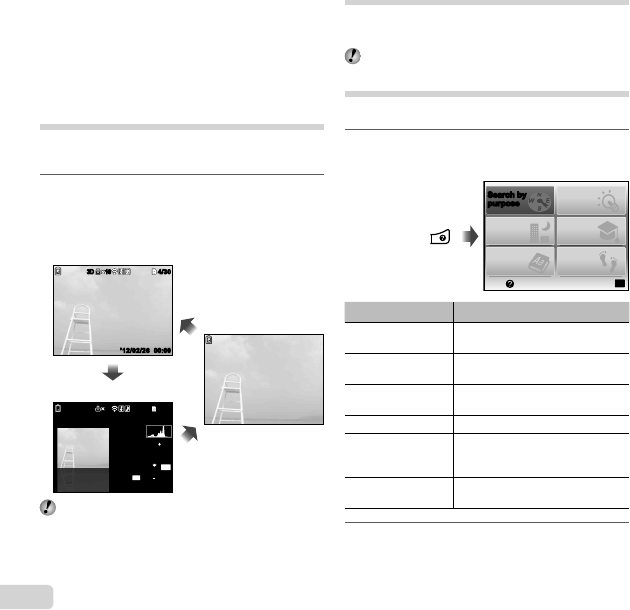
22
EN
Using the menu guide
Pressing the E button in the setup menu displays a
description of the current item.
“Using the Menu” (p. 8)
Using the camera guide
Use the camera guide to look up camera operations.
1
Press the E button in the standby mode
screen or the playback screen.
OK
Search by
purpose
Search by
purpose
Search for a
solution
Learn about the
camera
History
Search by
situation
Search by
keyword
Set
Exit
Submenu 2 Application
Search by purpose
Functions or operating methods
can be searched.
Search for a solution
A solution can be searched when
having problems during operation.
Search by situation
Search from shooting/playback
scene.
Search by keyword Search from the camera keyword.
Learn about the
camera
Information is shown about
recommended functions and basic
operating methods for the camera.
History
Searches can be performed from
the search history.
2
Use FGHI to select the desired item.
●
Follow the on-screen instructions to search the
desired contents.
To select an image in index view
To select an image in index view
Use FGHI to select an image, and press the A
button to display the selected image in single-image view.
To scroll an image in close-up view
To scroll an image in close-up view
Use FGHI to move the viewing area.
Changing the image information
display
Shooting information settings displayed on the screen can
be changed.
1
Press F (INFO).
●
The displayed image information changes in
the order shown below each time the button is
pressed.
00:00
4/304/30
4/304/30
1/1000 F3.1 2.0
AUTO
WB
100
ISO
P
FILE
100 0004
00:00
10103D3D
3D
3D
1010
00:00
’12/02/26
’12/02/26
’12/02/26
N
ORM
16
M
Normal
Detailed
No information
“Reading a histogram” (p. 19)