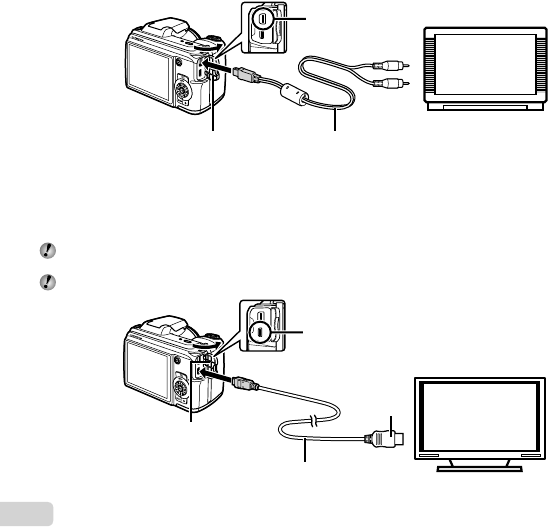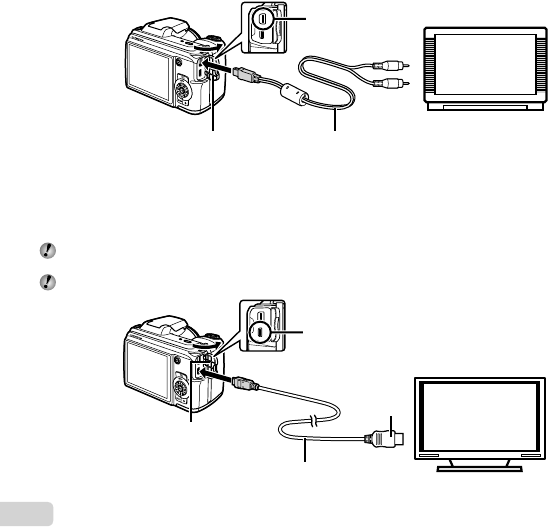
46
EN
To play back camera images on a TV
To play back camera images on a TV
● Connection via AV cable
1 Use the camera to select the same video signal system as the one of connected TV ([NTSC]/[PAL]).
2 Connect the TV and camera.
Connect to the TV video input
jack (yellow) and audio input
jack (white).
Multi-connector
Open the connector cover in
the direction of the arrow.
AV cable (supplied)
● Connection via HDMI cable
1 On the camera, select the digital signal format that will be connected ([480p/576p]/[720p]/[1080i]).
2 Connect the TV and camera.
3 Turn on the TV, and change “INPUT” to “VIDEO (an input jack connected to the camera).”
4 Turn on the camera, and use FGHI to select the image for playback.
The TV video signal system varies depending on the countries and regions. Before viewing camera images on your
TV, select the video output according to your TV’s video signal type.
When the camera is connected to the computer by the USB cable, do not connect the HDMI cable to the camera.
Connect to the HDMI
connector on the TV.
HDMI micro
connector (type D)
HDMI cable (sold separately: CB-HD1)
Open the connector cover in
the direction of the arrow.
Type A