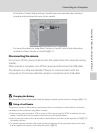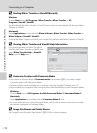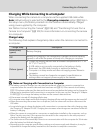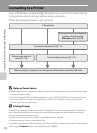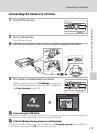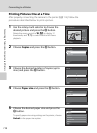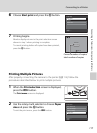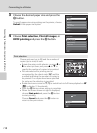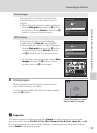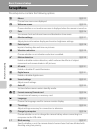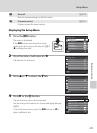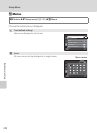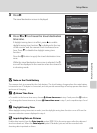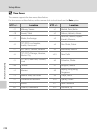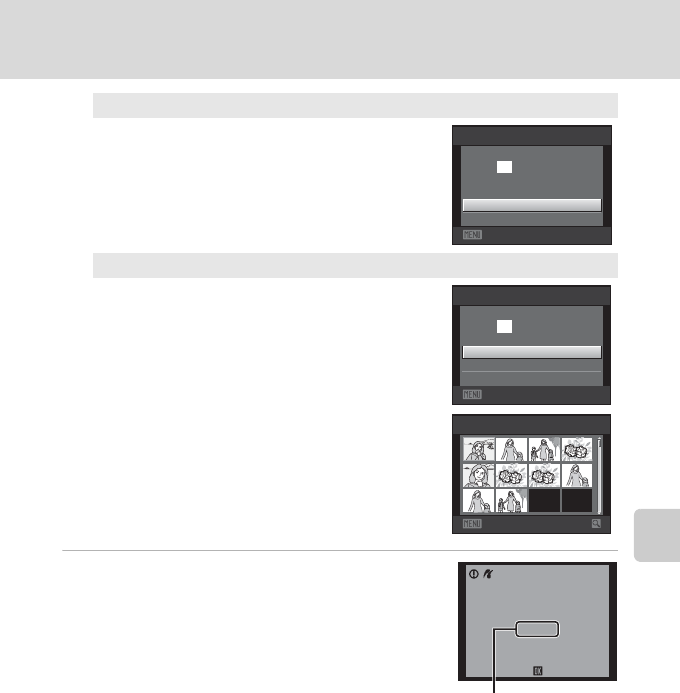
119
Connecting to a Printer
Connecting to Televisions, Computers and Printers
5 Printing begins.
Monitor display returns to the print menu shown in
step 2 when printing is complete.
To cancel printing before all copies have been printed,
press the k button.
C Paper Size
The camera supports the following paper sizes: Default (the default paper size for the printer
connected to the camera), 3.5×5 in., 5×7 in., 100×150 mm, 4×6 in., 8×10 in., Letter, A3, and A4.
Only sizes supported by the printer will be displayed. To specify paper size using printer settings,
choose Default in the paper size option.
Print all images
One copy each of all pictures stored in the
internal memory, or on the memory card, is
printed.
• When the screen shown at right is displayed,
choose Start print and press the k button
to start print. Choose Cancel and press the k
button to return to the print menu.
DPOF printing
Print pictures for which a print order was
created using the Print set option (A 83).
• When the screen shown at right is displayed,
choose Start print and press the k button
to start printing. Choose Cancel and press
the k button to return to the print menu.
• To view the current print order, choose View
images and press the k button. To print
pictures, press the k button again.
Exit
Print all images
Start print
prints
Cancel
018
Exit
DPOF printing
Start print
prints
View images
Cancel
010
Back
View images
10
002
/ 010
Printing
Cancel
Current number of copies/
total number of copies