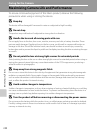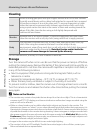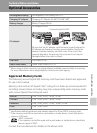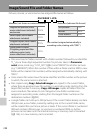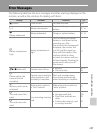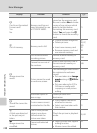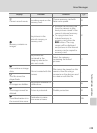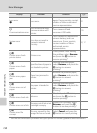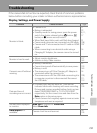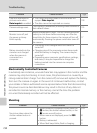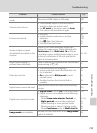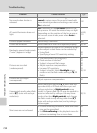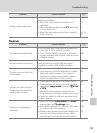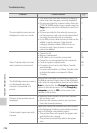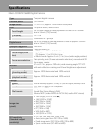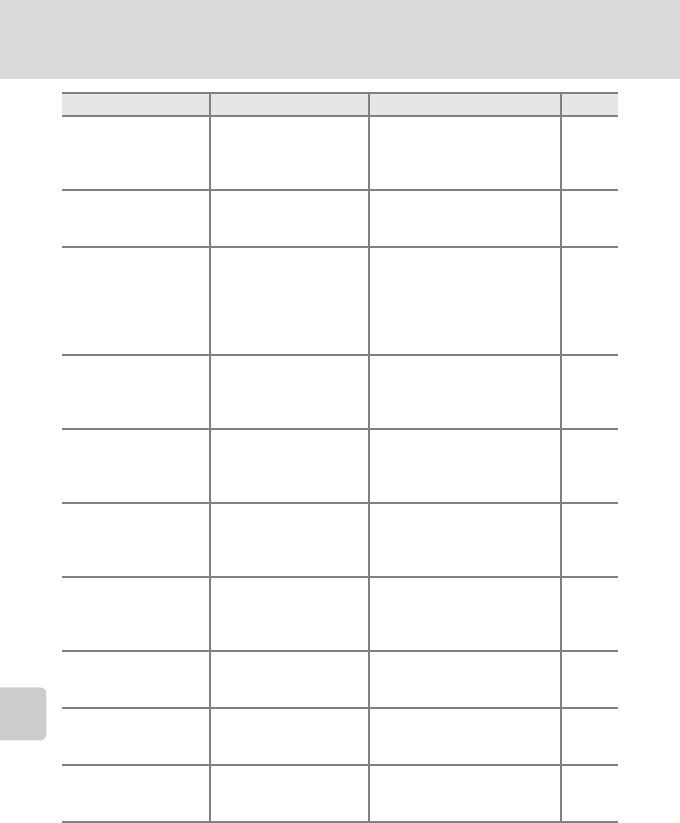
150
Error Messages
Technical Notes and Index
* See the documentation provided with your printer for further guidance and information.
Lens error
Q
Lens error.
Turn camera off and then on
again. If error persists, contact
retailer or Nikon-authorized
service representative.
22
P
Communications error
Error occurred during
communication with
printer.
Turn camera off and
reconnect USB cable.
115
System error
Q
Error has occurred in
camera’s internal
circuitry.
Turn camera off, remove and
reinsert battery, and turn
camera on. If error persists,
contact retailer or Nikon-
authorized service
representative.
12, 17
PR
Printer error: check
printer status.
Printer error.
Check printer. After solving
the problem, select Resume
and press the k button to
resume printing.*
–
PR
Printer error: check
paper
Specified size of paper is
not loaded in printer.
Load the specified paper,
select Resume, and press the
k button to resume
printing.*
–
PR
Printer error: paper
jam
Paper has jammed in
printer.
Remove the jammed paper,
select Resume, and press the
k button to resume
printing.*
–
PR
Printer error: out of
paper
No paper is loaded in
printer.
Load the specified paper,
select Resume, and press the
k button to resume
printing.*
–
PR
Printer error: check ink
Ink error.
Check ink, select Resume,
and press the k button to
resume printing.*
–
PR
Printer error: out of ink
Running out of ink or ink
cartridge is empty.
Replace ink cartridge, select
Resume, and press the k
button to resume printing.*
–
PR
Printer error: file
corrupt
An error caused by the
image file has occurred.
Select Cancel and press the
k button to cancel printing.
–
Display Problem Solution A