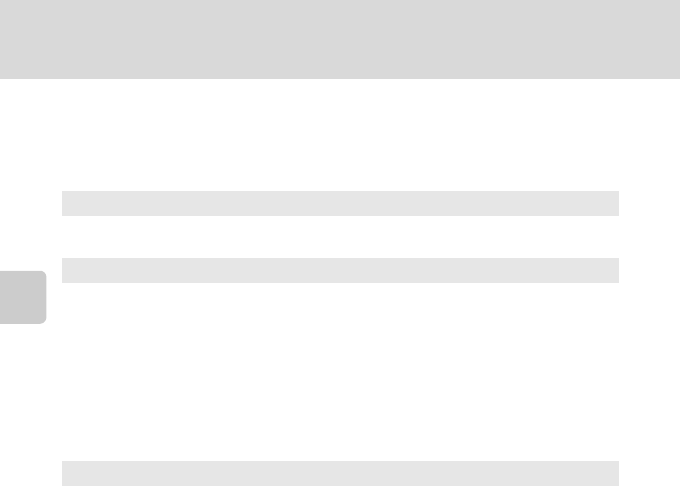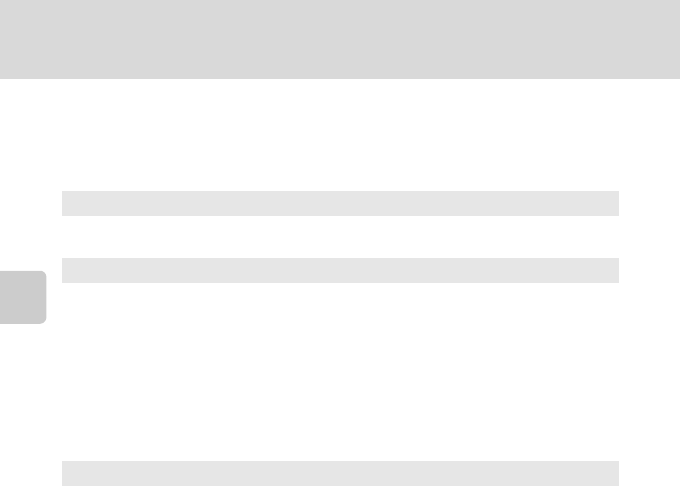
68
Focusing on a Moving Subject (Subject Tracking Mode)
More on Shooting
Subject Tracking Menu
The following options can be applied in the subject tracking menu.
Press the d button (A 10) in subject tracking mode (A 66) to display the
subject tracking menu and use the rotary multi selector (A 9) to apply settings.
B Notes on Face Priority Tracking
• Only one subject can be tracked. If the camera detects multiple faces at the same time, the face
closest to the center of the frame is tracked.
• Depending on shooting conditions, such as whether or not the subject is facing the camera, the
face may not be detected properly. ➝ “Face Priority” (A47)
• When the camera is unable to track the selected subject, press the k button to track again, or set
Face priority tracking to Off, frame the picture so that the subject is inside the border in the
center of the frame, and press the k button to register the subject again.
A
Image mode
Adjust Image mode (A 37).
Changes made to the image mode setting apply to all shooting modes.
I
Autofocus mode
Set Autofocus mode (A 48) used for subject tracking mode (the default setting is
Full-time AF).
When using subject tracking mode while set to Full-time AF, the camera
continuously focuses once a subject is selected for subject tracking until the shutter-
release button is pressed halfway to lock the focus. The sound of lens drive
movement can be heard.
Changes made to the autofocus mode setting in this mode will not be applied to
the autofocus mode setting in A (auto) mode. The autofocus mode setting applied
in subject tracking mode is stored in the camera’s memory even after the camera is
turned off.
R
Face priority tracking
When On is selected (default setting), if the camera detects a subject’s face, that
subject is automatically registered as the subject to be tracked, and subject tracking
begins tracking that subject.