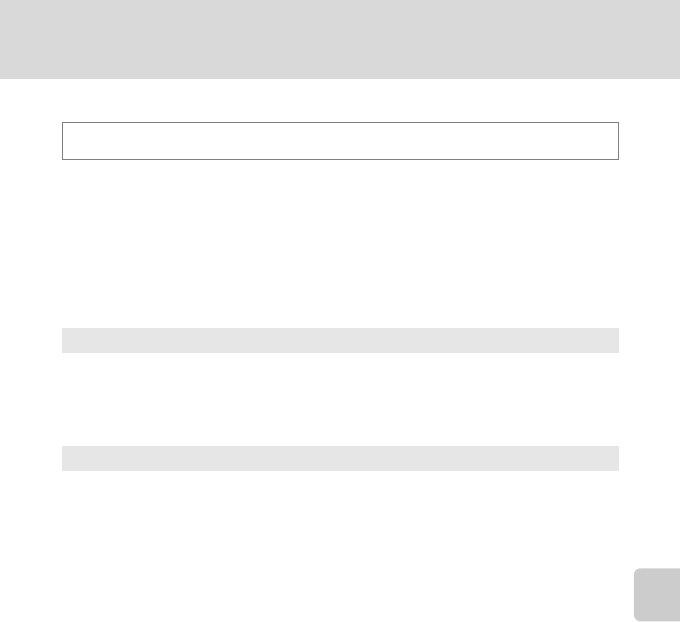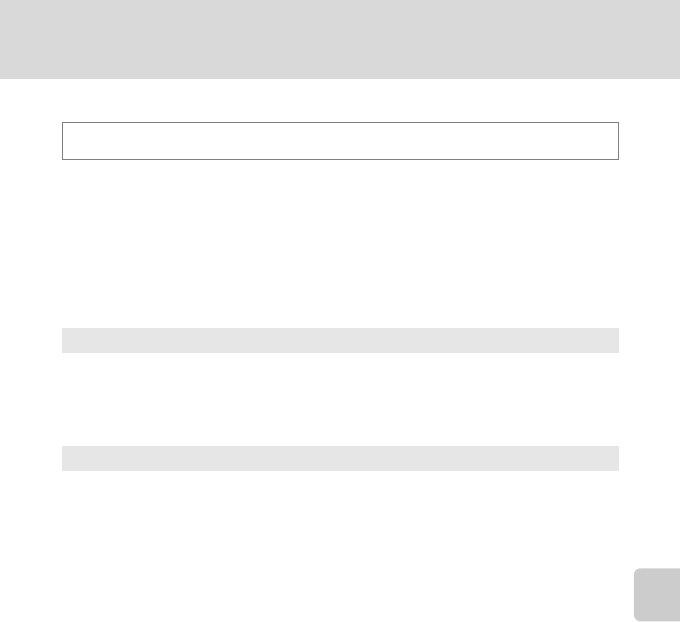
129
Setup Menu
Basic Camera Setup
g Vibration Reduction
Select the vibration reduction option for shooting. Vibration reduction effectively
reduces blur, caused by slight hand movement known as camera shake, which
commonly occurs when shooting with zoom applied or at slow shutter speeds.
The effects of camera shake are reduced when recording movies, in addition to
when taking still pictures.
Set Vibration reduction to Off when using a tripod to stabilize the camera
during shooting.
The current vibration reduction setting can be confirmed in the camera monitor
with shooting (A 6, 23). When Off is selected, no icon is displayed.
B Notes on Vibration Reduction
• Vibration reduction may take a few seconds to activate after the power is turned on, or the camera
enters shooting mode from playback mode. Wait until the image of the monitor stabilizes before
shooting.
• Due to characteristics of the vibration reduction function, images displayed in the camera’s
monitor immediately after shooting may be displayed blurry.
• Vibration reduction may be unable to completely eliminate the effects of camera shake in some
situations.
d button M z (Setup menu) (A121) M g Vibration reduction
g On (default setting)
Vibration reduction is enabled.
The camera detects and factors out panning movements when reducing camera
shake. When the camera is panned horizontally, for example, vibration reduction
reduces only vertical shake. If the camera is panned vertically, vibration reduction
affects only horizontal shake.
Off
Vibration reduction is not enabled.