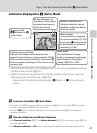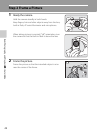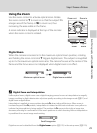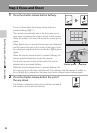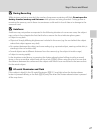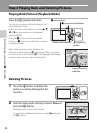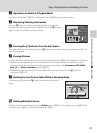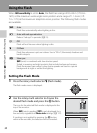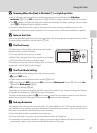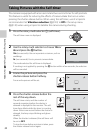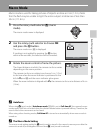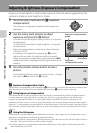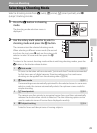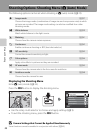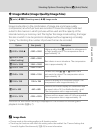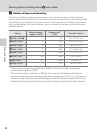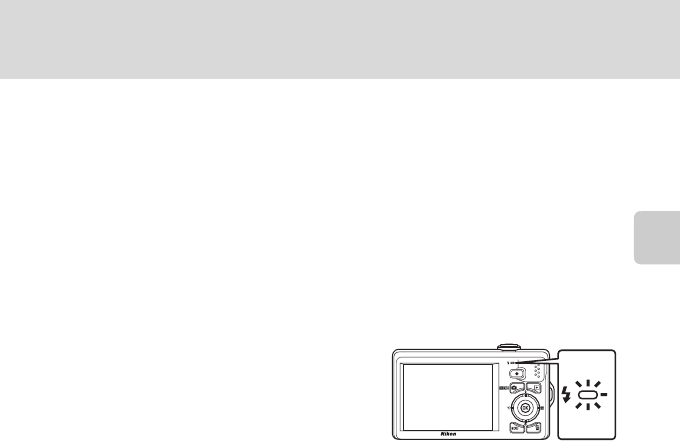
31
Using the Flash
Basic Photography and Playback: A (Auto) Mode
B Shooting When the Flash Is Disabled (W) or Lighting Is Dim
• Use of a tripod is recommended to stabilize the camera during shooting. Set Vibration
reduction (A 129) to Off in setup menu (A120) when using a tripod to stabilize the camera.
• The E indicator is displayed when the camera automatically increases sensitivity. Pictures taken
when E is displayed may be slightly mottled.
• The noise reduction function may be activated with some shooting conditions such as dim
lighting. More time than usual is required to record pictures to which noise reduction is applied.
B Note on the Flash
When using the flash, reflections from dust particles in the air may appear as bright spots in pictures.
To reduce these reflections, set the flash to W (off).
C The Flash Lamp
The flash lamp indicates flash status when the shutter-
release button is pressed halfway.
• On: Flash will fire when picture is taken.
• Blinks: Flash charging. Wait a few seconds and try again.
• Off: Flash will not fire when picture is taken.
If the battery is low, the monitor display will turn off, and
remain off, until the flash is fully charged.
C The Flash Mode Setting
The default flash mode setting varies with shooting mode.
• A (auto): U (auto)
• Scene: varies with the selected scene mode (A 54–60)
• F (smart portrait): U (auto) when Off is selected for Blink proof; fixed at W (off) when On is
selected for Blink proof (A65)
• s (subject tracking): W (off)
There may be functions with which the flash cannot be enabled. See “Camera Settings that Cannot
Be Applied Simultaneously” (A49) for more information.
The flash mode setting applied in A (auto) mode is stored in the camera’s memory even after the
camera is turned off, and reapplied the next time A (auto) mode is selected.
C Red-eye Reduction
This camera uses advanced red-eye reduction (“In-Camera Red-Eye Fix”). If the camera detects “red
eye” while a picture is being recorded, the affected area will be processed to reduce red-eye before
the picture is saved. Note the followings when shooting.
• More time than usual is required to record pictures.
• Red-eye reduction may not produce the desired results in all situations.
• In extremely rare instances, areas not subject to red-eye may be affected by red-eye reduction
processing; in these cases, choose another flash mode and try again.