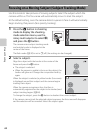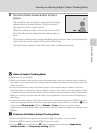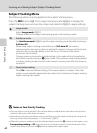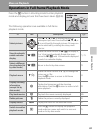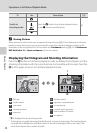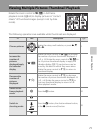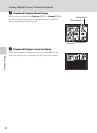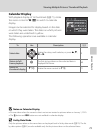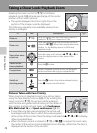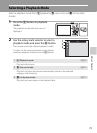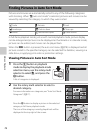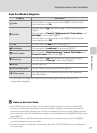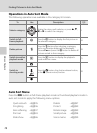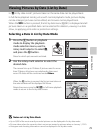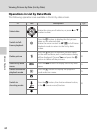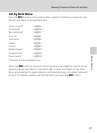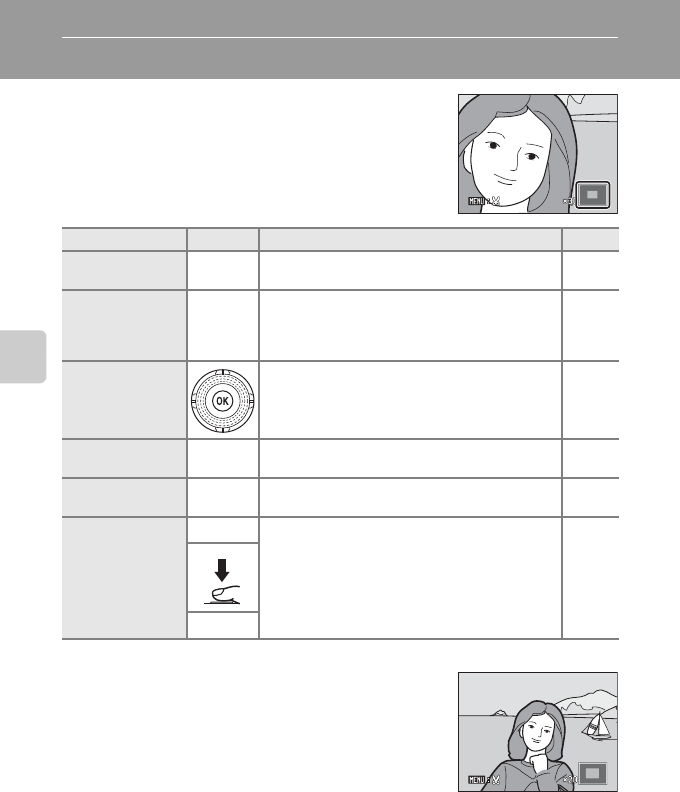
74
More on Playback
Taking a Closer Look: Playback Zoom
Rotating the zoom control to g (i) in full-frame
playback mode (A 69) enlarges display of the center
portion of the current picture.
• The guide displayed at bottom right shows the
portion of the image currently displayed.
The following operations are available while picture
display is enlarged.
Pictures Taken with Face Priority
When zooming in (playback zoom) on a picture taken
using the face-priority function (A 47) by rotating the
zoom control to g (i), the picture will be enlarged
with the face recognized with shooting at the center of
the monitor (except pictures taken with Continuous,
BSS, Multi-shot 16, and Sport continuous; A 42).
• If more than one face was recognized, the picture will
be enlarged with the face on which focus was acquired
at the center of the monitor. Press the rotary multi selector H, I, J, or K to display
other recognized faces.
• When the zoom control is rotated to g (i) or f (h) to adjust the zoom ratio,
the center of the picture (normal playback zoom display), rather than the face, is
displayed at the center of the monitor.
To Use Description A
Zoom in
g (i)
Zoom increases each time the zoom control is
rotated to g (i), to a maximum of 10×.
–
Zoom out
f (h)
Zoom decreases each time the zoom control is
rotated to f (h). When the magnification ratio
reaches 1×, the display returns to full-frame
playback mode.
–
View other areas
of picture
Press the rotary multi selector H, I, J, or K to
move the display area to other areas of the
picture.
9
Switch to full-
frame playback
k
Press the k button. 69
Crop picture
d
Create a cropped copy with only the enlarged
portion and save the copy as a separate file.
99
Switch to
shooting mode
A
Press the A button, the shutter-release button,
or the b (movie-record) button.
28
b