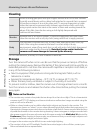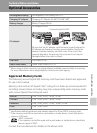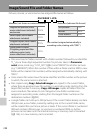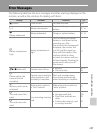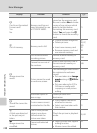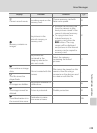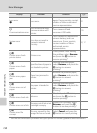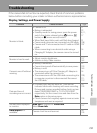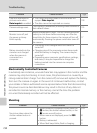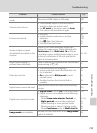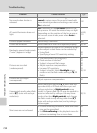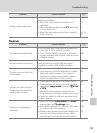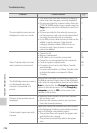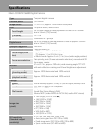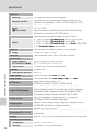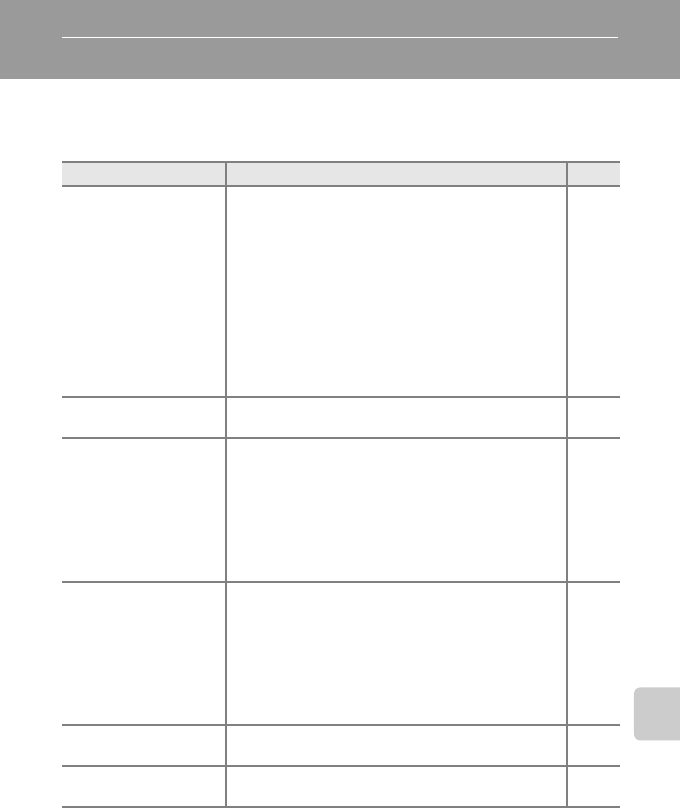
151
Technical Notes and Index
Troubleshooting
If the camera fails to function as expected, check the list of common problems
below before consulting your retailer or Nikon-authorized service representative.
Display, Settings, and Power Supply
Problem Cause/Solution A
Monitor is blank.
• Camera is off.
• Battery is exhausted.
• Standby mode for saving power: press the power
switch, the shutter-release button, A button, c
button, or b (movie-record) button.
• When flash lamp blinks, wait until flash has charged.
• Camera and computer are connected via USB cable.
• Camera and TV are connected via A/V cable or HDMI
cable.
• When connecting to an electrical outlet using a
Charging AC Adapter, the camera cannot be turned
on.
17
22
8, 11,
17
31
108
107
14
Monitor is hard to read.
• Adjust monitor brightness.
• Monitor is dirty. Clean monitor.
127
142
Camera turns off without
warning.
• Battery is exhausted.
• Camera has turned off automatically to save power.
• Battery is cold.
• The camera turns off if the Charging AC Adapter is
connected while the camera is on.
• The camera turns off if the USB cable connecting it to
a computer or printer is disconnected. Reconnect
the USB cable.
22
133
143
14
109,
111,
115
Date and time of
recording are not correct.
• If camera clock has not been set, “Date not set”
indicator blinks with shooting and movie recording.
Pictures and movies recorded before clock is set are
dated “00/00/0000 00:00” or “01/01/2010 00:00”
respectively. Set the correct time and date from the
Date option in the setup menu.
• Check camera clock regularly against more accurate
timepieces and reset as required.
18,
124
124
No indicators displayed
in monitor.
Hide info is selected for Photo info.
Select Show info.
127
Date imprint not
available.
Camera clock has not been set.
18,
124