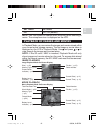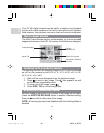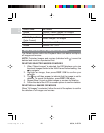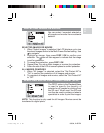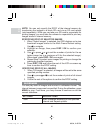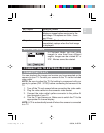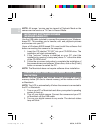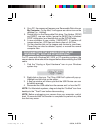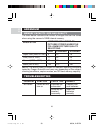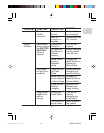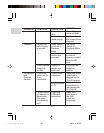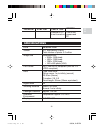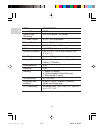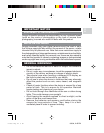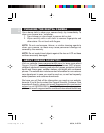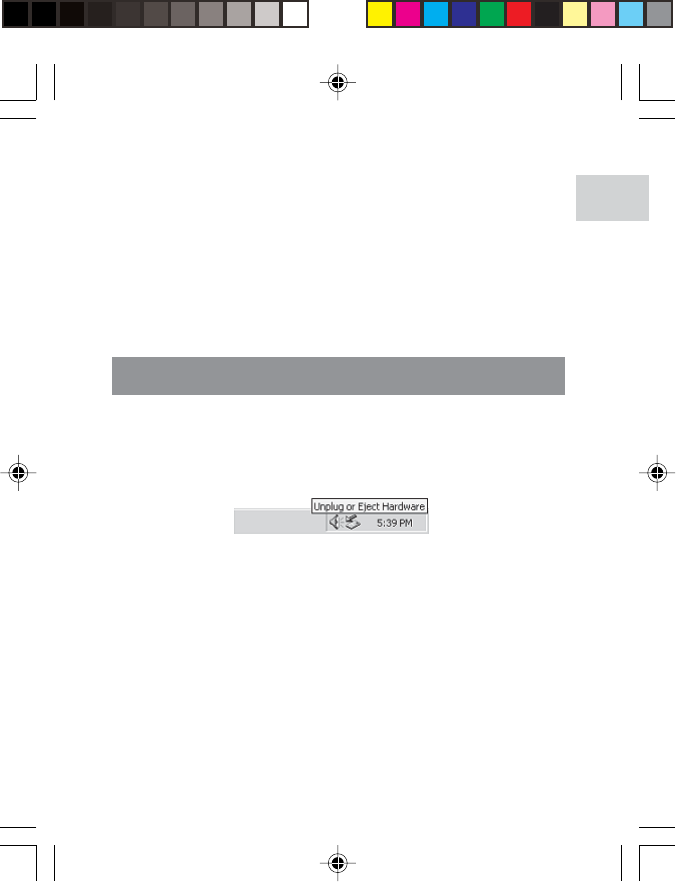
EN
DISCONNECTING THE CAMERA FROM THE PC
(WINDOWS ME, 2000 AND XP USERS ONLY)
For PC users with Windows ME, 2000, or XP operating systems, the
camera device driver should be stopped before disconnecting the USB
cable.
1. Find the "Unplug or Eject Hardware" icon in your Windows
system tray.
2. Right-click on the icon. The "Stop USB Disk" option will pop up.
Highlight and left-click on the option.
3. A pop-up window will inform you that the USB Device can now
be safely removed.
4. Disconnect the USB cable from the camera and / or from the PC.
NOTE: For Macintosh systems, drag and drop the "Untitled" icon from
desktop to the "Trash" icon before disconnecting.
NOTE: Before unplugging your camera from your computer, wait at
least 15 seconds after the transfer is completed to prevent any data
loss that may occur.
4. On a PC, the camera will appear as a Removable Disk drive on
My Computer. On the Mac, it will appear as a drive icon on the
desktop (i.e., Untitled).
5. Double-click on the Removable Disk drive. Two folders, [DCIM]
and [MISC], are now visible. Ignore the [MISC] file (it contains
DPOF information) and double-click on the [DCIM] folder.
6. A new subfolder is now visible, [100DSHOT]. It contains all
images stored as .JPG files and movie clips as .AVI files.
7. You can double-click on the images and movies to view them.
These files can also be deleted, copied, or moved like normal
computer files.
28
PV100 Eng R7 a OP 9/9/04, 2:45 PM29