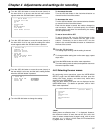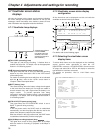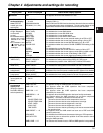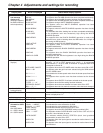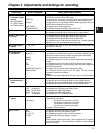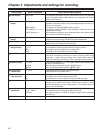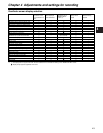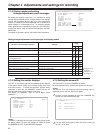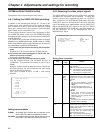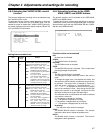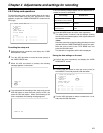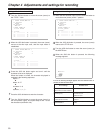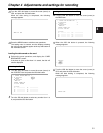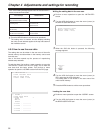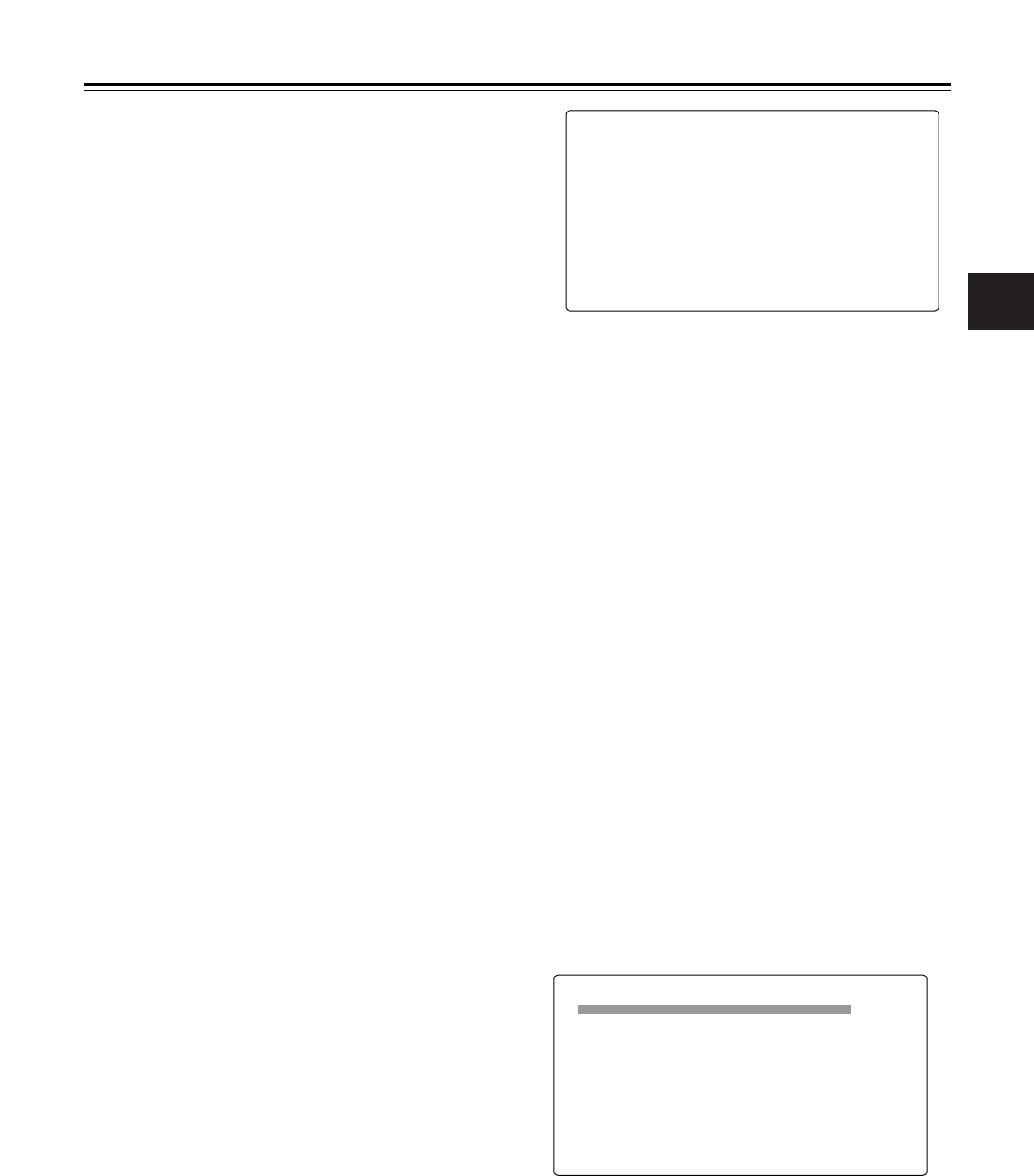
4
Chapter 4
Adjustments and settings for recording
45
4-7-7 Mode check screen displays
(MODE
CHECK button function)
The screens enabling the unit’s settings and modes to be
checked can be displayed in the viewfinder.
Each time the unit’s MODE CHECK button is pressed, one of
the four screen displays is selected in the following sequence:
STATUS screen display
>
!LED screen display
>
FUNCTION screen display
>
AUDIO screen display.
Each screen is displayed for about 3 seconds. When the
MODE CHECK button is pressed while one screen is
displayed, the next screen is displayed.
To select whether to display the screens, perform menu
operations to open the <MODE CHECK IND> screen from the
VF page and select ON or OFF for each screen display.
4-7-8
Marker check screen displays
(MARKER SELECT button function)
The screens enabling the unit’s marker statuses to be
checked can be displayed in the viewfinder.
Each time the unit’s MARKER SELECT button is pressed,
one or none of the two screen displays is selected in the
following sequence: A marker screen display
>
B marker
screen display
>
no display.
When the MARKER SELECT button is pressed while one
screen is displayed, the next screen is displayed. Before this,
perform menu operations to open the <VF MARKER> screen
from the VF page, select A as the TABLE item setting, and
select the marker information for the other items.
Next, select B as the TABLE item setting, and select the
marker information for the other items.
If, for instance, “16:9” is selected for the FRAME SIG item as
the A marker information and “4:3” is selected for the FRAME
SIG item as the B marker information, then the 16:9 and 4:3
aspect ratios can be checked easily by operating the
MARKER SELECT button as and when required.
4-7-9 Checking the return video signal on
the viewfinder
The return video signal which has been input to the
GENLOCK IN connector can be viewed in the viewfinder
while the RET button on the lens is held down.
To activate this function, perform menu operations to open the
<SW MODE> screen from the OPERATION page, and select
CAM RET as the RET SW item setting.
7
When the characters have been input, turn the JOG dial
button to move the arrow (cursor) to the “:” position.
8
When the JOG dial button is pressed, the arrow (cursor)
returns to the ID 1:, ID 2: or ID 3: item.
9
Press the MENU button to exit the menu operations.
The setting menu is cleared, and the displays showing
the unit’s current statuses appear at the top and bottom of
the viewfinder screen.
<Note>
The camera ID is recorded at the same time as the color
bar signals if “CAMERA ID” on the VF INDICATOR
screen has been set to “BAR.”
5
Press the JOG dial button to enter the character.
6
Turn the JOG dial button to move the arrow (cursor) to
the next position (right), and repeat steps 4 and 5 to set
the characters.
#
< MODE CHECK IND >
STATUS :ON
! LED :ON
FUNCTION :ON
AUDIO :ON
P.ON IND :ON
4
Press the JOG dial button again and turn it until the
character to be set is displayed.
When the button is turned, the character displayed is
switched in the following sequence:
Space: ∑
7
letters: A—Z
7
numbers: 0—9
7
symbols: ’, >, <, /, –
3
When the JOG dial button is pressed, the arrow (cursor)
moves to the ID input area, and the input mode is
established.
< SW MODE >
#
RET SW :CAM RET
S.BLK LVL :–10
AUTO KNEE SW :ON
SHD,ABB SW CTL :ON
COLOR BARS :SMPTE
S.GAIN OFF :L/M/H
DS.GAIN OFF :DS.GAIN
ECU DATA SAVE :OFF