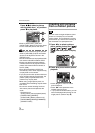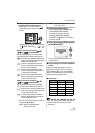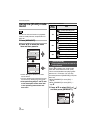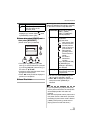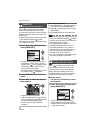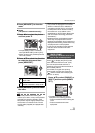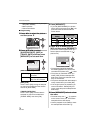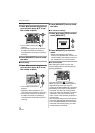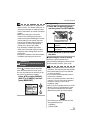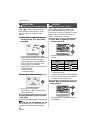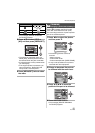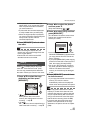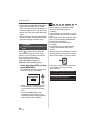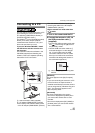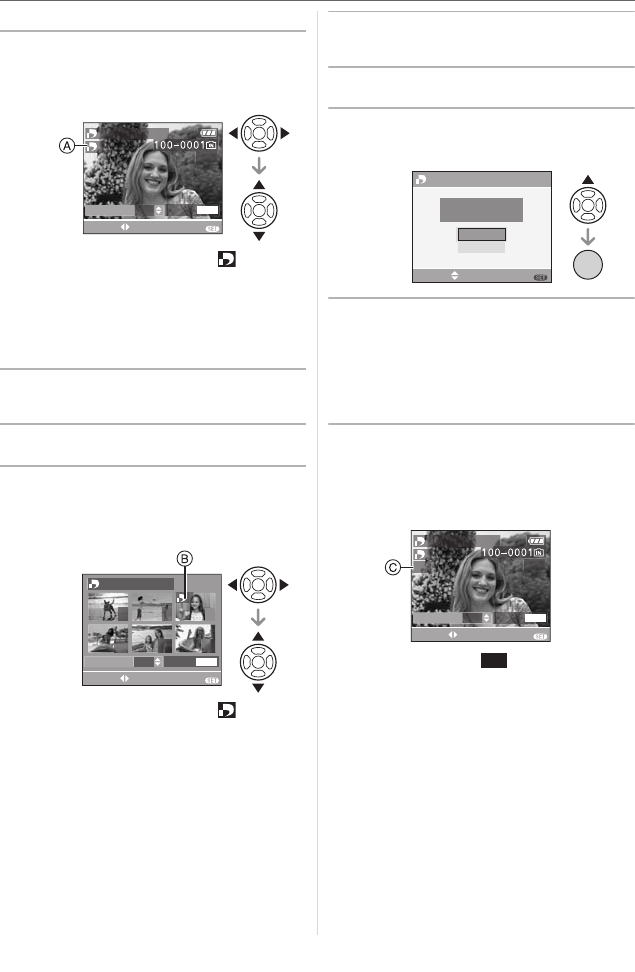
Advanced (Playback)
78
VQT1B86
∫ Single setting
1 Press 2/1 to select the picture to
print and then press 3/4 to set
the number of prints.
•The number of prints icon [ ] A
appears.
•The number of prints can be set from
0 to 999. The DPOF print setting is
canceled when the number of prints is
set to [0].
2 Press [MENU/SET] twice to close
the menu.
∫ Multi setting
1 Press 2/1 to select the picture to
print and then press 3/4 to set
the number of prints.
•The number of prints icon [ ] B
appears.
•Repeat the above procedure. (You
cannot set all the pictures at one time.)
•The number of prints can be set from
0 to 999. The DPOF print setting is
canceled when the number of prints is
set to [0].
2 Press [MENU/SET] twice to close
the menu.
∫ To cancel all settings
1 Press 3 to select [YES] and then
press [MENU/SET].
2 Press [MENU/SET] to close the
menu.
•DPOF print settings on the built-in
memory are canceled when a card is not
inserted. DPOF print settings on the card
are canceled when a card is inserted.
∫ To print the date
After setting the number of prints, set/
cancel printing with the recording date by
pressing [DISPLAY].
•The date print icon [ ] C appears.
•When you go to a photo printing store for
digital printing, be sure to order the
printing of the date additionally if required.
•Depending on the photo printing store or
the printer, the date may not be printed
even if you set to print the date. For further
information, ask at your photo printing
store or refer to the operating instructions
for the printer.
•You cannot set date printing if the pictures
have been stamped with the date stamp.
•If you set [DATE STAMP] for pictures that
have been set for date printing, the date
printing setting is canceled.
DATE
DISPLAY
1
DPOF SET THIS
COUNT
1
SELECT
1/14
EXIT
MENU
DATE
DISPLAY
COUNT
1
DPOF SET MULTI
SELECT
EXIT
MENU
7 9
8
11 1210
1
CANCEL ALL DPOF
CANCEL ALL DPOF
PRINT SETTINGS?
SELECT SET
NO
YES
MENU
/SET
MENU
DATE
DISPLAY
DPOF SET THIS
1
COUNT
1
1/14
SELECT
EXIT
MENU
DATE
DATE