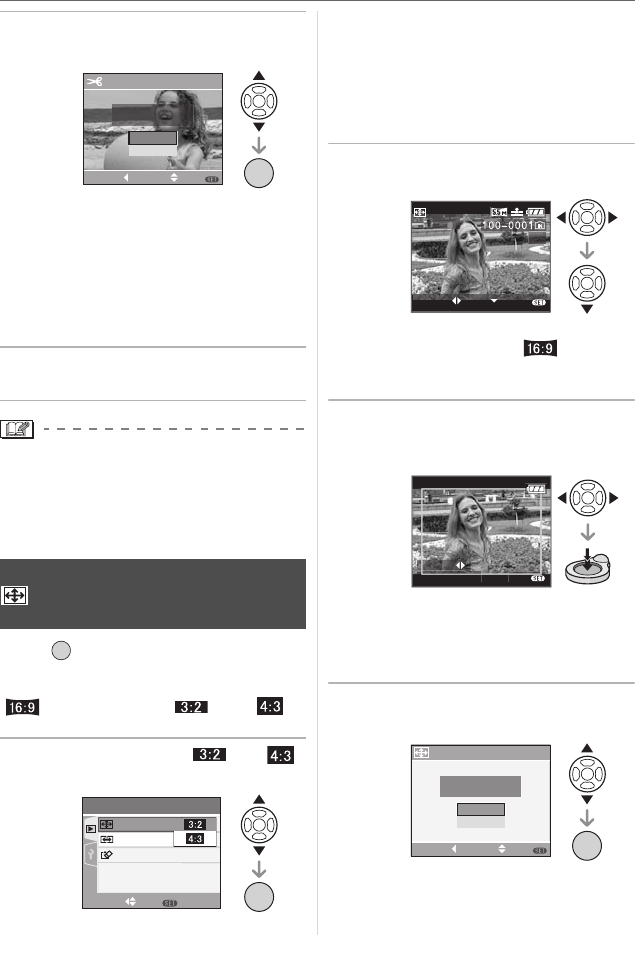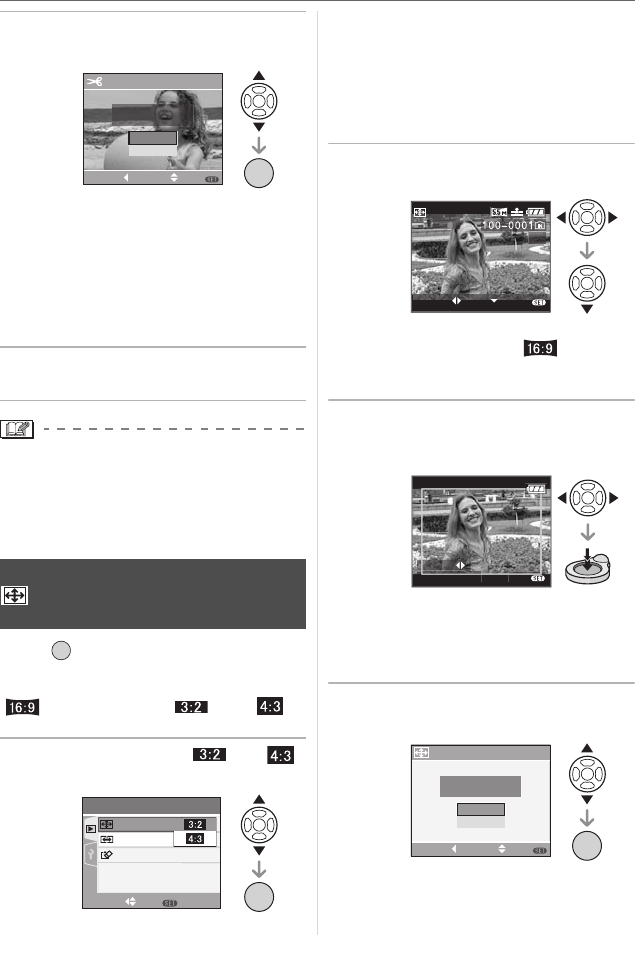
Advanced (Playback)
82
VQT1B86
5 Press 3/4 to select [YES] or
[NO] and then press [MENU/SET].
• The picture is overwritten when you select
[YES]. The trimmed pictures cannot be
restored when they are overwritten.
•A trimmed picture is newly created
when you select [NO].
•When the original picture is protected,
you cannot overwrite it. Select [NO] and
newly create a trimmed picture.
6 Press [MENU/SET] twice to close
the menu.
•Depending on the cut size, the picture size
of the trimmed picture may become
smaller than that of the original picture.
•The picture quality of the trimmed picture
will deteriorate.
Press [ ] to display the [PLAY] mode
menu and select the item to set. (P72)
You can convert pictures taken with a
[ ] aspect ratio to a [ ] or a [ ]
aspect ratio.
1
Press
3
/
4
to select [ ] or [ ]
and then press [MENU/SET].
•The following pictures cannot be
converted.
–Pictures with audio
–Motion pictures
–Pictures stamped with [DATE STAMP]
•You may not be able to convert pictures
taken on other equipment.
2 Press 2/1 to select a picture and
then press 4.
•If you select and set a picture with an
aspect ratio other than [ ], the
message [CANNOT BE SET ON THIS
PICTURE] is displayed on the screen.
3 Press 2/1 to determine the
horizontal position and press the
shutter button to set.
•Use 3/4 to set the frame position for
pictures rotated vertically.
•The message [DELETE ORIGINAL
PICTURE?] appears.
4 Press 3/4 to select [YES] or
[NO] and then press [MENU/SET].
[ASPECT CONV.]
Changing the aspect ratio of a 16:9
picture
/SET
MENU
DELETE ORIGINAL
PICTURE?
TRIMMING
NO
SELECT SET
MENU
CANCEL
YES
/SET
MENU
PLAY
3
/
3
SET
MENU
SELECT
ASPECT CONV.
FORMAT
COPY
/SET
MENU
ASPECT CONV.
ASPECT
CONV.
1/9
SETSELECT
EXIT
MENU
SET:SHUTTER
ADJUST.
EXIT
MENU
DELETE ORIGINAL
PICTURE?
ASPECT CONV.
NO
YES
/SET
MENU
SELECT SET
MENU
CANCEL