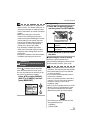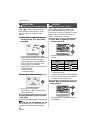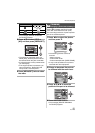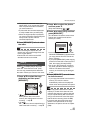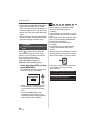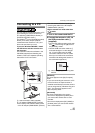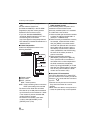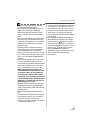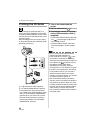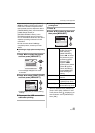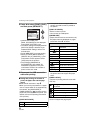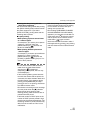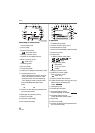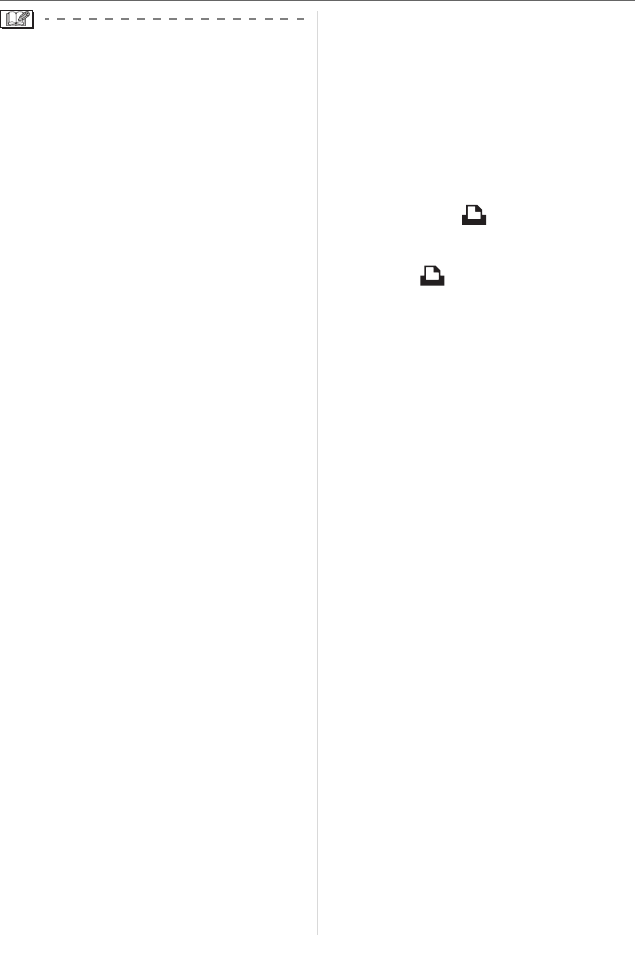
Connecting to other equipment
87
VQT1B86
•Do not use any other USB connection
cables except the supplied one.
•Do not disconnect the USB connection
cable while [ACCESS] is displayed.
•When there are many pictures on the
card, it may take some time to transfer
them.
•You may not be able to play back motion
pictures on the card correctly when the
camera is connected to a PC. Import the
motion picture files to the PC and then
play them back.
•If battery power is exhausted while the
camera and the PC are communicating,
the recorded data may be damaged.
When you connect the camera to the PC,
use a battery with sufficient battery power
(P21) or the AC adaptor (DMW-AC5PP;
optional).
•If the remaining battery power becomes
low while the camera and the PC are
communicating, the status indicator blinks
and the alarm beeps. In this case, stop
the communication at once on the PC.
•When connecting the camera to a
“Windows 2000” OS PC with the USB
connection cable, do not replace the
card while the camera and the PC are
connected. The information on the card
may be damaged. Use “Safely Remove
Hardware” in the task tray on your PC
when replacing the card.
•Pictures edited or rotated with a PC may
be displayed in black in playback mode
(P29), multi playback (P67) and calendar
playback (P67).
•Read the operating instructions for the
PC.
•If a card is not inserted when the camera
is connected to the PC, you can edit or
access the pictures on the built-in
memory. If a card is inserted, you can edit
or access the pictures on it.
•You cannot switch between the built-in
memory and the card while the camera is
connected to the PC. When you want to
switch between the built-in memory and
the card, disconnect the USB connection
cable, insert (or remove) the card and
then connect the USB connection cable to
the PC again.
•The message [PLEASE RE-CONNECT
THE PRINTER.] appears if you change
the mode dial to [ ] while the camera
and the PC are connected. If a printer is
connected, change the mode to a mode
other than [ ] mode and then check
that no data is being transferred.
([ACCESS] appears on the LCD monitor
of the camera while data is being
transferred.)