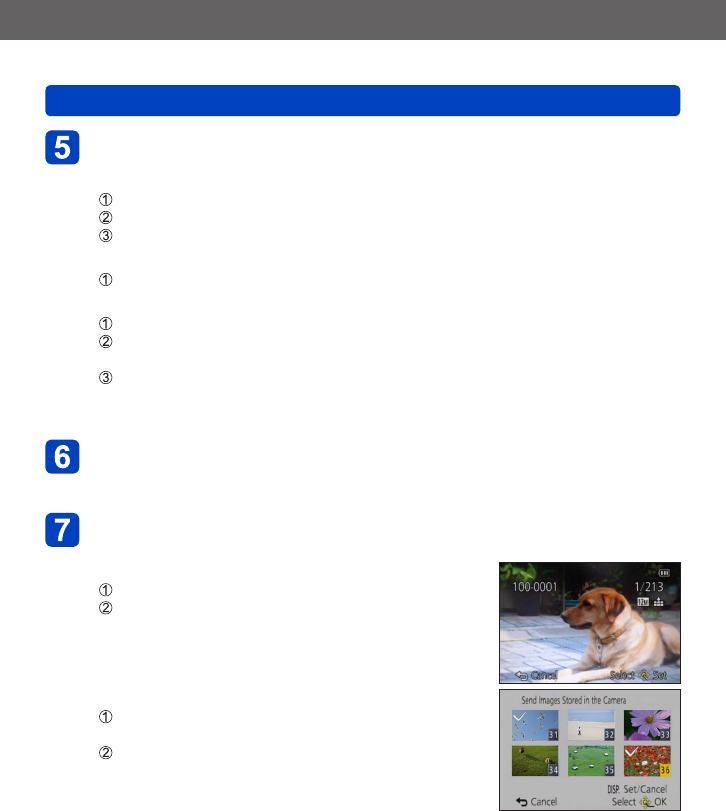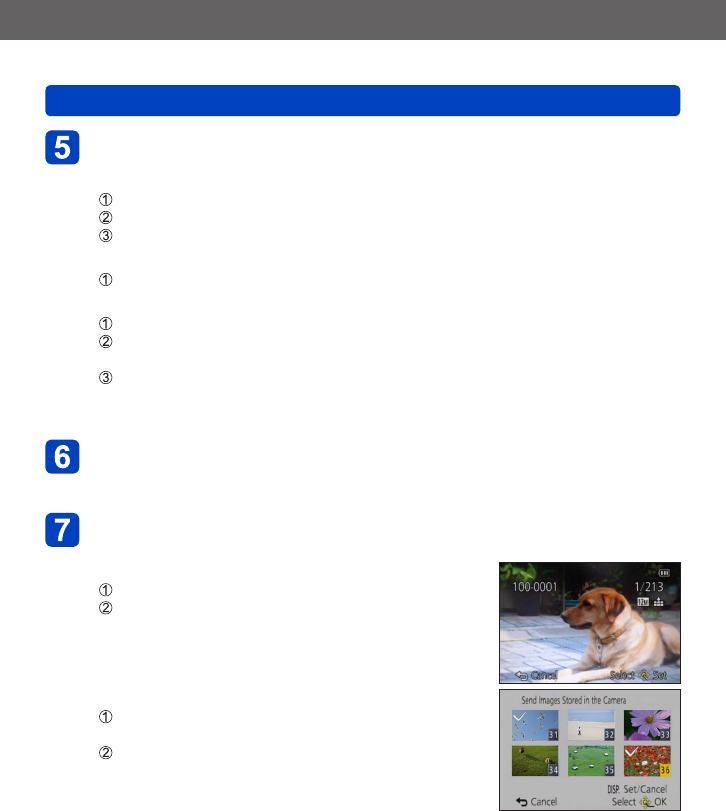
Wi-Fi/NFC
Operating the camera using a smartphone
VQT5A33
- 189 -
Select [Via Network] or [Direct] to connect (→229)
(On your smartphone)
●
When connecting with [Via Network]
Set Wi-Fi function to “ON”
Select a wireless access point and set
Start “Image App”
*
(→174)
●
When connecting with [Wi-Fi Direct] or [WPS Connection] in [Direct]
Start “Image App”
*
(→174)
●
When connecting with [Manual Connection] in [Direct]
Set Wi-Fi function to “ON”
Select the SSID that matches the one displayed on the screen of this unit, and
then enter the password
Start “Image App”
*
(→174)
*
A window indicating that the smartphone is connecting to the camera is displayed. Press the
“Back” button on Android devices. Select “Close” on iOS devices.
Select the device you wish to connect to
• When the connection is established, the screen is displayed. To change the send
setting, press the [DISP.] button. (→238)
Select [SINGLE] or [MULTI]
• To change the setting or disconnect, press [Wi-Fi] button. (→171)
■
When [SINGLE] is selected
Select the picture
Select [Set]
■
When [MULTI] is selected
Select the picture (repeat)
• If selected again, the setting will be canceled.
Select [OK]
• The number of pictures that can be sent by
[MULTI] is limited.
• Confirmation screen is displayed. If you select [Yes], the operation is executed.