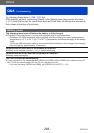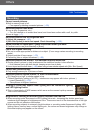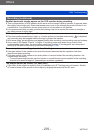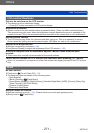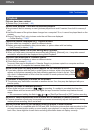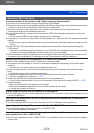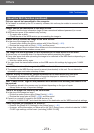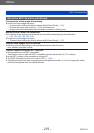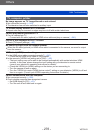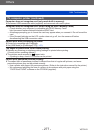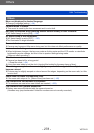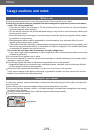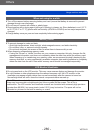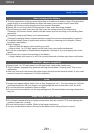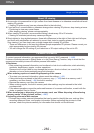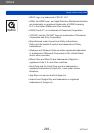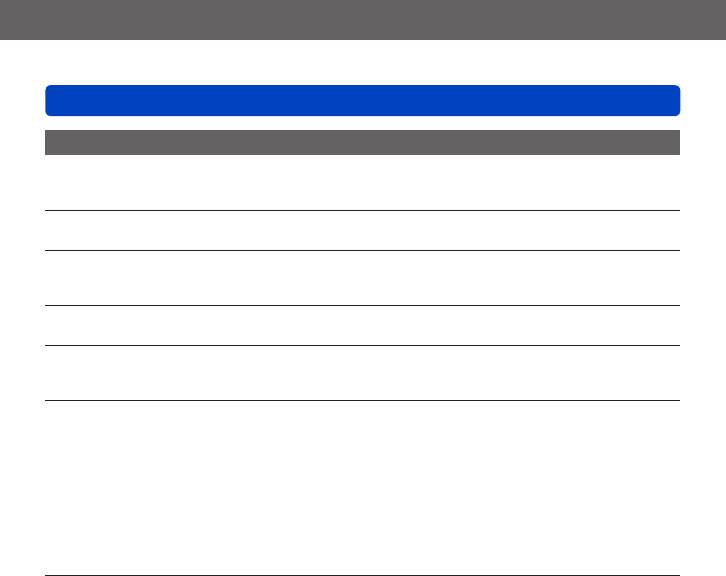
Others
Q&A Troubleshooting
VQT5A33
- 276 -
TV, computer, printer
No image appears on TV. Image blurred or not colored.
●
Not connected correctly (→241).
●
The television has not been switched to auxiliary input.
TV screen display different to LCD monitor.
●
Aspect ratio may be incorrect or edges may be cut off with certain televisions.
Cannot play motion pictures on TV.
●
Card is inserted into TV.
→ Connect with AV cable (optional) or HDMI micro cable and play on camera (→241).
Picture is not displayed on full TV screen.
●
Check [TV Aspect] settings (→62).
No sound is output from the camera speaker.
●
When the AV cable (optional) or HDMI micro cable is connected to the camera, no sound is output
from the camera.
VIERA Link (HDMI) is not working.
●
Is the HDMI micro cable connected correctly? (→241)
→ Check that the HDMI micro cable is fully inserted.
●
Is the camera’s [VIERA Link] setting set to [ON]? (→62)
→ The input setting may not be able to be changed automatically with certain television HDMI
sockets. In this case, please change the input setting with your television’s remote control
(consult your television’s operating instructions for details).
→ Check the VIERA Link (HDMI) settings on the device you are connecting to.
→ Turn the camera off and on again.
→ Turn the “VIERA Link control (HDMI device control)” setting on your television (VIERA) to off and
then to on again. (Consult your VIERA’s operating instructions for details.)
Cannot communicate with the computer.
●
Not connected correctly (→252).
●
Check whether computer has recognized camera.
→ Set [USB Mode] to [PC] (→61).
→ Turn the unit off and then back on again.