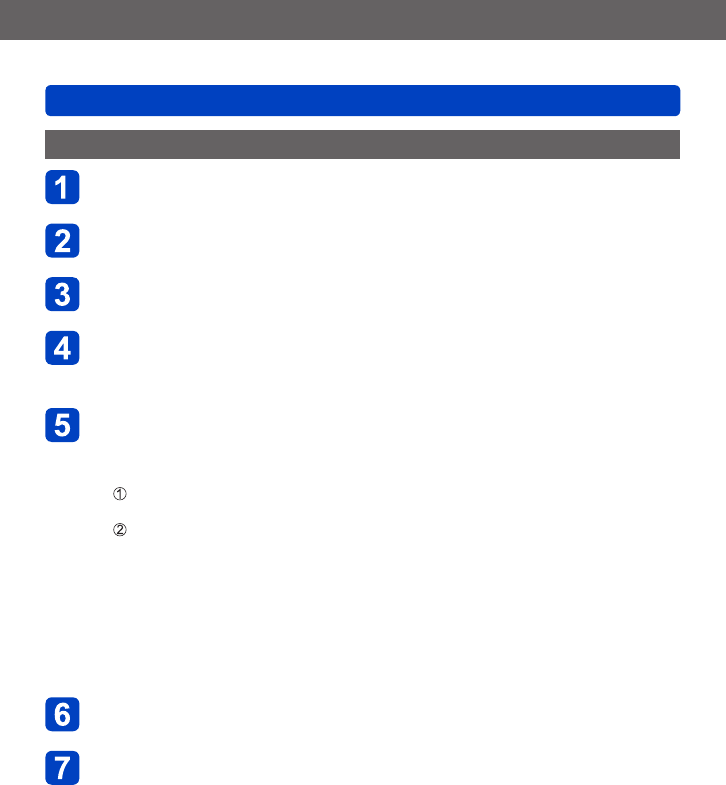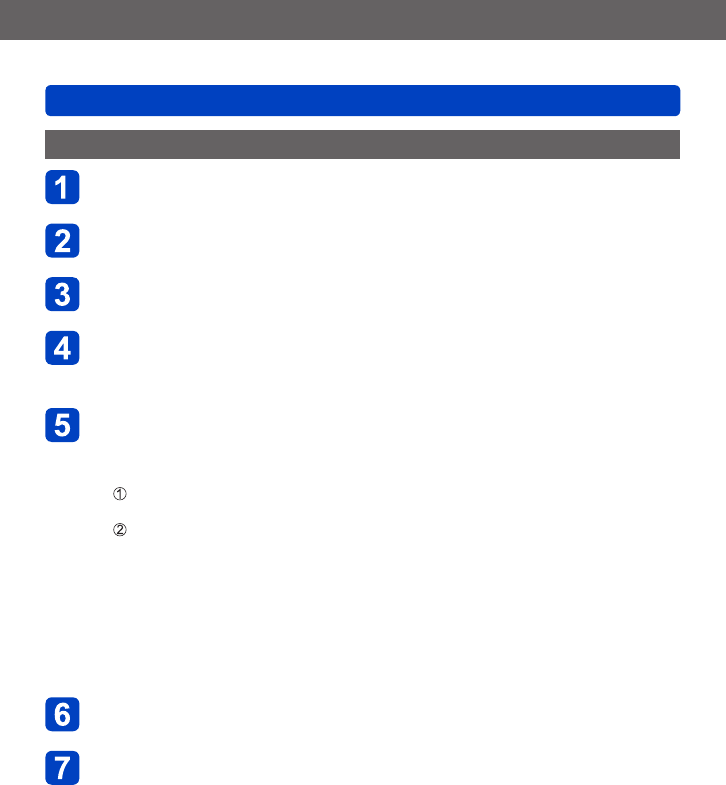
Wi-Fi/NFC
Transferring pictures automatically [Smart Transfer]
VQT5A33
- 224 -
Setting [Smart Transfer]
Select [Wi-Fi Setup] in the [Wi-Fi] menu, and press
[MENU/SET] (→52)
Use cursor button to select [Smart Transfer] and press
[MENU/SET]
Use cursor button to select transfer destination and press
[MENU/SET]
Select the method for connecting to a wireless access point,
and set
• For details (→230).
Set the transfer destination
When [PC] is selected
• For details regarding preparation before transfer, read “Sending pictures to a
PC”. (→199)
Use cursor button to select a PC you want to connect, and then press
[MENU/SET]
Use cursor button to select the folder you want to send to, and then press
[MENU/SET]
When [Cloud Sync. Service] is selected
• For details regarding preparation before transfer, read “When sending images to
[Cloud Sync. Service]”. (→210)
When [AV device] is selected
• For details, read “Sending pictures to AV equipment”. (→194)
• Select the AV device you want to connect, and then press the [MENU/SET]
button.
Use cursor button to select [Auto Transfer] and press
[MENU/SET]
Use cursor button to select [ON] and press [MENU/SET]
• Only the images you recorded when [Auto Transfer] is set to [ON] is transferred.