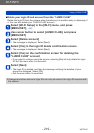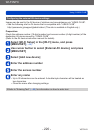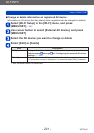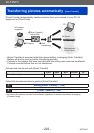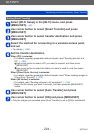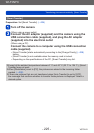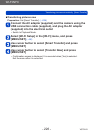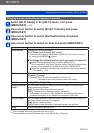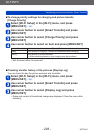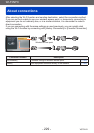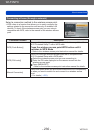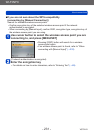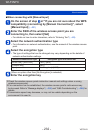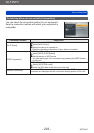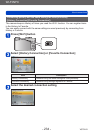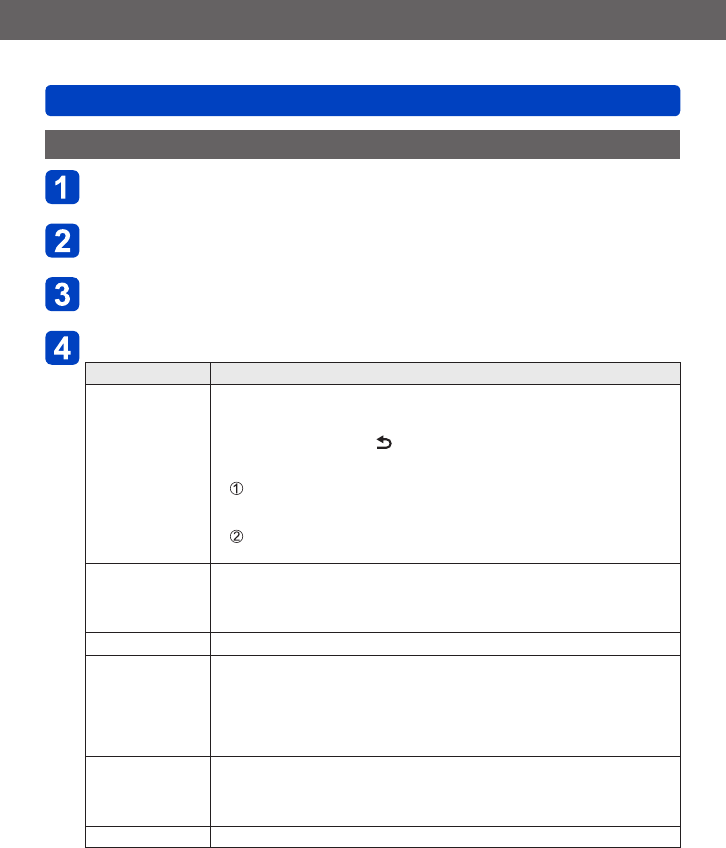
Wi-Fi/NFC
Transferring pictures automatically [Smart Transfer]
VQT5A33
- 227 -
Changing transfer destination and settings of pictures
Select [Wi-Fi Setup] in the [Wi-Fi] menu, and press
[MENU/SET] (→52)
Use cursor button to select [Smart Transfer] and press
[MENU/SET]
Use cursor button to select [Set Destination] and press
[MENU/SET]
Use cursor button to select an item and press [MENU/SET]
Item Description
[Destination] Change the transfer destination.
[PC], [Cloud Sync. Service], [AV device]
• If you are not changing the wireless access point you want to connect
to, press the [Q.MENU/
] button.
■
To change the wireless access point you want to connect to
Select [Change Access Point] and press [MENU/SET]
(If you selected [Cloud Sync. Service], select [Yes] at the confirmation
screen of the connection destination and press [MENU/SET])
Select the method for connecting to a wireless access point, and set
• For details (→230).
[Size] Change the size of the picture to be transferred.
[Original], [Change]
• [Change]: [M] or [S] can be selected for picture size.
The aspect ratio of the pictures does not change.
[File Format]
*
1
[JPG], [RAW+JPG], [RAW]
[Delete Location
Data]
*
2
You can select whether to delete location information from the picture
when transferring pictures.
[ON]: Erase location information and transfer.
[OFF]: Transfer without deleting location information.
• The location information is only deleted for the transferred pictures.
(Location information is not deleted from pictures in this unit)
[Cloud Limit]
*
2
You can select whether to perform [Smart Transfer] when the capacity of
the Cloud Folder runs out of free space.
[ON]: Do not transfer pictures.
[OFF]: Delete oldest pictures in order and transfer new pictures.
[Exit] Exit the destination setting menu.
*
1
Only available when the [Destination] is set to [PC].
*
2
Only available when the [Destination] is set to [Cloud Sync. Service].