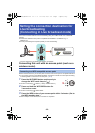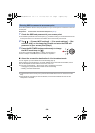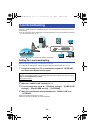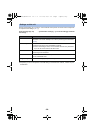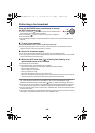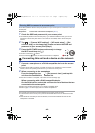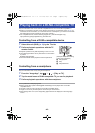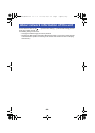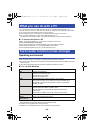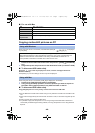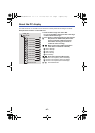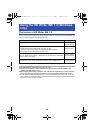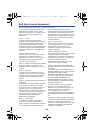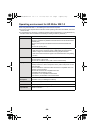- 43 -
Play back the data in this unit on a DLNA-compatible device, such as a DLNA-compatible TV.
≥ Refer to “Connecting to devices on the network (Connecting in Access Point mode)” (l 41) for
information on the connection. (To control this unit from a smartphone, you need to connect both
the DLNA device and the smartphone to the same network.)
≥ For compatible devices, see the following support site. (This Site is English only.)
http://panasonic.jp/support/global/cs/e_cam/index.html
Controlling from a DLNA-compatible device
1 Select this unit (SSID) (l 18) by the TV side.
2 Perform playback operations with the TV
remote control.
≥ Playback operations may differ depending on the TV in use.
≥ The following operations can be performed if a colour button
is pushed.
Blue/Red: Skip playback
≥ Fast forward/Fast rewind playback cannot be performed.
Controlling from a smartphone
Play back the data in this unit by using the smartphone.
1 From the “Image App”, tap # # [Play on TV].
2 Tap the model name of DLNA-compatible TV you use for playback.
3 Perform playback operations with the smartphone.
≥ It may take time to start playing back.
≥ Motion picture files of [848k480/25p]/[848k480/200fps] can be played back on a DLNA-
compatible device.
≥ The data in this unit cannot be saved on a DLNA-compatible device.
≥ Images or sound may be interrupted or the line may be disconnected.
≥ When playing back on a TV, the image being played back is not displayed on the Image App
screen.
Playing back on a DLNA-compatible TV
(Examples of operations during
motion picture playback)
A Skip playback
B Stop
C Playback/Pause
HX-A100_VQT4X97.book 43 ページ 2013年2月14日 木曜日 午後2時16分