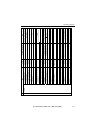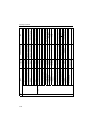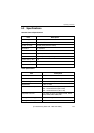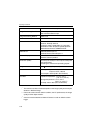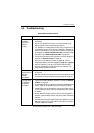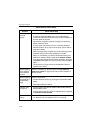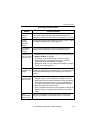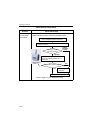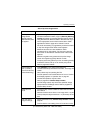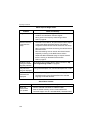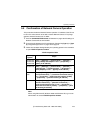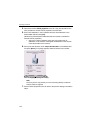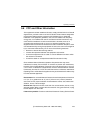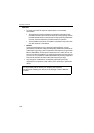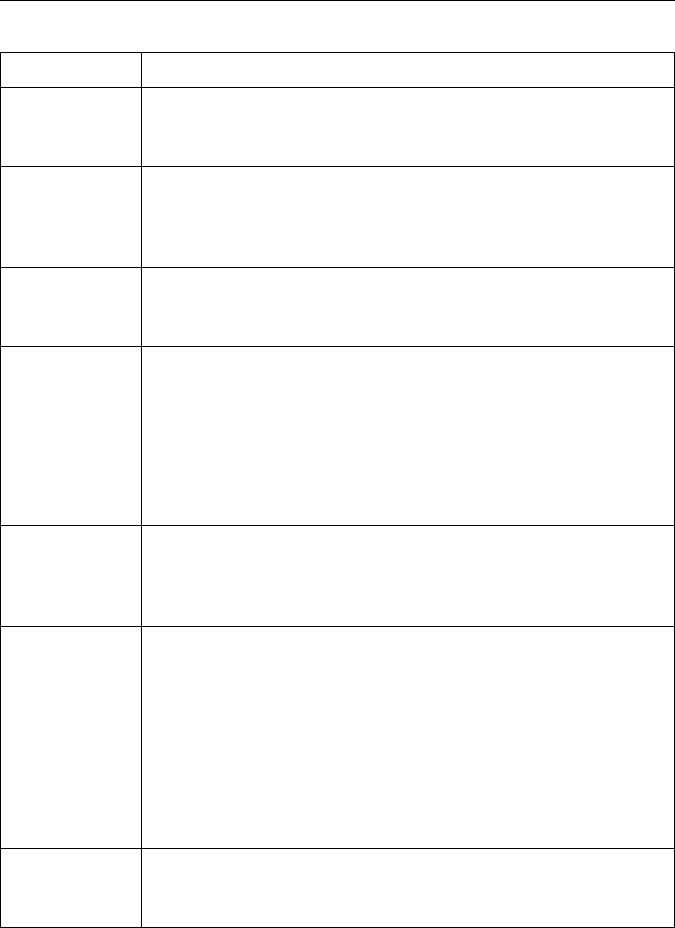
Operating Instructions
[For assistance, please call: 1-800-272-7033] 119
Green indicator
continues
blinking.
Internal Failure of the server or the congestion on the network
traffic when using DHCP may prevent Network Camera from
getting the IP address. Ask the network administrator or your ISP.
Orange
indicator
continues
blinking.
Orange indicator blinks when updating firmware on page 91. When
the Update Firmware failed, refer to page 120.
Red indicator
continues
blinking.
If you cannot access Network Camera, the Network Camera
hardware may be defective. Call our customer call center.
Image Transfer
one-mail orFTP
does not work.
• Default Gateway and DNS server address should be set up on
Network window on page 58.
• If FTP does not work properly, ask your ISP or network
administrator about the transferring mode of FTP server.
[Passive Mode] or [Active Mode] is available.
• Select [One Time] for Login Timing when transferring images
by FTP in short duration time.
Timer mode
transfers older
images.
Short interval of Image Buffer Frequency makes Network Camera
transfer the older images. Set the interval long enough to transfer
the images. Buffered Image screen enables you to check this
setting.
Wireless
communication
does not work.
• Signal strength is weak. Change the location of Network
Camera or get rid of the obstacle around Network Camera.
• SSID and Encryption setting of Network Camera are different
from those of the wireless router or the wireless LAN card of
PC. SSID and Encryption setting must be identical between
Network Camera and wireless router.
• Draw out the Ethernet cable and reconnect the AC adaptor for
Network Camera to recognize the Wireless Communication
mode.
Wired
communication
does not work.
Reconnect AC adaptor for Network Camera to recognize the
change from wireless to wired communication or vice versa.
About Network Camera Setup
Problem Cause and Remedy