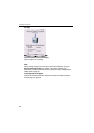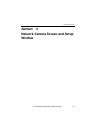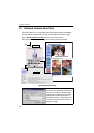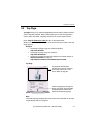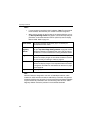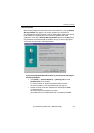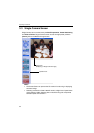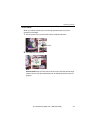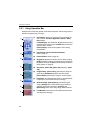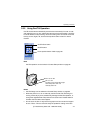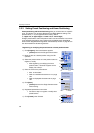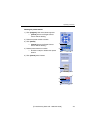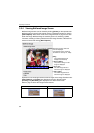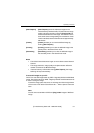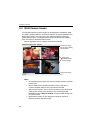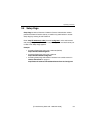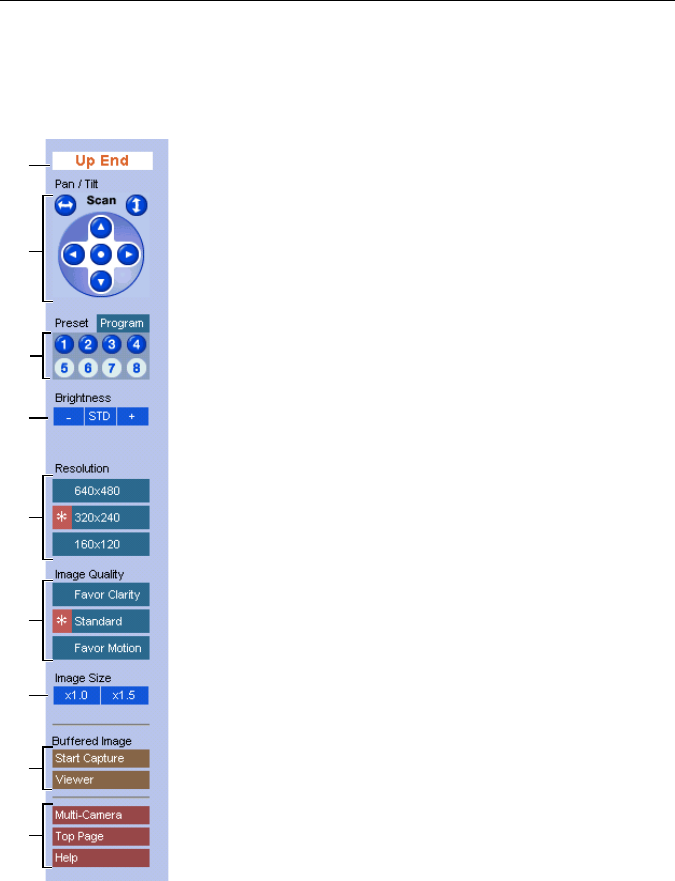
Operating Instructions
46
3.3.1 Using Operation Bar
Operation bar controls the general use of Network Camera. The following sections
describe the general way of using it.
(1) End Display: When Pan/Tilt operation has reached the
end of corner, Left End, Right End, Up End or Down
End appears.
Locked Display: Pan/Tilt/Preset, Brightness Control and
Preset program can be locked. Locked appears when the
operation bar is clicked.
Preset Display: Preset name appears when clicking
Preset Button.
(2) Pan/Tilt Scan, Pan/Tilt and Home Position:
Refertopage47.
(3) Preset Buttons: Refer to page 48.
(4) Brightness: Brightness control has nine steps including
[STD] (Standard). Clicking [-] and [+] buttons changes the
brightness of image. Brightness can be locked on Camera
Setup window on page 82.
(5) Resolution: [640 x 480], [320 x 240] (default) or [160 x
120]
(6) Image Quality: [Favor Clarity] optimizes the image for
good clarity. [Standard] keeps the standard quality.
[Favor Motion] optimizes the image for motion display.
(7) Image Size: Thedefaultimagesizeisx1.[x1.5] expands
only the size. The resolution does not change.
(8) Buffered Image: [Start Capture] starts buffering the
image. [Viewer] links to the Buffered Image screen on
page 50. Each button changes to [Primary] and
[Secondary] button when using Image Transfer feature.
(9) Link Buttons: Each buttons link to Multi-Camera screen,
TopPageandHelpPage.
(1)
(3)
(4)
(7)
(5)
(2)
(6)
(8)
(9)