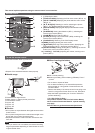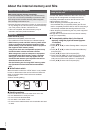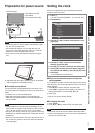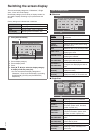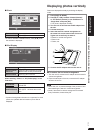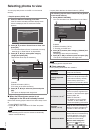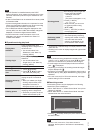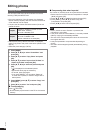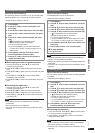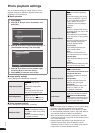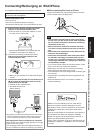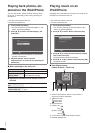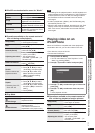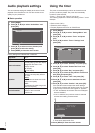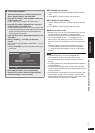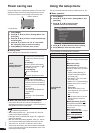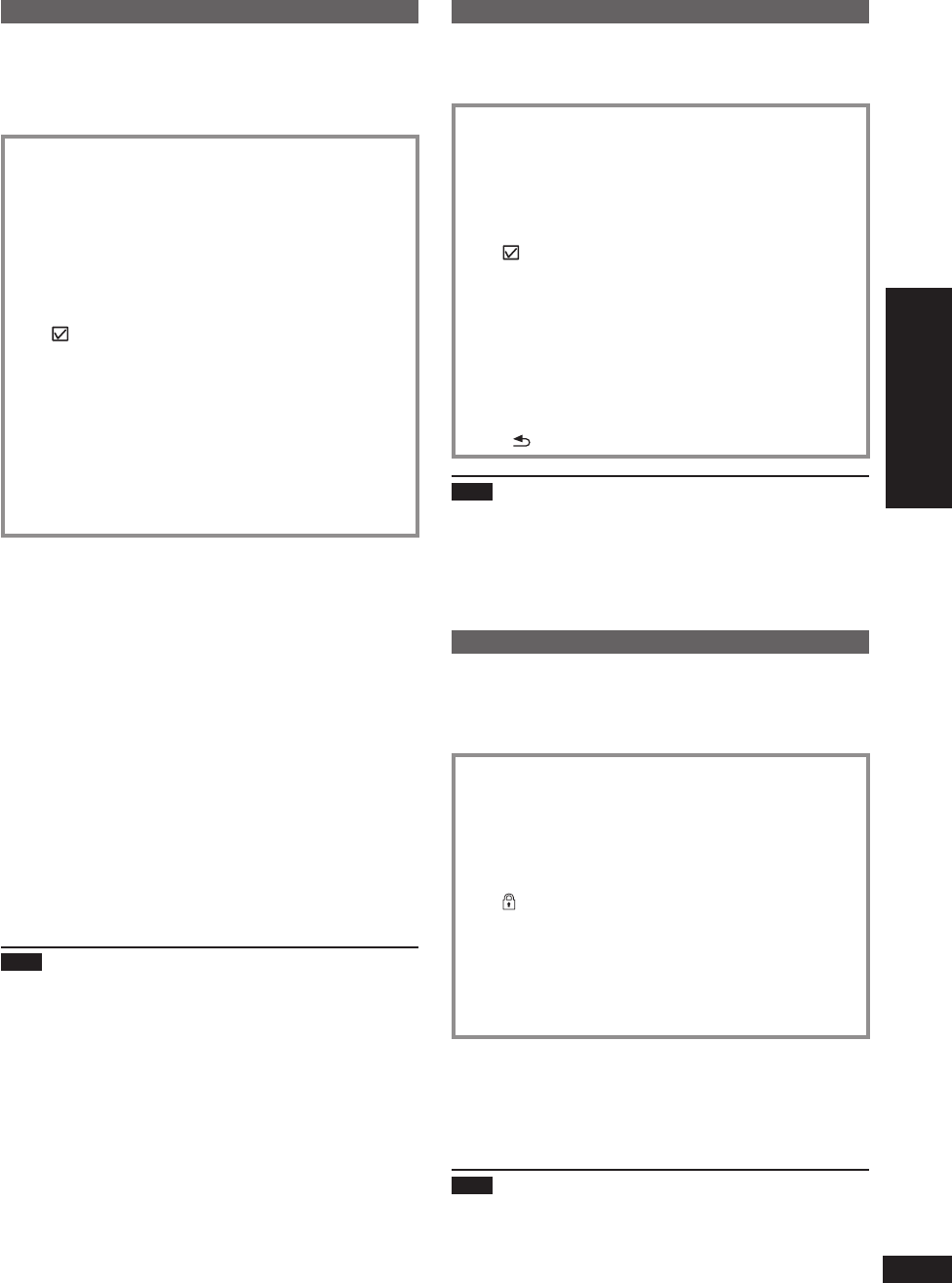
13
VQT2Z87
Operations
Editing photos
Deleting photos
(Only for the internal memory)
The deleted photos cannot be recovered.
Select the photo category. (¼P10)
1. Press [MENU].
2.
Press [e, r
, w, q
] to select “Photo Menu” and press
[OK].
3.
Press [e, r] to select “Edit Photo” and press [OK].
4.
Press [e, r] to select “Delete Files” and press [OK].
5.
Press [e, r, w, q] to select the photo and press [OK].
“ ” is displayed on the selected photos.
Repeat the above step as necessary.
To cancel, press [OK] again.
If you press [MENU], you can select “Select All” or “Clear
All” of photos, or switch to single view to select photos.
•
•
•
•
6. Press [MENU], press [e, r] to select “Delete” and
press [OK].
7. Press [w, q] to select “Yes” and press [OK].
To stop deleting
Press [ RETURN].
Note
To delete completely, perform “Format Internal Memory”
(¼P21) or the physical format (¼P6).
Deleting all photos in the folder automatically deletes the
folder itself.
The audio will be stopped (paused) automatically, during
playback.
Protecting photos
(Only for the internal memory)
You can protect photos to prevent them from being deleted
by mistake.
Select the photo category. (¼P10)
1. Press [MENU].
2.
Press [e, r
, w, q
] to select “Photo Menu” and press
[OK].
3.
Press [e, r] to select “Edit Photo” and press [OK].
4.
Press [e, r] to select “Set Protection” and press [OK].
5.
Press [e, r, w, q] to select the photo and press [OK].
“ ” is displayed on the selected photos.
Repeat the above step as necessary.
To cancel, press [OK] again.
If you press [MENU], you can select “Select All” or “Clear
All” of photos, or switch to single view to select photos.
•
•
•
•
6. Press [MENU], press [e, r] to select “End
Protection Setting” and press [OK].
Canceling the protection
1. In the above step 5, press [e, r, w, q] to select photos
to cancel protection and press [OK].
2. Press [MENU], press [e, r] to select “End Protection
Setting” and press [OK].
Note
Even if protection is set to photos, they will be deleted if
the internal memory is formatted (¼P21).
The audio will be stopped (paused) automatically, during
playback.
•
•
•
•
•
•
•
Collecting favorite photos
(Only for the internal memory)
By registering photos to Favorite 1 to 10, you can play back
registered photos only, or rearrange the order of photos.
Select the photo category. (¼P10)
1. Press [MENU].
2. Press [e, r, w, q] to select “Photo Menu” and
press [OK].
3. Press [e, r] to select “Edit Photo” and press [OK].
4. Press [e, r] to select “Add to Favorite” and press
[OK].
5. Press [e, r, w, q] to select the photo and press
[OK].
“
” is displayed on the selected photos.
Repeat the above step as necessary.
To cancel, press [OK] again.
If you press [MENU], you can select “Select All”
or “Clear All” of photos, or switch to single view to
select photos.
•
•
•
•
6. Press [MENU], press [e, r] to select “Select
Favorite Destination” and press [OK].
7. Press [e, r, w, q] to select favorite photos to
register and press [OK].
Rearranging the order of registered photos
1. After the above step 3, press [e, r] to select “Edit
Favorites” and press [OK].
2. Press [e, r, w, q] to select favorite photos and press
[OK].
3. Press [e, r, w, q] to select photo to be moved and press
[OK].
4. Press [MENU], press [e, r] to select “Select Move
Destination” and press [OK].
5. Press [e, r, w, q] to select move destination and press
[OK].
Canceling the registration
1. After the above step 3, press [e, r] to select “Edit
Favorites” and press [OK].
2. Press [e, r, w, q] to select favorite and press [OK].
3. Press [e, r, w, q] to select the photo and press [OK].
4. Press [MENU], press [e, r] to select “Remove Favorite”
and press [OK].
Note
Up to 999 photos can be registered with “Favorites”
respectively.
Some photos may not be registered.
The audio will be stopped (paused) automatically, during
playback.
•
•
•
•