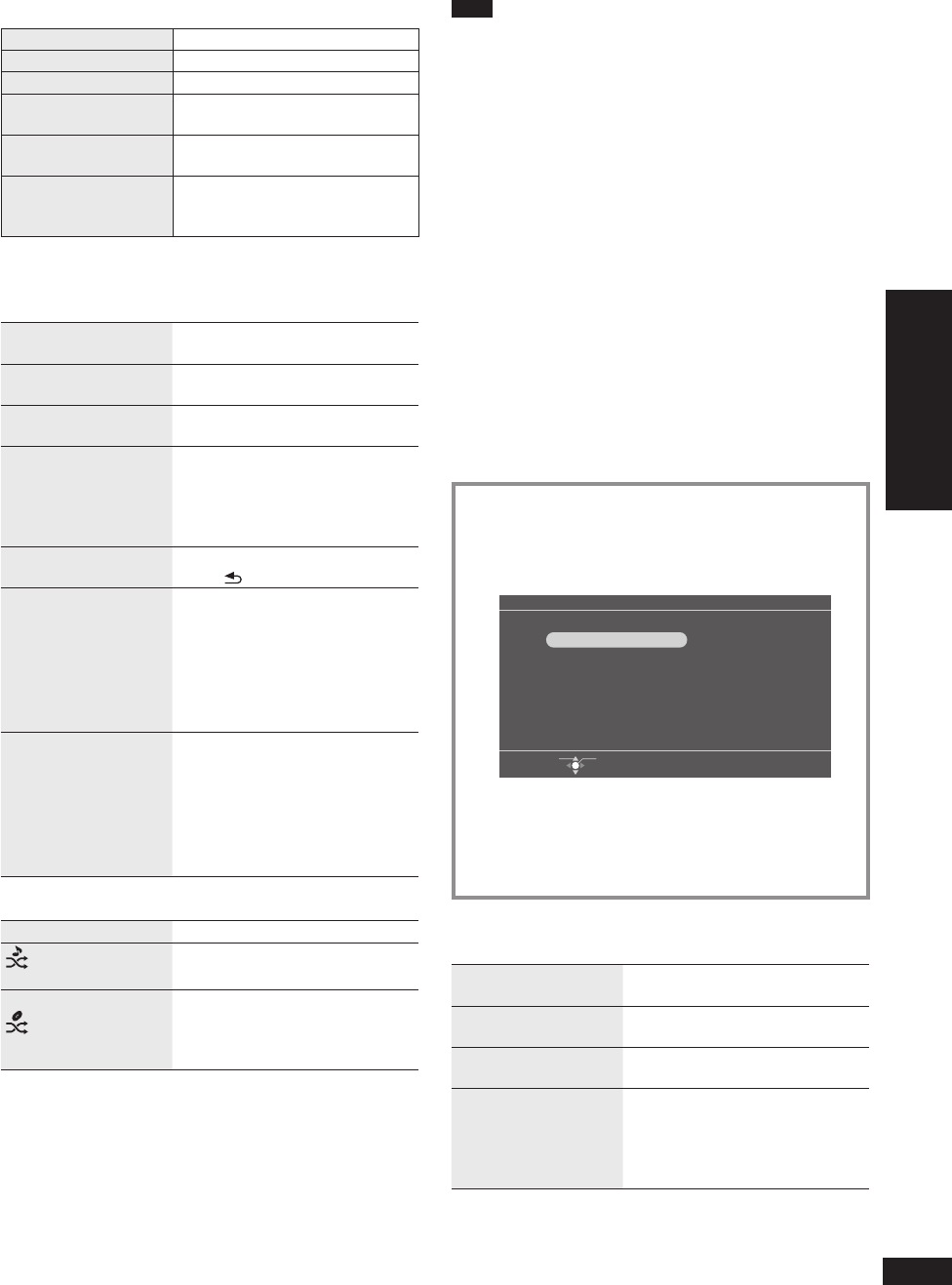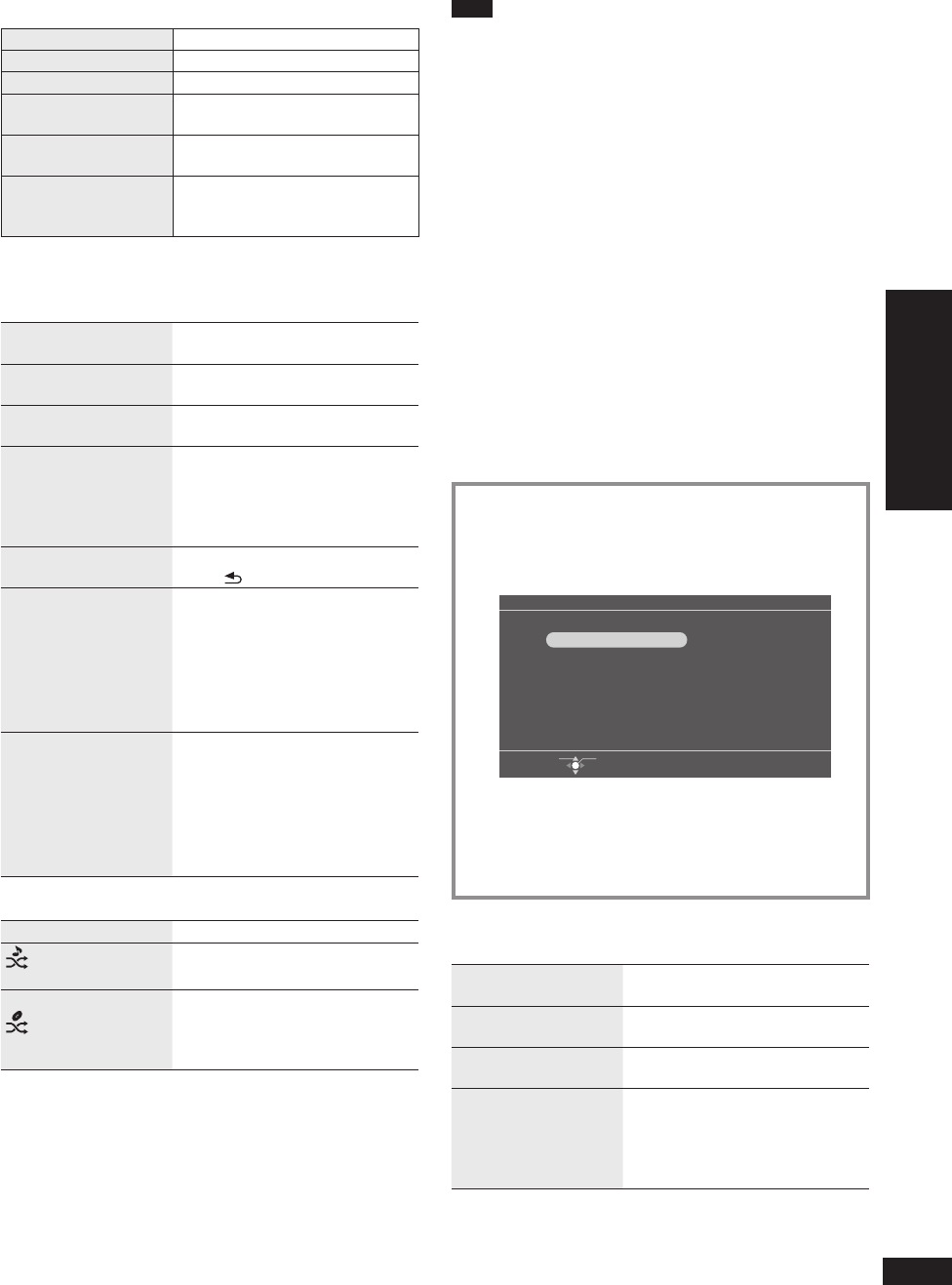
17
VQT2Z87
Operations
Playing back photos, etc. stored on the iPod/iPhone / Playing music on an iPod/iPhone
Playing video on an iPod/iPhone
iPod/iPhone track selection menu for “Music”
Playlists Searching from all playlists
Artists
Searching from artist names
Albums Searching from album titles
Songs
Searching from all tracks
registered to the iPod/iPhone
Podcasts
Searching from episodes of radio
program obtained at iTunes store
Audiobooks
Searching from titles in
Audiobooks purchased at iTunes
store or “audible.com”
Operations available on the remote control of
this unit during audio playback
Stop (Pause)
Press [iPod/q/h].
Press again to resume.•
Skip
While displaying “iPod Display”,
press [w, q].
Fast backward/Fast
forward (Search)
While displaying “iPod Display”,
press and hold [w, q].
Adjusting the volume
Press [4 IN/VOL], [3 OUT/VOL].
0 (Min.) to 20 (Max.)
You can also press
[VOLUME 4]/[VOLUME 3] on
the main unit.
•
•
Return to track list
While displaying “iPod Display”,
press [
RETURN].
Shuffl e
Tracks or albums are
played at random.
1. Press [MENU].
2. Press [e, r, w, q] to select
“Audio Menu” and press [OK].
3. Press [e, r] to select “Play
Mode” (¼below) and press
[w, q] to select the setting.
4. Press [MENU].
Repeat
Selecting from “Off”,
“One” and “All”
•
1. Press [MENU].
2. Press [e, r, w, q] to select
“Audio Menu” and press [OK].
3. Press [e, r] to select “Repeat”
and press [w, q] to select the
setting.
4. Press [MENU].
Play Mode
Shuffl e: Off Normal playback.
Shuffl e: Songs
Songs in the selected playlist are
played at random.
Shuffl e: Albums
Albums in the album playlist are
played at random.
(The tracks in the album are
played back in the proper order.)
Note
The settings for the playback position, shuffl e playback and
repeat playback remain unchanged even if the iPod/iPhone
is disconnected from this unit. Also, the settings made on
the iPod/iPhone before connected to this unit remain
unchanged.
If video is played back (¼below), the Shuffl e setting may
automatically become “Off”.
When the play mode is switched, the track list on the “iPod
Display” screen may be different from the tracks played
back. If this occurs, select tracks from the track selection
menu again.
Playing video on an
iPod/iPhone
When an iPod/iPhone compatible with video playback is
connected to this unit, you can view videos on this unit.
Turn down the volume of this unit.
Connect the iPod/iPhone.
1. Press [iPod/PLAY MENU].
You can also select from “iPod Play Menu” in the
“Menu” by pressing [MENU].
•
2. Press [e, r] to select “Videos” and press [OK].
iPod Menu h
Select Item
OK
Videos
List of Currently Playing Tracks
All (iPod display)
Music
3. Press [e, r, w, q] to select the type of videos and
press [OK].
4. Press [e, r, w, q] to select the video and press
[OK].
Video playback will start.•
Operations available on the remote control of
this unit during playback of motion pictures
Stop (Pause)
Press [iPod/q/h].
Press again to resume.•
Skip
While displaying “iPod Display”,
press [w, q].
Fast backward/Fast
forward (Search)
While displaying “iPod Display”,
press and hold [w, q].
Adjusting the volume
Press [4 IN/VOL], [3 OUT/VOL].
0 (Min.) to 20 (Max.)
You can also press
[VOLUME 4]/[VOLUME 3] on
the main unit.
•
•
•
•
•
•
•