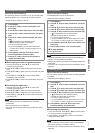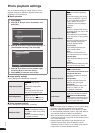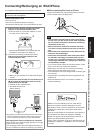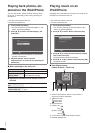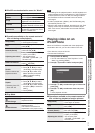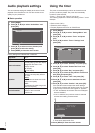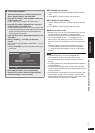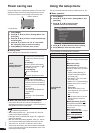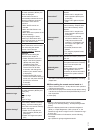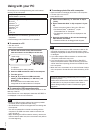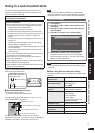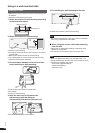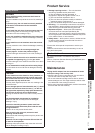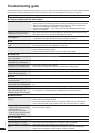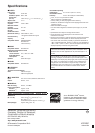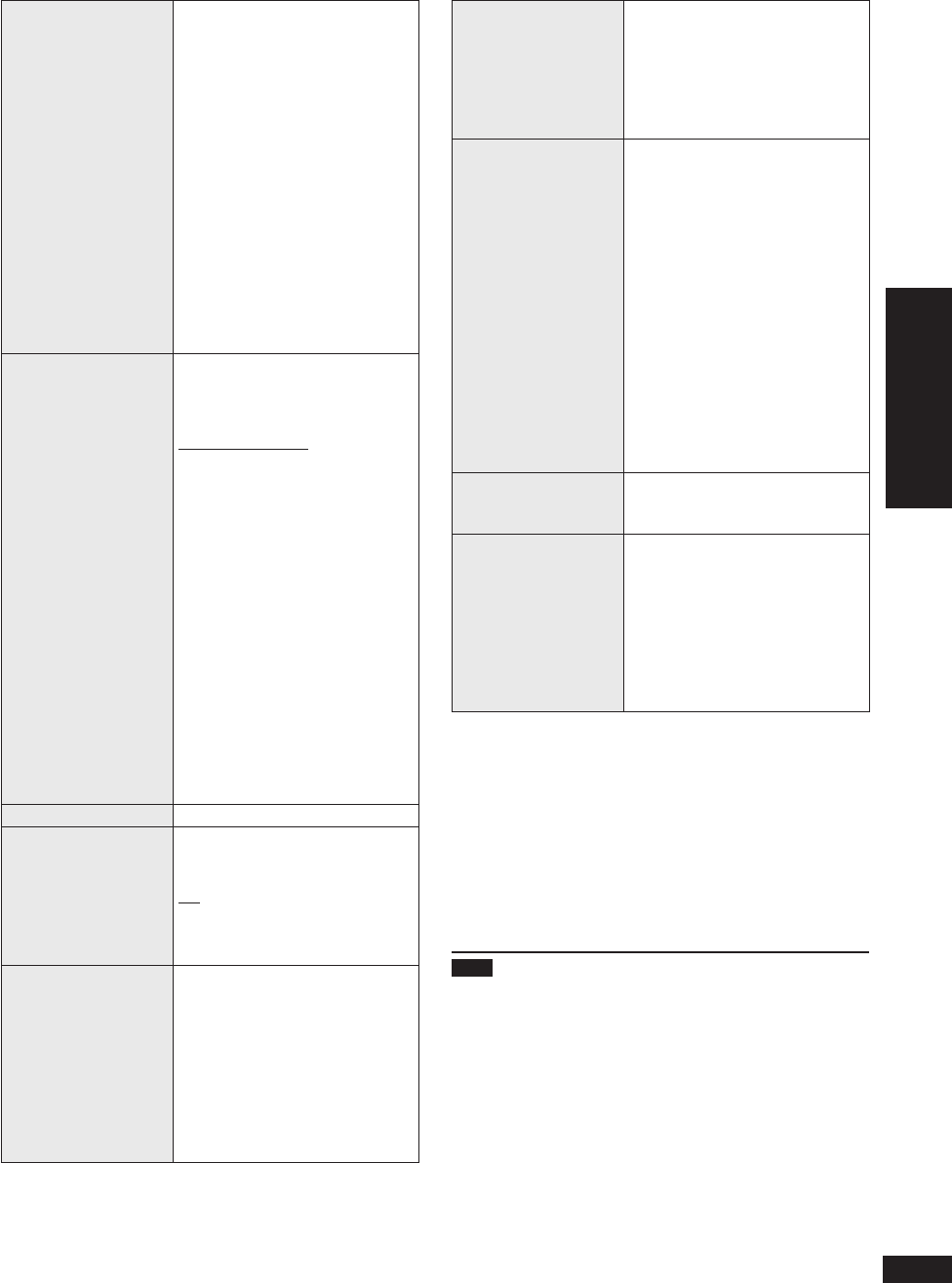
21
VQT2Z87
Operations
Power saving use / Using the setup menu
View Demo
¼
When “View Demo” is selected in
the basic operation (¼P20), the
Demo is displayed.
And the demo function is
automatically activated when the
following conditions continues
2 minutes or more without
operation.
When the SD card is not
inserted
When the iPod/iPhone is not
connected
When there are no photos in the
internal memory
To stop displaying the demo,
press any of the buttons other
than the power button on the main
unit or the remote control.
•
•
•
Remote Control
Mode
Change the remote control mode
when malfunction occurs on this
unit while using the remote
control of other devices.
Remote Control 1 / Remote
Control 2
Example: When setting the
remote control mode to 2
1. Select “Remote Control 2” in
step 4 in the basic operation
(¼P20) and press [OK].
(“Simultaneously press
[CLOCK] and [OK] on your
remote control for at least
2 seconds, and change the
mode on your remote control.”
is displayed.)
2. Press and hold [OK] on the
remote control without aiming it
at this unit, and press and hold
[CLOCK] for more than
2 seconds.
3. Press [OK].
Wall-mount Setting
¼
¼P23
Panasonic Logo
Select “On” or “Off” in step 4 in
the basic operation (¼P20) and
press [OK].
On:
Lights up logo
Off:
Lights off logo
Initialize Settings
¼
This unit’s settings are restored
to the factory defaults. The clock
setting, wall-mount setting and
photo fi les in the internal memory
remain unchanged.
1. Select “Yes” in step 4 in the
basic operation (¼P20) and
press [OK].
2. Select “Yes” again and press
[OK].
Format Card
¼
All the data in the SD card will be
deleted.
1. Select “Yes” in step 4 in the
basic operation (¼P20) and
press [OK].
2. Select “Yes” again and press
[OK].
Format Internal
Memory
¼
You can initialize (format) the
internal memory. All photo data
in the internal memory will be
deleted.
1. Select “Yes” in step 4 in the
basic operation (¼P20) and
press [OK].
2. “Photos set as protected
will also be deleted. Do you
really want to perform this
operation?” is displayed, and
then select “Yes” again and
press [OK].
Protected photos are also
deleted.
For using the physical format,
see page 6.
•
•
System Software Info
You can confi rm the system
software information (version) of
this unit.
Update System
Software
¼
This is a function when updating
the system software is necessary
in the future to improve the
performance.
Please make sure to complete
user registration which is
necessary to receive information
related to the system software
update.
¼
The audio is automatically stopped (paused) if it is being
played back.
When setting the remote control mode to 1
1. Select “Remote Control 1” in step 4 in the basic operation
(¼P20) and press [OK].
2. Press and hold [OK] on the remote control without aiming
it at this unit, and press and hold [SLIDESHOW] for more
than 2 seconds.
3. Press [OK].
Note
When the same day/month/year is set for “Holiday
Settings” and “Saturday Setting”, “Holiday Settings” takes
priority.
When the display mode is set to vertical arrangement
(¼P8), or “Adjust Brightness” (¼P14) is set to “1”, the
Panasonic Logo does not light on even if “Panasonic Logo”
is set to “On”.
For the latest version of information, see the following
homepage.
http://panasonic.jp/support/global/cs/audio/
•
•
•