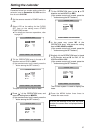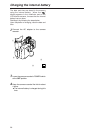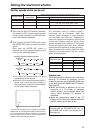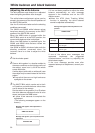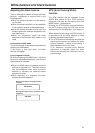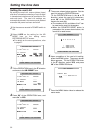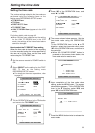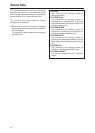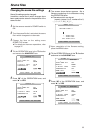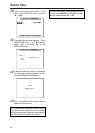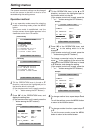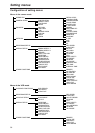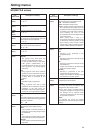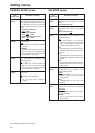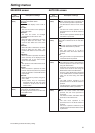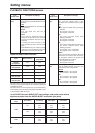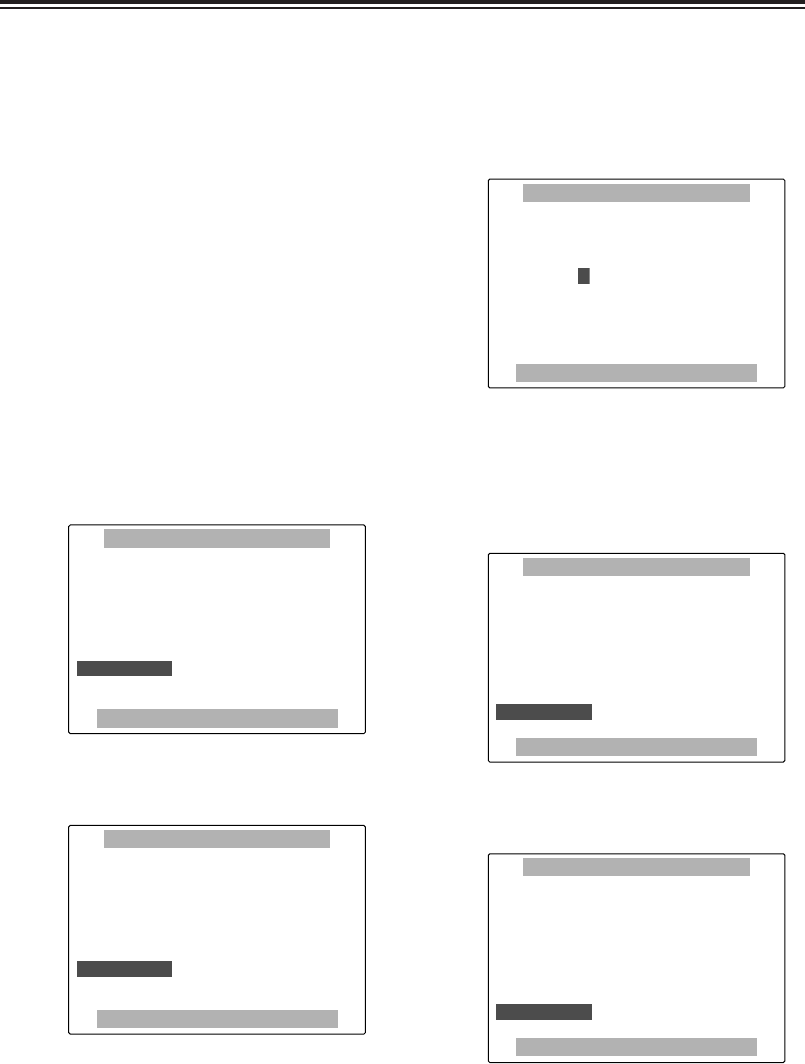
35
1
Set the camera recorder’s POWER switch to
ON.
2
Turn the scene file dial, and select the scene
file in which changes are to be made.
3
Change the item on the setting menu
SCENE FILE screen.
OFor details on the menu operations, refer
to page 37.
7
Upon completion of the filename setting,
press the MENU button.
4
Tilt the OPERATION lever in the 4 direction
and move to the NAME EDIT item.
:
SKIN TONE DTL
H
OFF
MATRIX
H
NORM
V DETAIL FREQ THIN
PROGRESSIVE
H
OFF
H
–––––––– YYEESS
SAVE/INIT
H
––––
PUSH MENU TO RETURN
NNAAMMEE EEDDIITT
SCENE F1:
Changing the scene file settings
Scene file settings can be changed.
In addition, scene files in which changes have
been made can be stored in the positions of the
scene file dial.
5
Press “;” of the OPERATION lever, and
move “1” to YES.
:
SKIN TONE DTL
H
OFF
MATRIX
H
NORM
V DETAIL FREQ THIN
PROGRESSIVE
H
OFF
––––––––
H
YYEESS
SAVE/INIT
H
––––
PUSH MENU TO RETURN
NNAAMMEE EEDDIITT
SCENE F1:
6
The screen shown below appears. Set a
filename consisting of six characters using
the OPERATION lever.
OCharacters which can be set
) (space), letters A to Z, numbers 0 to 9,
:, ;, <, =, >, ?, @, [, ¥, ], ^, _
SW POSITION F1
+ :PUSH PLAY
– :PUSH STOP
SEL:PUSH STILL
PUSH MENU TO RETURN
NAME EDIT
Scene files
8
Tilt the OPERATION lever in the 4 direction
and move to the SAVE/INIT item.
:
SKIN TONE DTL
H
OFF
MATRIX
H
NORM
V DETAIL FREQ THIN
PROGRESSIVE
H
OFF
NAME EDIT
H
––––
H
–––––––– YYEESS
PUSH MENU TO RETURN
SSAAVVEE//IINNIITT
SCENE F1:
222222
9
Press “;” of the OPERATION lever, and
move “1” to YES.
:
SKIN TONE DTL
H
OFF
MATRIX
H
NORM
V DETAIL FREQ THIN
PROGRESSIVE
H
OFF
NAME EDIT
H
––––
––––––––
H
YYEESS
PUSH MENU TO RETURN
SSAAVVEE//IINNIITT
SCENE F1:
222222