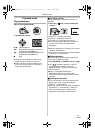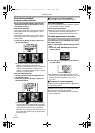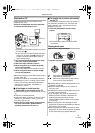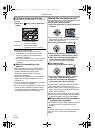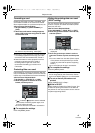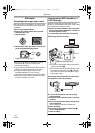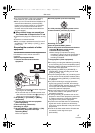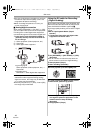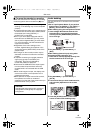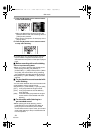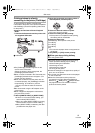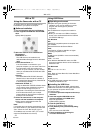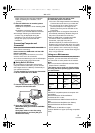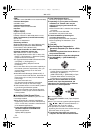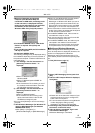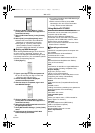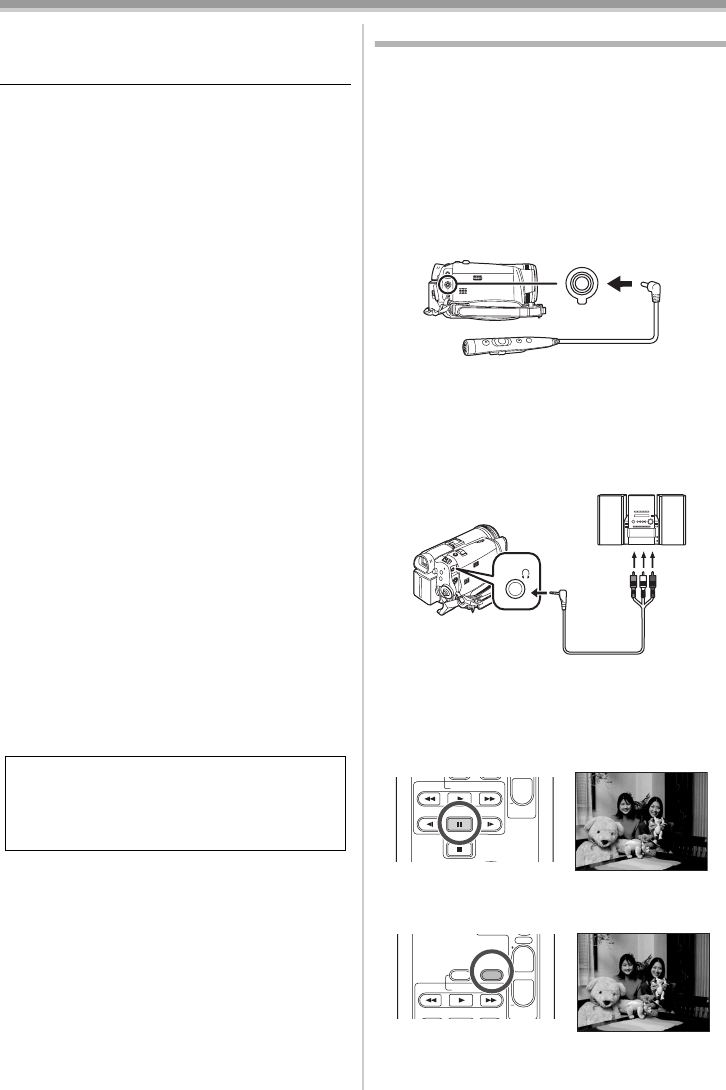
Edit mode
49
LSQT0862
ª To cancel the standby for recording
When the Camcorder is in standby for recording,
move the joystick down and select the [∫] icon.
≥Do not plug or unplug the DV cable during
dubbing, or the dubbing may not be completed
properly.
≥If a picture (bilingual video, etc.) containing main
sound and sub sound has been dubbed, select
the desired sound using [SETUP] >>
[AUDIO OUT] on playback.
≥Even if you use a device equipped with DV
terminals such as IEEE1394, you may not be
able to perform digital dubbing in some cases.
For more information, see the instructions for
equipment connected.
≥Regardless of the menu settings on the
recorder, digital dubbing is carried out in the
same mode as the [AUDIO REC] mode of the
playback tape.
≥The images on the recorder monitor may be
disturbed, but it does not affect the recorded
images.
≥If a picture containing a copyright protection
signal (copy guard) is recorded by the
Camcorder, the picture is distorted by
mosaic-like patterns at playback.
≥Disconnect the USB cable since input signals
from the external input terminal cannot be
recorded while it is connected with the USB
cable.
≥When wide images are input, the display such
as the menu screen or the operation icon is
expanded horizontally.
≥While pictures are input from the DV terminal,
the operation icon blinks on instead of
appearing from the side of the screen when you
press the center of the joy stick.
Audio dubbing
You can add music or narration to the recorded
cassette.
≥Set to Tape Playback Mode. (If you perform
external input, set [BASIC] >> [AV JACK] >>
[IN/OUT], and connect an input device.)
Audio dubbing using the microphone terminal
1 Insert a Magic Wire Remote Control with
Narration Mic or an external microphone
securely into the [REMOTE/MIC] terminal as
far as it will go.
2 Set [ADVANCE] >> [A. DUB INPUT] >>
[MIC].
Audio dubbing (external input) using other
equipment (audio equipment, etc.)
1 Insert the AV cable (supplied) securely into
the AV terminal as far as it will go.
2 Set [ADVANCE] >> [A. DUB INPUT] >>
[AV IN].
3 Find a scene that you want to add sound to,
and press the [;] button on the remote
control.
4 Press the [A.DUB] button on the remote
control to make audio dubbing ready.
CAUTION:
Unauthorized exchanging and/or copying of
copyrighted recordings may be copyright
infringement.
REMOTE/MIC
AV/
STOP
V
/REW
STILL ADV
VOL
PLAY
PAUSE
FF/
W
STILL ADV
W
;
V
/REW
STILL ADV
VOL
ZOOM
¥REC A.DUB
PLAY
PAUSE
FF/
W
STILL ADV
T
W
A.DUB ;
LSQT0862ENG.book 49 ページ 2004年12月21日 火曜日 午後5時9分