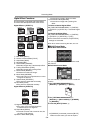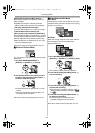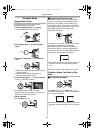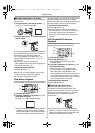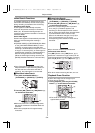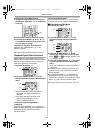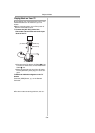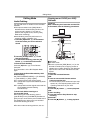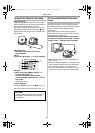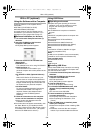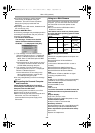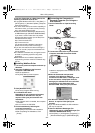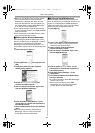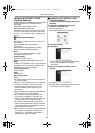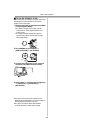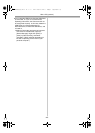Editing Mode
-38-
Using the DV Cable for Recording
(Digital Dubbing)
By connecting this Camcorder with other digital
video equipment (such as another Camcorder of
the same format/model) that has a DV
input/output terminal, and using a 4-pin to 4-pin
DV Interface cable PV-DDC9 (optional) 1, high
quality images and sounds can be dubbed in the
digital mode.
Player/Recorder:
1 Insert the Cassette and set to Tape
Playback Mode.
Player:
2 Press the [1] Button (72) to start playback.
Recorder:
3 While pressing the [¥REC] Button (54),
press the [1] Button
(72).
Or while pressing the [REC] Button
(7),
press the [BACK LIGHT] Button
(8) on the
Camcorder.
≥Recording starts.
To Stop Dubbing
Press the [;] Button (69) or the [∫] Button (70).
≥For other notes concerning this item, see
-51-.
CAUTION:
Unauthorized exchanging and/or copying of
copyrighted recordings may be copyright
infringement.
1
DV
INDEX INDEXSTOP
KL
∫
V
/REW
STILL ADV
T
W
sVOL r
¥REC
MULTI/
P-IN-P
A.DUB
PLAY
PAUSE
FF/
W
STILL ADV
615
;
ED
P.B. ZOOM
(54)
(72)
(69)
(70)
PC Connection With DV Interface
Cable
A video clip can be transferred directly to your PC
(Personal Computer) via a DV Interface Cable
PV-DDC9 (optional) using products and software
from a number of video editing software
companies.
Using products from video editing software
companies allows you to capture and edit video
clips using the DV Interface.
Our DVC being OHCI compliant should have
no problem working with any OHCI compliant
Firewire Video — Editing software package.
≥Personal Computer must be equipped with an
DV Terminal.
≥During Camcorder playback, do not disconnect
the DV Interface Cable or turn the Camcorder
off as this may cause a PC hang-up error.
≥1394 (i. LINK) Interface must conform to OHCI
(Open Host Controller Interface Specification).
DV
PV-GS33PP_Eng.book 38 ページ 2004年2月26日 木曜日 午後5時29分