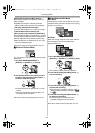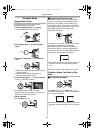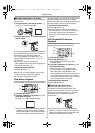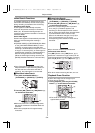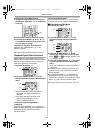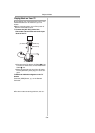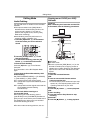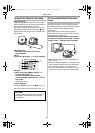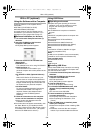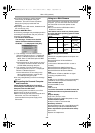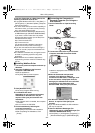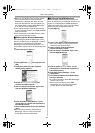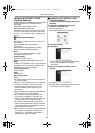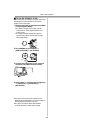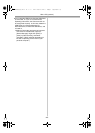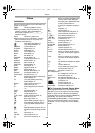With a PC (optional)
-39-
With a PC (optional)
Using the Software with a Computer
Following Software is not supplied with the
Camcorder;
≥LSFT0577 (DV STUDIO 3.1E-SE)
≥K1HA05CD0005 (USB Cable)
An image stored on the DV Cassette can be
transferred to your Personal Computer. If you
would like to order, please refer to page
-59-.
ª Software Installation (For Windows)
1 Turn on Personal Computer and start up
Windows.
2 Insert the CD-ROM into the Personal
Computer’s CD-ROM drive.
≥The [Setup Menu] screen appears.
3 Select the software to be installed from
[Setup Menu].
≥USB Driver
-39-:
This software Driver is for using DV STUDIO.
≥WebCam Driver
-40-:
If the Camcorder is connected to your
personal computer to the other parties via the
network.
≥DV STUDIO 3.1E-SE (Optional Software)
-43-:
With DV STUDIO 3.1E-SE software, your
favorite scene on a tape can be captured to
your personal computer as a still image. Also,
images viewed through the camera lens can
be captured to your personal computer.
≥Acrobat Reader
To view the installed operating instructions,
Adobe Acrobat Reader 5.0 or higher is
required. Please install Adobe Acrobat
Reader from the CD-ROM (Optional
Software).
4 Follow the instructions on the computer
screen until the installation is complete.
≥Setup window will disappear when the
installation is complete.
≥If a window does not appear automatically, click
the “Start” Button on your desktop and then
click “Run”. When the “Run” Box is open, type in
“D:\InstMenu.exe” and click “OK”. (“D” applies
when the CD-ROM drive is drive D.)
Using USB Driver
ª Operating environment
≥Despite having the operating environment
indicated, it may not be possible to use the
program with some types of personal
computers.
≥A CD-ROM drive is requires to install this
program.
OS:
IBM PC/AT compatible personal computer with
pre-installed;
Microsoft Windows XP Home Edition/
Professional
Microsoft Windows 2000 Professional
Microsoft Windows Me (Millennium Edition)
Microsoft Windows 98 Second Edition
CPU:
Intel Pentium II/Celeron 300 MHz or higher
(including compatible CPU)
RAM:
32 MB or more (64 MB or more recommended)
(128 MB or more required for Windows XP)
Free hard disk space:
At least 30 MB or more
Ports:
USB Terminal
ª Installing USB Driver
Please install USB Driver first before connecting
the Camcorder to your Personal Computer with
the USB Connection Cable.
1 Turn on the Personal Computer and start up
Windows.
2 Insert the CD-ROM into the Personal
Computer’s CD-ROM drive.
≥Quit all applications.
≥The [Setup Menu] screen appears.
3 Click the [USB Driver].
≥The set up program strarts running.
4 For Windows 98SE/Me/2000 users, click
[Restart] if the [InstallShield] dialog
appears.
≥Do not remove the CD-ROM.
5 Finish installation by following the
on-screen instructions.
≥Click [Next] and proceed with installation.
≥After completing the installation, Click
[Finish].
6 After the USB Driver is installed, please
restart your computer.
≥Reboot the computer to finish installing USB
driver.
≥Installation continues after the computer
reboots if you selected additional software.
PV-GS33PP_Eng.book 39 ページ 2004年2月26日 木曜日 午後5時29分