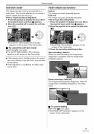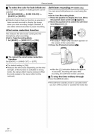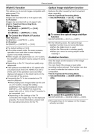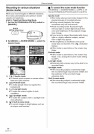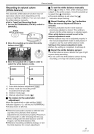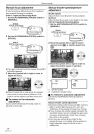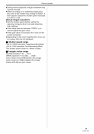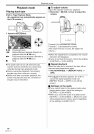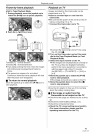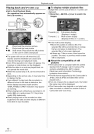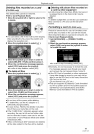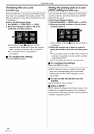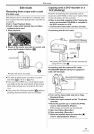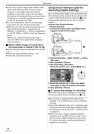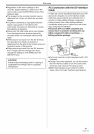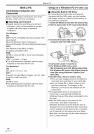Playback mode
Frame-by-frame playback
oSet to Tape Playback Mode.
1 During playback, move the joystick up to
select the [1_/I I] icon to pause playback.
2 Pushthe -_/VOL+] lever.
@
W T
Towards [T]: normal direction
Towards [W]: reversed direction
olf you keep pushing the lever, then the images
will continuously be played back frame by
frame.
oThe pause icon appears for an instant.
Continuous frame-by-frame playback will start
after the pause icon disappears.
• To return to normal playback
Move the joystick up to select the [1_/! l] icon to
start playback.
Playback on TV
Images recorded by this Camcorder can be
played back on a TV.
elnsert a recorded tape or card into this
Camcorder.
=Be sure that the power of the unit is turned off
before connecting it to a TV.
1 Connect the Camcorder and a TV.
• Connect the Camcorder and a TV by using
the AV cable O.
2 Turn on this Camcorder and set the mode
dial to the Tape Playback Mode (or Card
Playback Mode).
3 Select the input channel on the TV.
If the images are not played back correctly on
the TV (e.g. they are displayed vertically),
perform the menu operations in accordance
with the aspect ratio of the TV monitor.
Set [SETUP] >> [TV ASPECT] >> [16:9] or
[4:3].
4 Move the joystick up to select the [1_/| |]
icon to start playback.
eThe image and audio are output on the TV.
5 Move the joystick down to select the [m]
icon to stop playback.
Use the AC adaptor to free you from worrying
about the battery running down.
• If the image or audio from this
Camcorder is not output on the TV
• Check that the plugs are inserted as far as they
go.
• Check the [12bit AUDIO] settings. (-58-)
Check the connected terminal.
Check the TV's input setting (input switch).
(For more information, please read the
operating instructions for the TV.)
41
LSQT1121