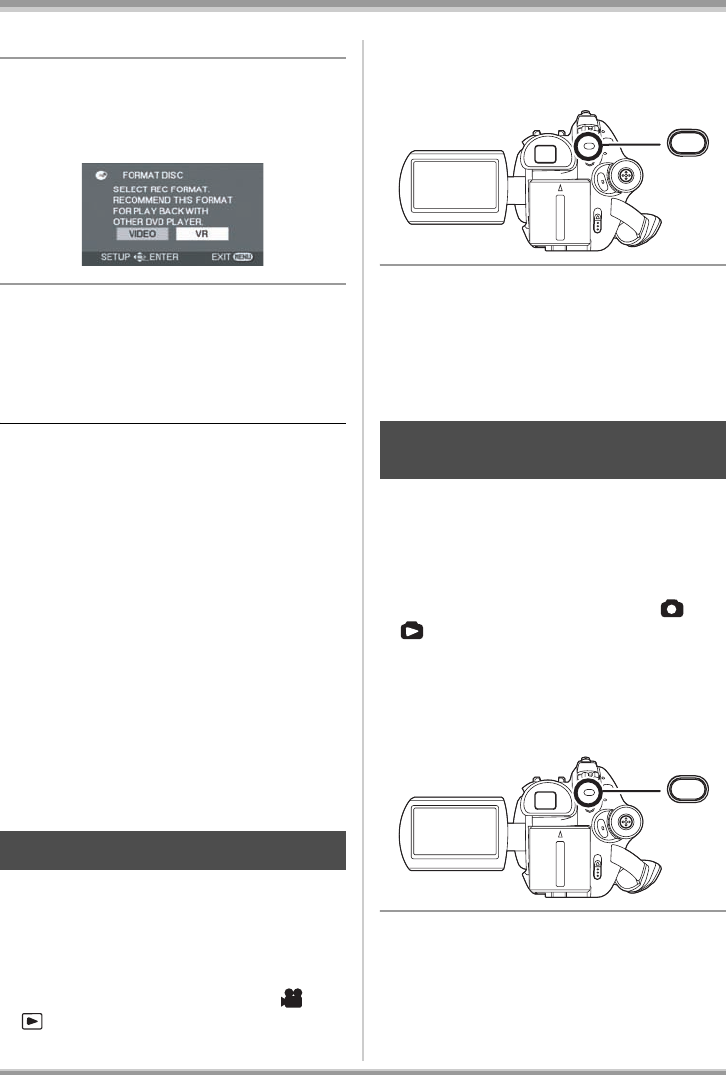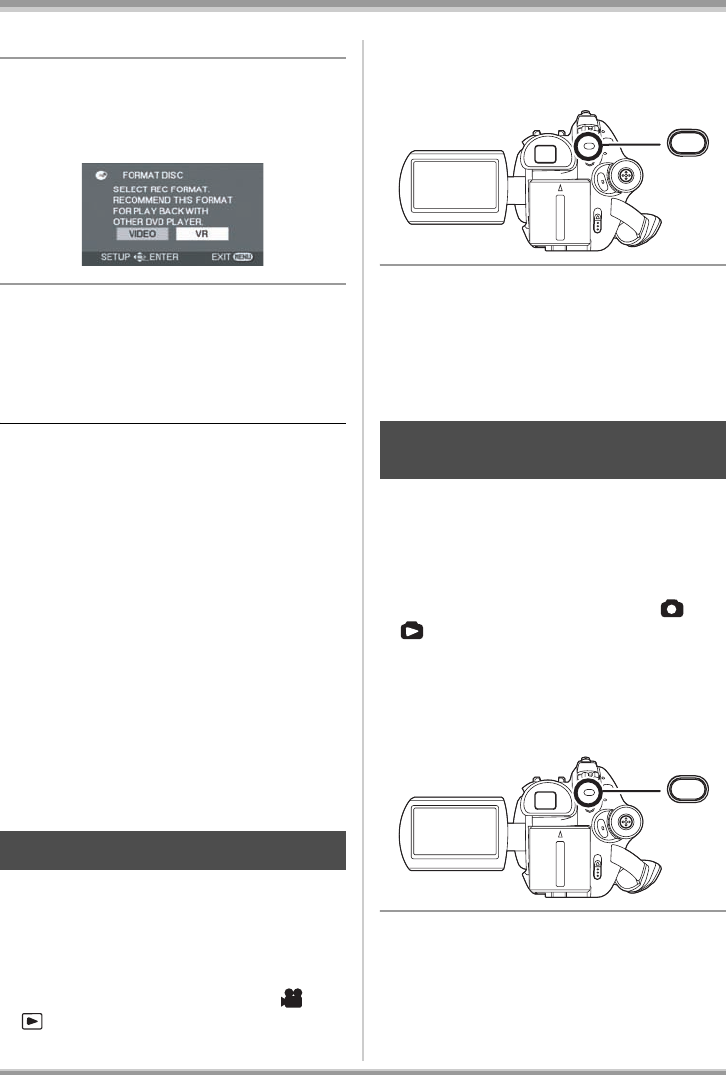
76
LSQT1146
Disc and card management
≥ When formatting a DVD-RAM, skip to step 3.
2 (When formatting a DVD-RW only)
Select format type (l 21), then
press the joystick.
3 When the confirmation message
appears, select [YES], then press
the joystick.
≥ When formatting is complete, press the MENU
button to exit the message screen.
≥ In the case of a double sided disc, format each
side.
≥ It may not be possible to format a disc with
many scratches or dirt. Such discs cannot be
used.
≥ During formatting, do not turn this unit off.
≥ When you format the disc, use a battery with
sufficient battery power or the AC adaptor.
Formatting DVD-RAM:
≥ We recommend formatting on this unit. If
formatting on a computer, use the supplied
software. For more details, refer to the
operating instructions of the software.
If you connect this unit to a computer to format
a DVD-RAM, you cannot use DVDForm (l 83)
to physically format it. Use a separate DVD-
RAM drive to physically format a DVD-RAM.
Formatting DVD-RW:
≥ Format on this unit.
(RAM) (-RW‹VR›) (-RW‹V›) (-R)
Information such as the number of recorded
scenes, the remaining space and whether or not
the disc is finalized or protected is displayed.
¬Rotate the mode dial to select or
.
Press the MENU button, then select
[DISC SETUP] # [INFORMATION] #
[YES] and press the joystick.
To exit the information screen
Press the MENU button.
Card management
(SD)
Please be aware that if an SD card is formatted,
then all the data recorded on the card will be
erased. Store important data on a computer, etc.
¬Rotate the mode dial to select or
.
1 Press the MENU button, then
select [SETUP] #
[FORMAT CARD] # [YES] and
press the joystick.
2 When the confirmation message
appears, select [YES], then press
the joystick.
≥ When formatting is complete, press the MENU
button to exit the message screen.
Displaying disc information
Formatting an SD card
This is for initializing cards.
MENU
MENU
LSQT1146.book 76 ページ 2006年12月5日 火曜日 午前10時40分