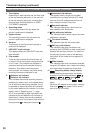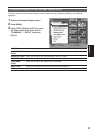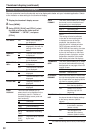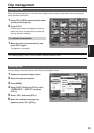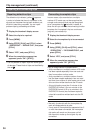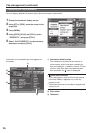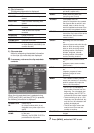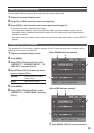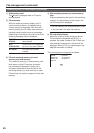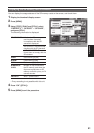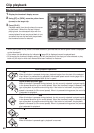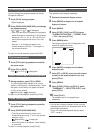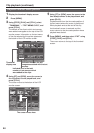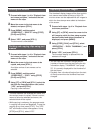38
Clip management (continued)
Editing the clip information
You can edit the clip information.
1 Display the thumbnail display screen.
2 Using [FF] or [REW], move the cursor to the
target clip.
3 Press [MENU].
4 Using [STOP], [PLAY] and [STILL], select
“PROPERTY” – “CLIP PROPERTY”, and
press [STILL].
• The clip information is displayed.
5 Using [STOP] and [PLAY], select the item to
be edited, and press [STILL].
6 The window of the item to be edited now
appears. Select the item name using
[STOP], and then press [STILL].
7 The editing keyboard window now appears.
Using [FF], [REW] and [STOP], select the
keys, and while entering them using [STILL],
edit the information.
060A2B340101010501010D4313000000C2A90ADE46
1505F00080458200000002
1234567890SPBS
qwertyuiop-Caps
abdfghjkl._OK
EXIT
zxcvbnm
USER CLIP NAME : 05F00080458200000002
USER CLIP NAME :
8 Select “OK” and press [STILL] to exit the
editing.
9 Press [MENU], and select “EXIT” to exit.
You can edit the following information.
USER CLIP NAME This displays the name of the clip which
has been set by the user; the global clip ID
is set as the default value.
ACCESS CREATOR Name of the person who did the recording
SHOOT SHOOTER Name of the person who did the shooting
LOCATION ALTITUDE Altitude of the shooting location
LONGITUDE Longitude of the shooting location
LATITUDE Latitude of the shooting location
PLACE NAME Place name
SCENARIO PROGRAM NAME Program name
SCENE NO Scene number
TAKE NO Take number
NEWS REPORTER Name of the reporter
PURPOSE Purpose of the news gathering
OBJECT Object of the news gathering
MEMO PERSON Name of the person who recorded the text
memo which was added to the clip
TEXT Content of the text memo