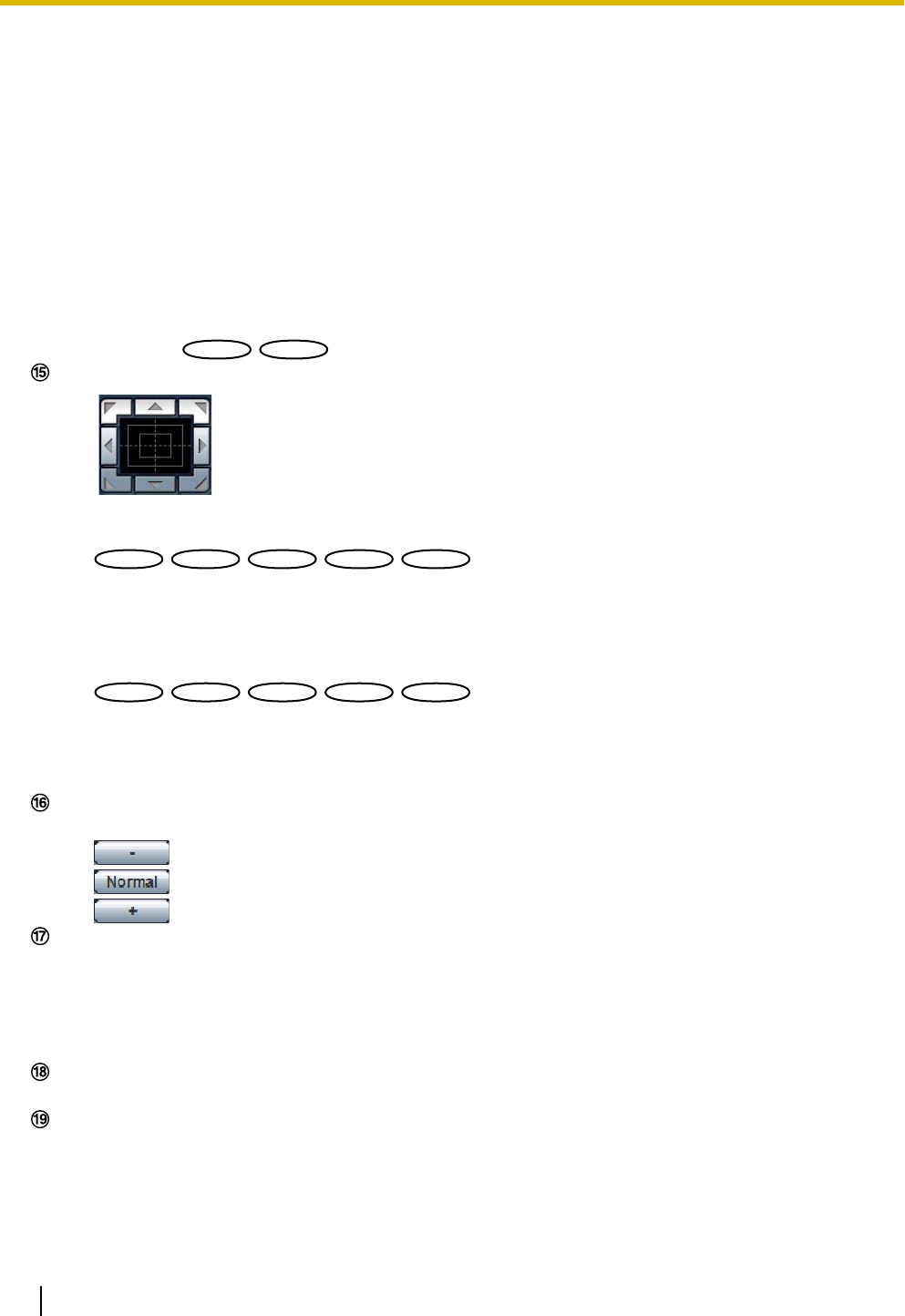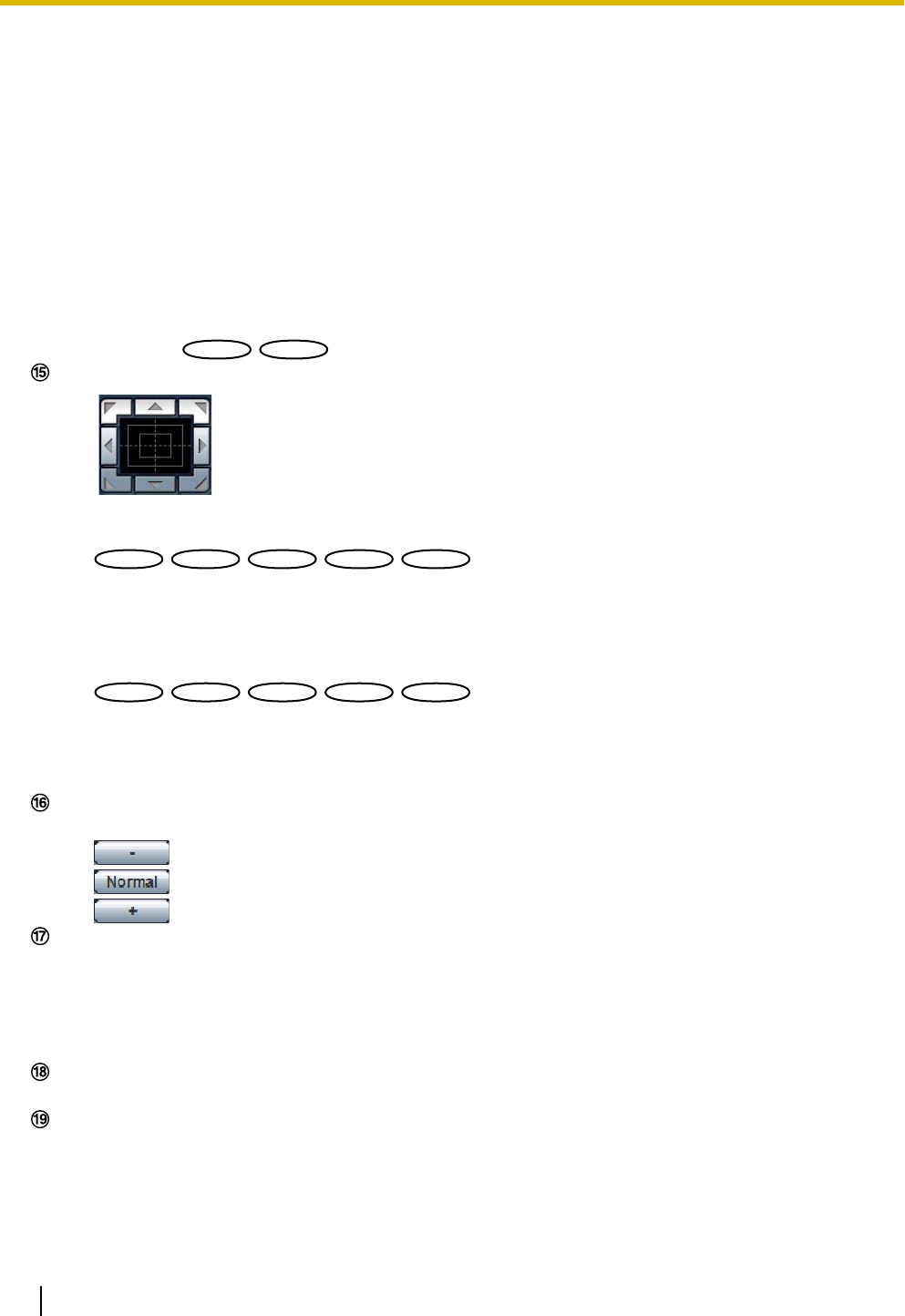
• When “360 map-shot” is carried out while the camera is moving (panning/tilting), images captured
while panning/tilting may be displayed as the thumbnail display. In this case, stop the current
operation and carry out “360 map-shot” again.
• When “Preset map-shot” is carried out with an unregistered preset position (among preset position
1-8), the thumbnail image of the preset position before the unregistered preset position will be
displayed.
In this case, the camera will not move when the thumbnail image is clicked.
• The camera will not always return to the exactly same position where it was before “360
map-shot” or “Preset map-shot” was carried out. (It may sometimes be slightly different.)
• The window on which the thumbnail images are displayed will close when clicking the following
buttons that can switch the camera channel or reload images: [Live], [Multi-screen], [H.264],
[MPEG-4], [JPEG], [Stream], [Image capture size], [Image quality], [Setup].
To display the thumbnail images again, carry out “360 map-shot” or “Preset map-shot” again.
• Patrol 1-4
: Performs patrols 1-4 that were set in advance. (®page 118)
Control pad/buttons
*4
• : Left-click on the control pad to adjust the horizontal/vertical position of the camera
(panning/tilting). Panning/tilting speed will be faster if a clicked point gets farther from the center point
of the control pad.
:
It is also possible to pan/tilt the camera by dragging the mouse.
Zoom and focus can be adjusted by right-clicking. When an upper/lower area of the control pad is
right-clicked, the displayed image will be zoomed in/out on. When a left/right area is right-clicked, the
focus will be adjusted to the Near/Far side.
Zoom can also be adjusted using the mouse wheel.
:
It is also possible to pan/tilt the camera by dragging the mouse.
Zoom can be adjusted by right-clicking. When an upper/lower area of the control pad is right-clicked,
the displayed image will be zoomed in/out on.
Zoom can also be adjusted using the mouse wheel.
[Brightness] buttons
*4
Available range: 0 - 255
•
button: The displayed image will be darker.
• button: The adjusted brightness will return to the default brightness (64).
• button: Image will be brighter.
[Preset]
*4
Select a preset position from the pull-down menu and click the [Go] button. The camera will move to the
selected preset position (®page 113). “H” next to the preset position number indicates the home position.
When “Home position” is selected, the camera will move to the home position. (®page 94) When “Preset
ID” is registered for a preset position, the registered preset ID will be displayed next to the preset position
number.
Camera title
The camera title entered for “Camera title” on the [Basic] tab will be displayed. (®page 53)
Alarm occurrence indication button
*4
This button will be displayed and will blink when an alarm has occurred. When this button is clicked, the
alarm output terminal will be reset and this button will disappear. (®page 33)
16 Operating Instructions
1 Monitor images on a PC