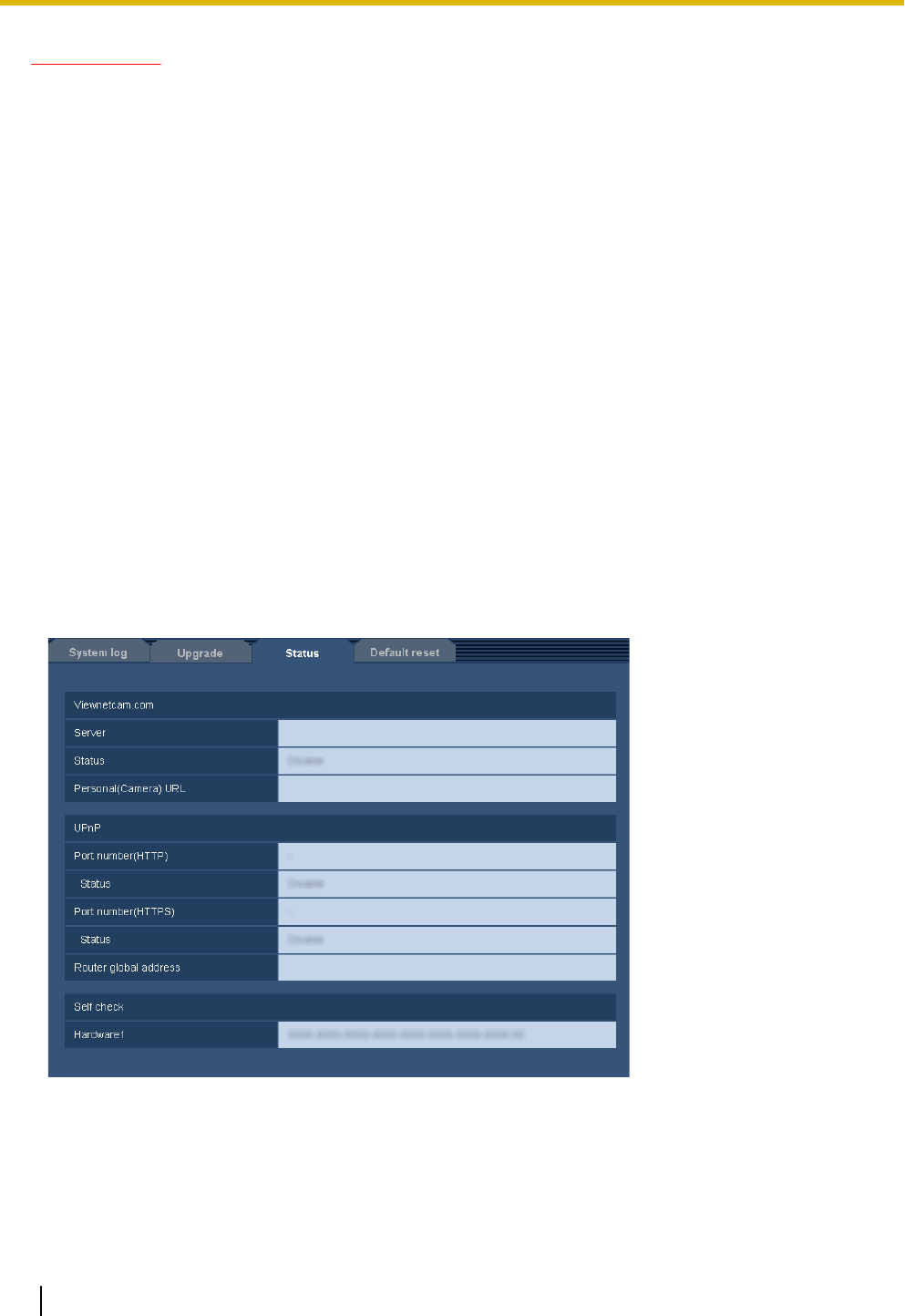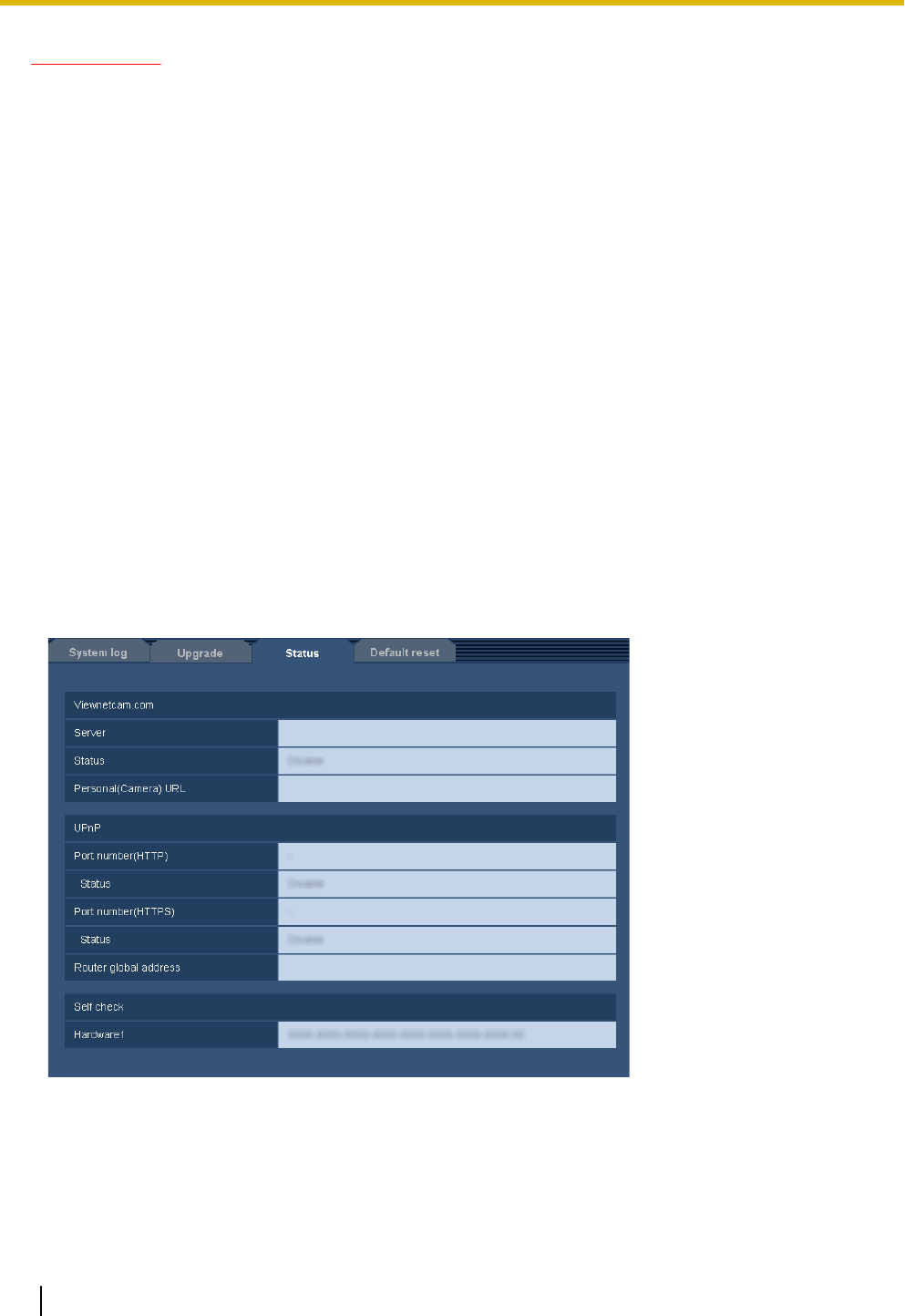
IMPORTANT
• After completing the upgrade, delete temporary internet files. (®page 210)
• Upgrade the firmware using a PC in the same subnet as the unit.
• Follow the instructions from the dealer when upgrading the firmware.
• When upgrading the application software, use the designated file (extension: img) for the firmware
upgrade.
The name of the firmware to be used for the upgrade should be “model name (Use small letters.
“WV-” is not required.)_xxxxx.img”.
* (“xxxxx” indicates the version of the firmware.)
• Do not turn off the power of the camera during the upgrade process.
• Do not perform any operation during upgrading and wait until it completes.
• The following network settings will not be reset when upgrading the firmware after selecting “Reset the
settings to the default after completing the upgrade. (Except the network settings)”.
Primary server address and secondary server address DNS settings for IPv4, primary DNS server
address and secondary DNS server address settings for IPv6, On/Off for DHCP, IP address, subnet
mask, default gateway, HTTP port, HTTPS port, connection protocol (HTTP/HTTPS), CRT key, server
certificate, UPnP setting, line speed, bandwidth control (bit rate), time & date
• The viewer software used on each PC should be licensed individually. Refer to your dealer for the
software licensing.
19.3 Check the status [Status]
Click the [Status] tab of the “Maintenance” page. (®page 51, page 53)
The status of this camera can be checked on this page.
[Viewnetcam.com]
• Server: The URL of the “Viewnetcam.com” service server will be displayed.
• Status: The registration status for the “Viewnetcam.com” will be displayed.
• Personal(Camera) URL: The URL of the camera registered for “Viewnetcam.com” will be displayed.
196 Operating Instructions
19 Maintenance of the camera [Maintenance]