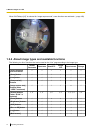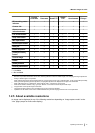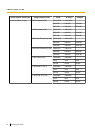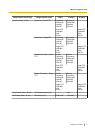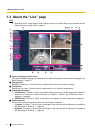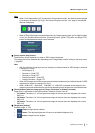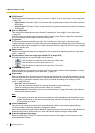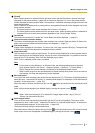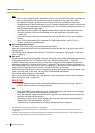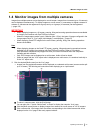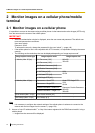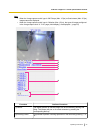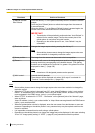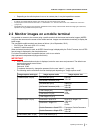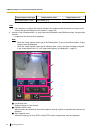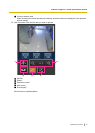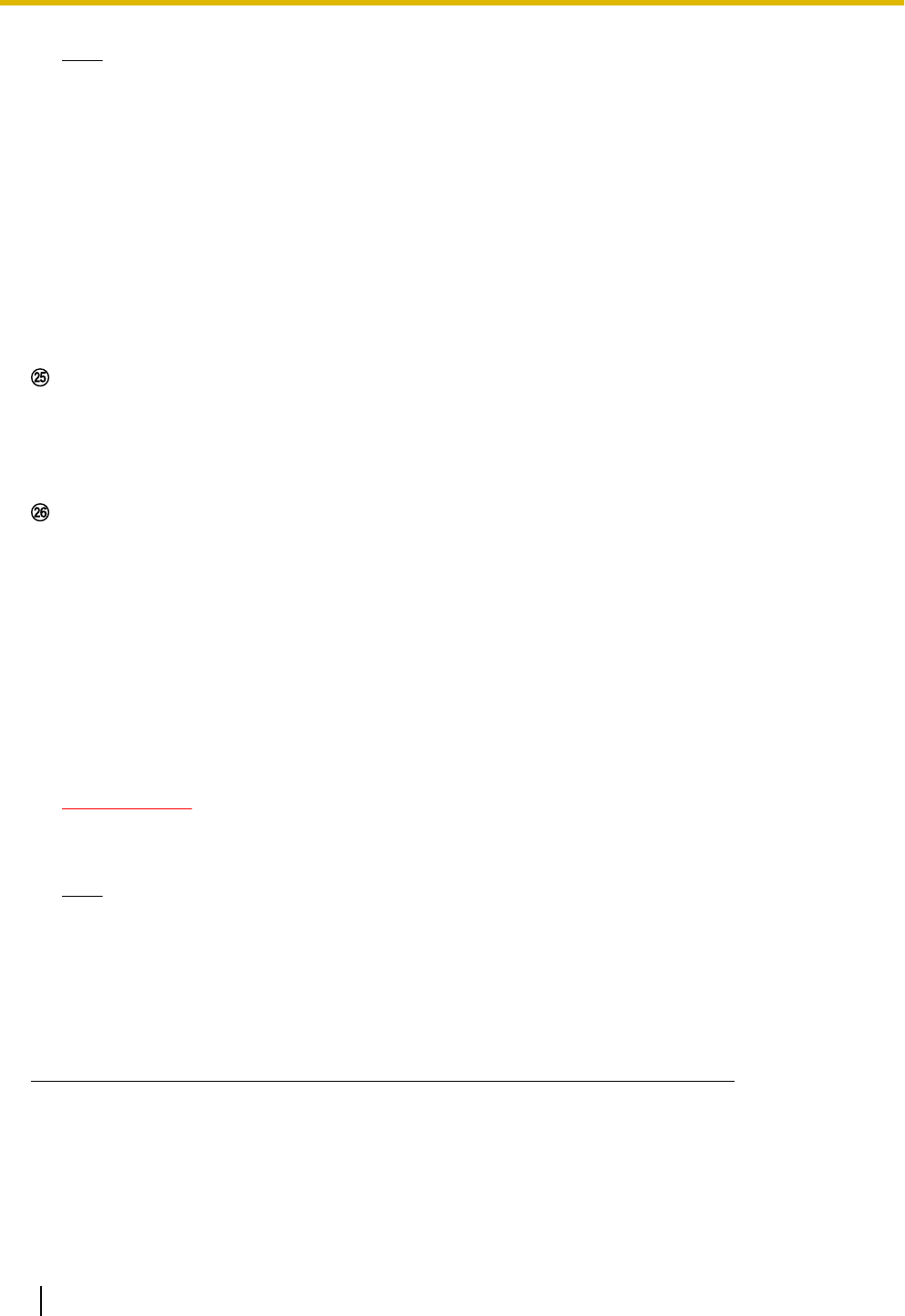
Note
• When a user is using the audio transmission function with “Interactive(Half-duplex)” selected, the
receiver button and the transmission button will be inoperable for the other users. When
“Interactive(Full-duplex)” is selected, the transmission button is inoperable for other users.
• Possible duration of audio transmission is up to 5 minutes per transmission. When 5 minutes have
passed, the audio transmission will automatically stop. To turn the audio transmission function on,
click the [Audio output] button again.
• When the camera is restarted, the adjusted volume level (for both the audio transmission and
reception) will return to the level that had been set on the [Audio] tab on the setup menu.
(®page 120)
• Actual volume level will change in three steps even though the volume cursor can be adjusted
minutely.
• When “VGA Quad streams [4:3]” is selected for “Image capture mode”, only [1] (Ch1) of
“Stream” can be used for Audio output.
SD recording status indicator
The status of the SD recording can be checked with this indicator.
When the SD recording starts, the SD recording status indicator will light red. It will go off when the SD
recording stops.
This indicator will be displayed when “Manual” or “Schedule” is selected for “Save trigger” on the setup
menu. (®page 61)
Main area
*2
Images from the camera will be displayed in this area. The current time and date will be displayed according
to the settings configured for “Time display format” and “Date/time display format”. (®page 58)
In addition, when being adjusted, the status of brightness (®page 59) will be displayed as well as the
characters configured for “Camera title on screen” (®page 58). The number of lines for the display is 2.
Click a desired point in the main area on the “Live” page that is to be the center of the angle of view. The
camera moves to adjust the position in order to set the clicked point as the center.
When selecting an area in the main area by dragging the mouse, the selected area will be located at the
center of the main area. In this case, the zoom ratio will be adjusted automatically.
Zoom can be adjusted using the mouse wheel.
Select “On with face frame display” for “Face detection” on the setup menu to display the face detection
frame on the “Live” page. (®page 142)
IMPORTANT
• The face detection function shall not guarantee the detection of faces in an image. The face
detection accuracy varies with imaging conditions.
Note
• When operated by a lower access level user, images displayed on the screen may be changed
temporarily. This does not affect operation of the camera.
• When the displayed image is being zoomed at a high ratio, the clicked point may not always be
located at the center of the main area.
• Depending on the PC in use, screen tearing* may occur when the shooting scene drastically
changes due to the GDI restrictions of the OS.
*A phenomenon in which portions of the screen are displayed out of alignment.
*1
Only operable by users whose access level is “1. Administrator”.
*2
Only operable by users whose access level is “1. Administrator” or “2. Camera control” when “On” is selected for “User auth.”
(®page 144)
*3
Operable by users who belong to the access level selected for “Permission level of audio trans./recep.” on the [Audio] tab of the
“Image/Audio” page. Refer to page 120 for the permission level of audio.
22 Operating Instructions
1 Monitor images on a PC