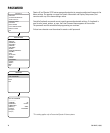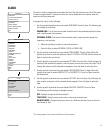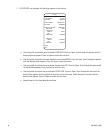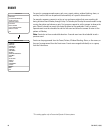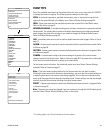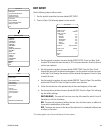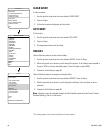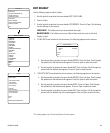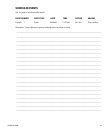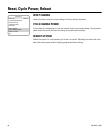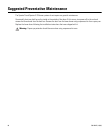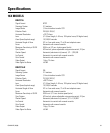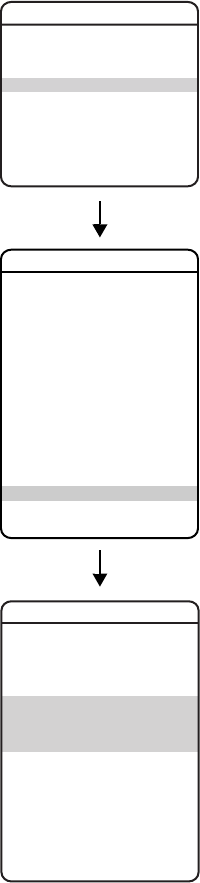
84 C3412M-D (12/08)
CLEAR EVENT
To clear an event:
1. Use the joystick to position the cursor beside CLEAR EVENT.
2. Press Iris Open.
3. Follow the directions displayed on the monitor.
LIST EVENT
To list events:
1. Use the joystick to position the cursor beside LIST EVENT.
2. Press Iris Open.
3. All programmed events will be listed.
HOLIDAY
Use the following steps to create a new holiday.
1. Use the joystick to position the cursor beside HOLIDAY. Press Iris Open.
2. Move the joystick up or down to scroll through the options. If no holidays were created in
the past, NEW is the only selectable option. Press Iris Open to select NEW.
3. Proceed to Edit Holiday on page 85.
Use the following steps to manage an existing holiday.
1. Use the joystick to position the cursor beside HOLIDAY. Press Iris Open.
2. Move the joystick up or down to scroll through the holidays. Press Iris Open to enter a
selection.
3. Proceed to Edit Holiday on page 85.
Note: Holidays cannot be changed through the Edit Schedule option from the Preset, Pattern,
Window Blanking, Alarm, or Aux menus.
EXIT
SPECTRA IV
LANGUAGE
<SYSTEM INFORMATION>
<DISPLAY SETUP>
<DOME SETTINGS>
ACK ALERT*
RESET CAMERA
CYCLE CAMERA POWER
REBOOT SYSTEM
BACK
EXIT
<CAMERA>
<MOTION>
<POWER UP>
<LINE SYNC>
<PRESETS>
<PATTERNS>
<ZONES>
<WINDOW BLANKING>
<ALARMS>
<AUX>
<TITLE TEXT>
<ALERT>*
<CLEAR>
<PASSWORD>
<CLOCK>
<EVENT>
DOME SETTINGS
EVENT
EVENT TYPE
EVENT LABEL
<EDIT EVENT LABEL>
<EDIT EVENT>
<CLEAR EVENT>
<LIST EVENT>
HOLIDAY
<EDIT HOLIDAY>
<CLEAR HOLIDAY>
<LIST HOLIDAYS>
BACK
EXIT
REFERENCE INFORMATION
*This setting applies only to Pressurized Spectra IV dome systems.