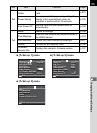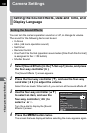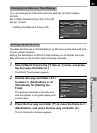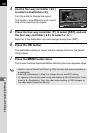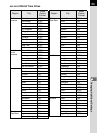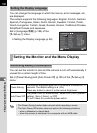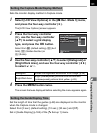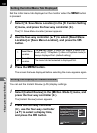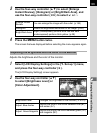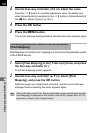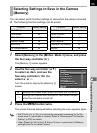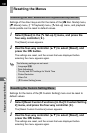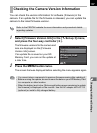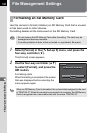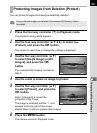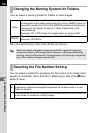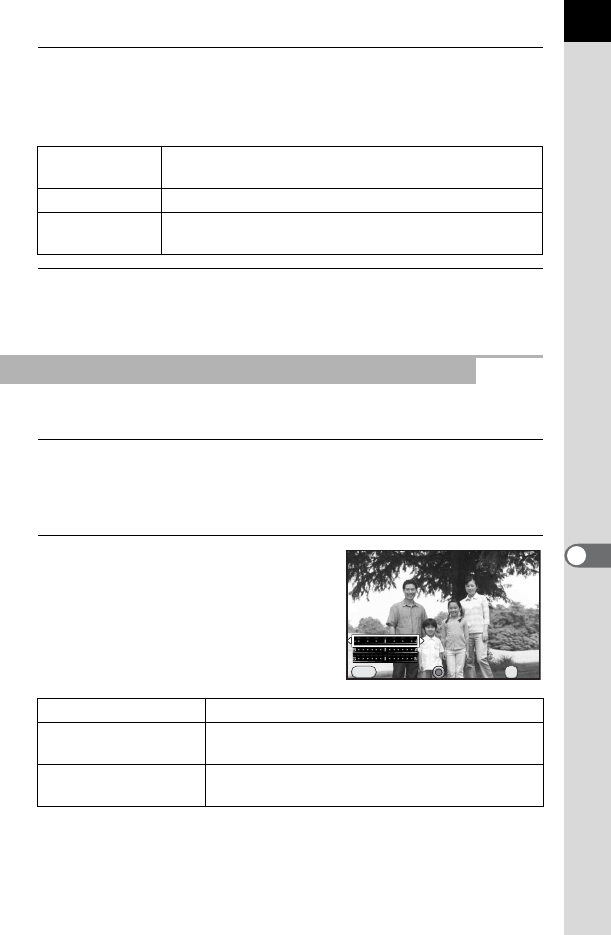
193
Changing Additional Settings
8
3
Use the four-way controller (23) to select [Enlarge
Instant Review], [Histogram] or [Bright/Dark Area], and
use the four-way controller (45) to select O or P.
4
Press the 3 button twice.
The screen that was displayed before selecting the menu appears again.
Adjusts the brightness and the color of the monitor.
1
Select [LCD Display Settings] in the [R Set-up 1] menu,
and press the four-way controller (5).
The [LCD Display Settings] screen appears.
2
Use the four-way controller (23)
to select [Brightness Level] or
[Color Adjustment].
Enlarge Instant
Review
You can enlarge the image with the e-dial. (p.155)
Histogram Shows the brightness distribution of an image. (p.26)
Bright/Dark Area
Bright (overexposed) portions blink red and dark
(underexposed) portions blink yellow. (p.28)
Adjusting the Brightness and the Color of the Monitor
Brightness Level Changes the brightness of the monitor (-3 to +3).
Adjust: Blue-Amber
Adjusts the tone of the colors between blue (B7)
and amber (A7).
Adjust: Green-Magenta
Adjusts the tone of the colors between green (G7)
and magenta (M7).
LCD Display Settings
LCD Display Settings
Brightness Level
Brightness Level
Cancel
Cancel
MENU
±
0
±
0
OK
OK
OK