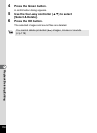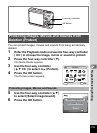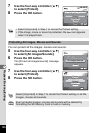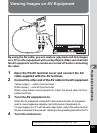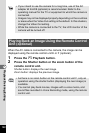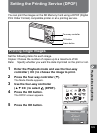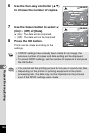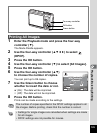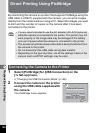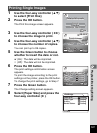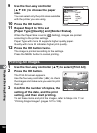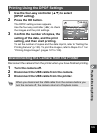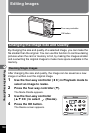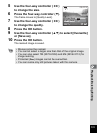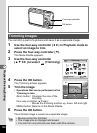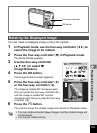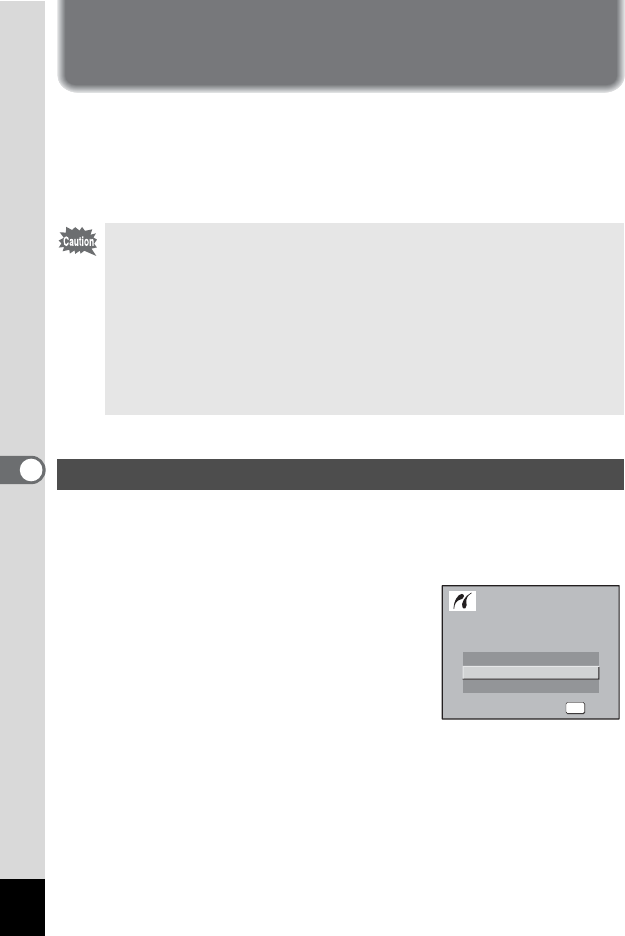
126
6
Playback/Deleting/Editing
Direct Printing Using PictBridge
By connecting the camera to a printer that supports PictBridge using the
USB cable (I-USB17) supplied with the camera, you can print images
directly from the camera without using a PC. Select the images you want
to print and the number of copies on the camera after it has been
connected to the printer.
1
Select [PictBridge] for [USB Connection] on the
[
B
Set-up] menu.
1“Changing the USB Connection Mode” (p.159)
2 Connect the camera to the printer
using the USB cable supplied with
the camera.
The PictBridge menu appears.
• You are recommended to use the AC adapter kit K-AC8 (optional)
while the camera is connected to the printer. The printer may not
work properly or the image data may be damaged if the battery
runs out of power while the camera is connected to the printer.
• The access lamp blinks slowly while data is being transferred from
the camera to the printer.
• Do not disconnect the USB cable during data transfer.
• Depending on the type of printer, not all the settings made on the
camera (such as DPOF settings) may be valid.
Connecting the Camera to the Printer
DPOF setting
DPOF setting
Print All
Print All
Select printing mode
Select printing mode
DPOF setting
Print One
Print All
OK
OK
OK
OK
Select printing mode