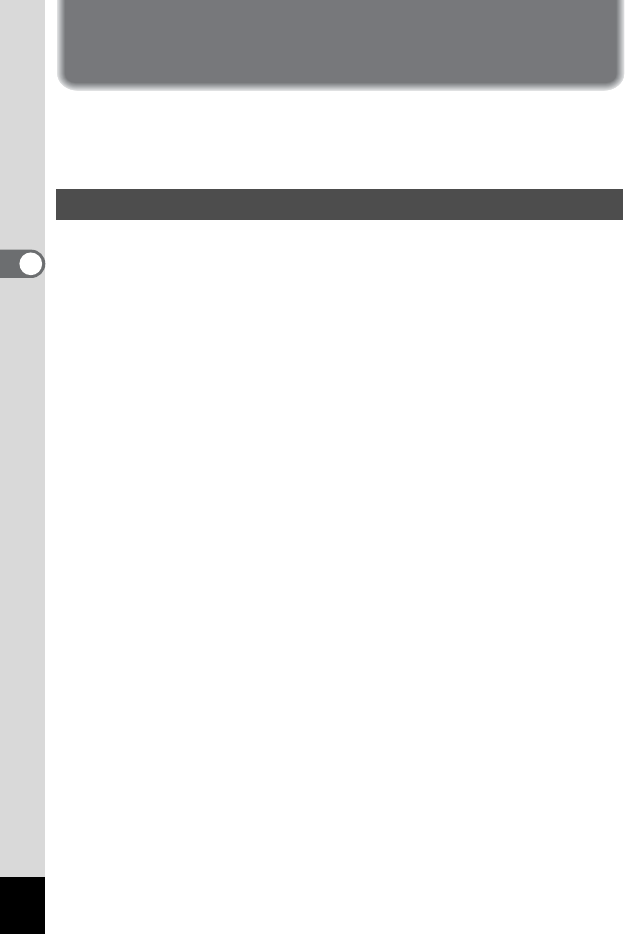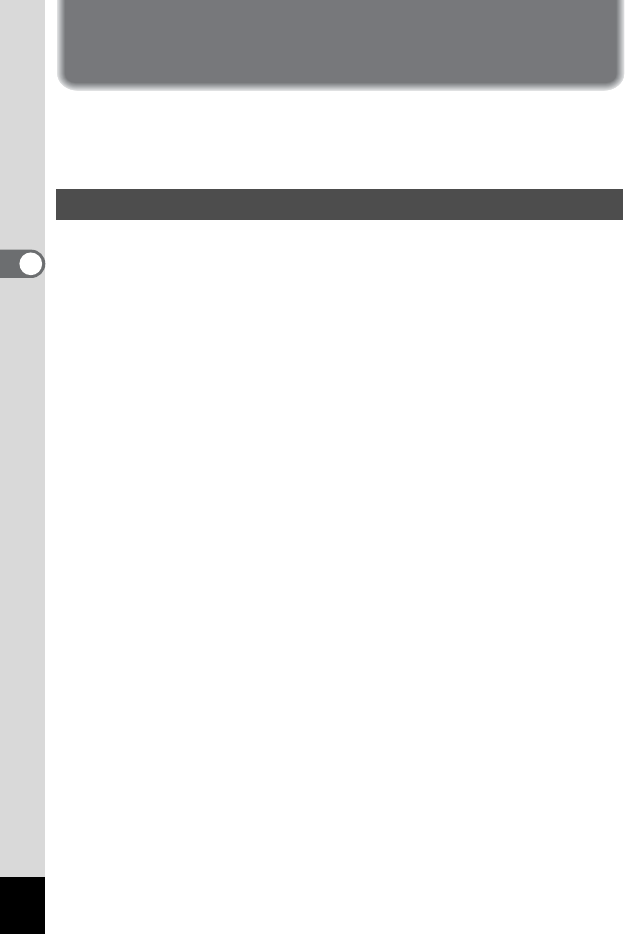
34
3
Common Operations
Using the Menus
The menus are displayed on the LCD monitor when you press the
Menu / Fn button. You can set functions, save the settings and change
the camera settings on these menus.
When you are making settings from a menu, a guide to operation is
displayed on the LCD monitor.
1 Press the Menu / Fn button.
The menu screen will be displayed. The selected area will be
underlined in green.
2 Press the four-way controller (45).
Use the four-way controller (45) to select the menu screen.
3 Use the four-way controller (23) to select an item.
Use the four-way controller (23) to move the frame up or down.
4 Use the four-way controller (45) to change the setting.
4’ If there is a select screen, use the four-way controller
(
5) to move to the select screen.
5 Press the OK button.
The settings will be saved and the screen will return to capture or
playback status.
If the menu screen is not exited, press the OK button again.
• If you press any buttons except the OK button before press the OK
button and leave the menu screen, any changes to setting will not
be saved.
• Even if you press the OK button and leave the menu screen, if you
remove the battery before turning off the camera or do not
otherwise turn off the camera correctly, any changes to setting will
not be saved.
How to Set the Menus