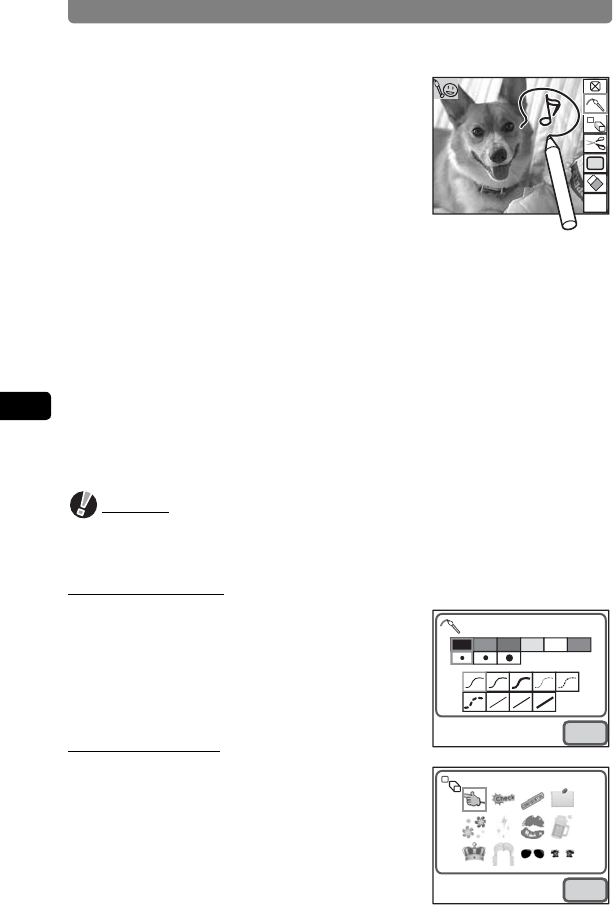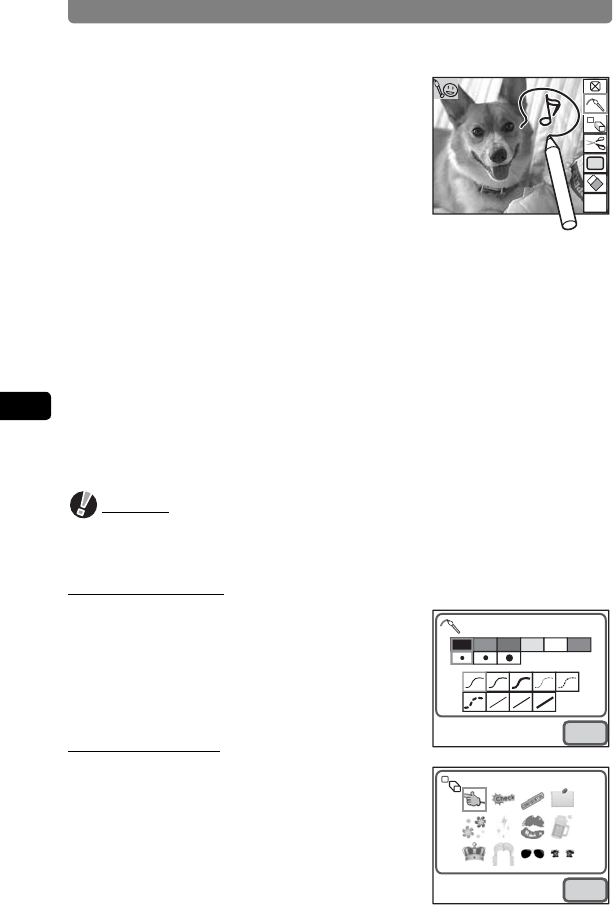
Editing Images and Movies
96
4
Playing Back and Editing Images
6 Use the drawing tools on the right
of the screen to make a drawing or
add stamps.
Touch the icon of a drawing tool to select
each function.
h: Closes the toolbar.
P : Lets you select the color, hardness,
and type of line.
R : Lets you choose one of 12 different
stamps.
Q : Use this to cut out part of the image to create your own stamp.
U
: Choose from the stamps you have created (save up to four stamps).
S : Erases a drawing or stamp.
7 Touch [OK].
The screen returns to the Special Effect screen.
8 Touch [Exit].
A save dialog for selecting the save method appears.
9 Touch [Overwrite] or [Save as].
• The edited image is saved.
• Protected images are automatically saved as new images.
Caution
• You cannot make drawings on pictures that are m in size or movies.
• Images of size h and larger are resized to i when a drawing is made.
Choosing a Line
Touch the P icon in Step 6 to display the Line
Selection screen.
Choose a color (black, red, blue, yellow, white,
or pink), hardness, and type of line, and touch
[OK].
Adding a Stamp
Touch the R icon in Step 6 to display the
Stamp Selection screen.
Choose from 12 stamps by touching the stamp
you want to use, and touch [OK].
OK
My
OK
OK