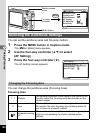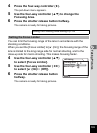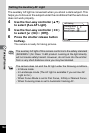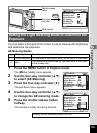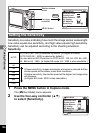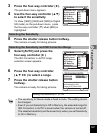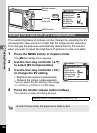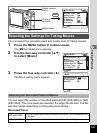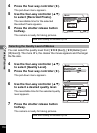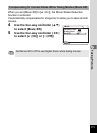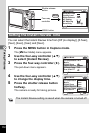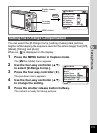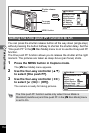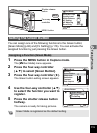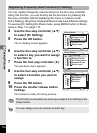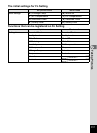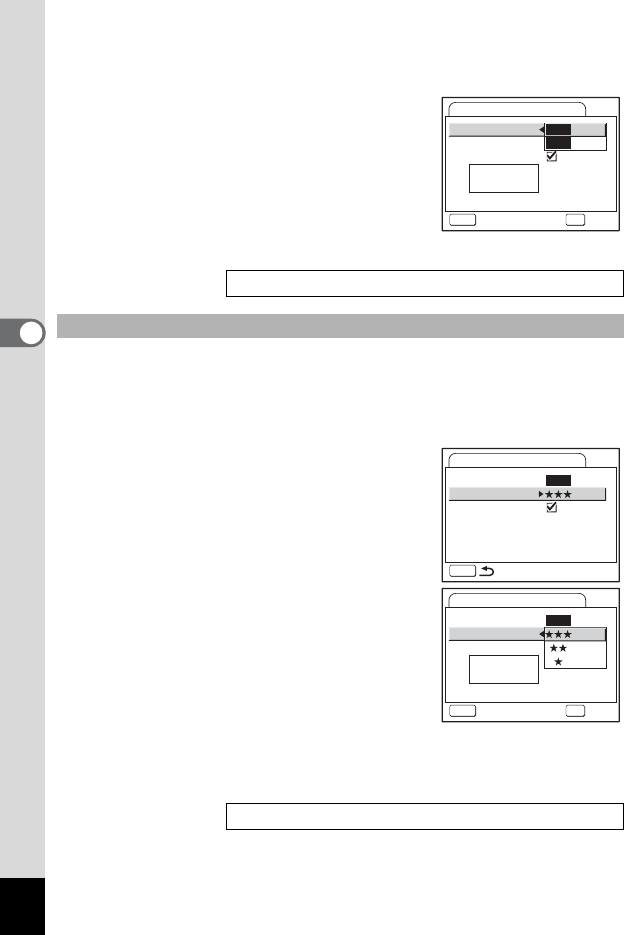
110
Taking Pictures
4
4 Press the four-way controller (5).
The pull-down menu appears.
5 Use the four-way controller (23)
to select [Recorded Pixels].
The recordable time for the selected
Recorded Pixels appears.
6 Press the shutter release button
halfway.
The camera is ready for taking pictures.
You can select the quality level from [C(Best)], [D(Better)] and
[E(Good)]. The more E’s, the clearer the movie appears and the larger
the file size.
4 Use the four-way controller (23)
to select [Quality Level].
5 Press the four-way controller (5).
The pull-down menu appears.
6 Use the four-way controller (23)
to select a desired quality level.
The recordable time for the selected quality
level appears.
7 Press the shutter release button
halfway.
The camera is ready for taking pictures.
Size and Quality of Movies 1p.26
Selecting the Quality Level of Movies
Size and Quality of Movies 1p.26
Recorded Pixels
Quality Level
Movie SR
30fps30fps
Movie
640
MENU
Cancel
OK
OK
640
320
00:11:51
Rec. time
MENU
Recorded Pixels
Quality Level
Movie SR
Movie
640
Recorded Pixels
Quality Level
Movie SR
Off
Movie
640
MENU
Cancel
OK
OK
00:11:51
Rec. time