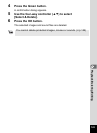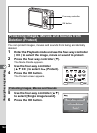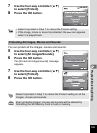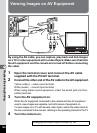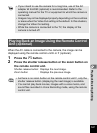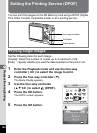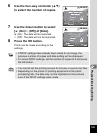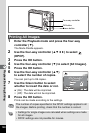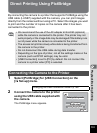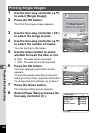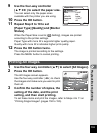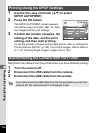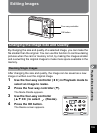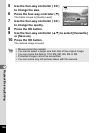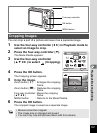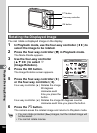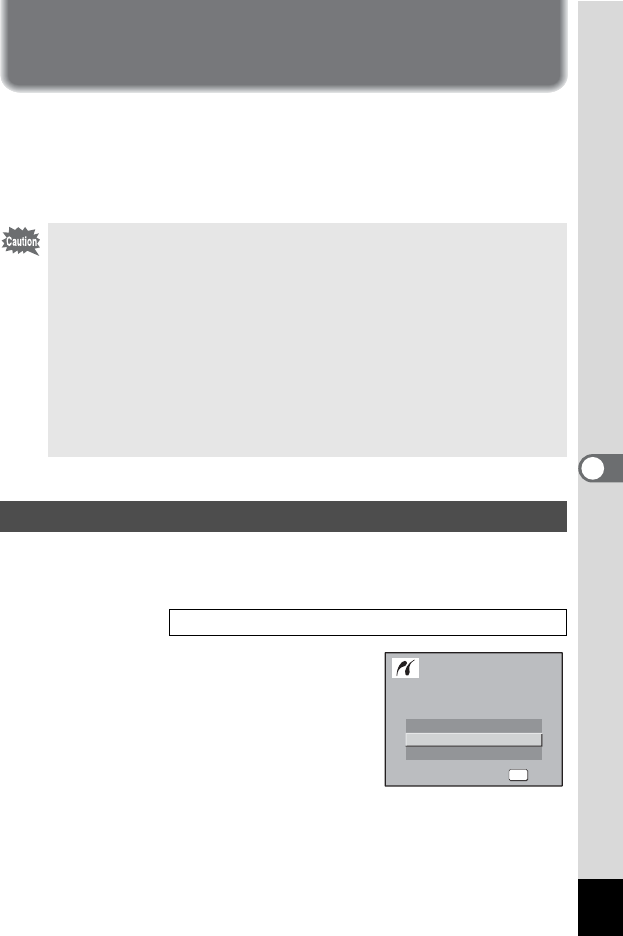
151
6
Playback/Deleting/Editing
Direct Printing Using PictBridge
By connecting the camera to a printer that supports PictBridge using the
USB cable (I-USB7) supplied with the camera, you can print images
directly from the camera without using a PC. Select the images you want
to print and the number of copies on the camera after it has been
connected to the printer.
1
Select [PictBridge] for [USB Connection] on the
[
H
Set-up] menu.
2 Connect the camera to the printer
using the USB cable supplied with
the camera.
The PictBridge menu appears.
• We recommend the use of the AC adapter kit K-AC63 (optional)
while the camera is connected to the printer. The printer may not
work properly or the image data may be damaged if the battery runs
out of power while the camera is connected to the printer.
• The access lamp blinks slowly while data is being transferred from
the camera to the printer.
• Do not disconnect the USB cable during data transfer.
• Depending on the type of printer, not all the settings made on the
camera (such as DPOF settings) may be valid.
• [USB Connection] is set to [PC] by default. Do not connect the
camera to a printer when [PC] is selected.
Connecting the Camera to the Printer
Changing the USB Connection Mode 1p.186
DPOF AUTOPRINT
DPOF AUTOPRINT
All images
All images
Select printing mode
Select printing mode
DPOF AUTOPRINT
Single Image
OK
OK
OK
OK
Select printing mode
All Images