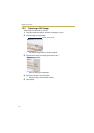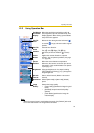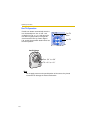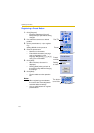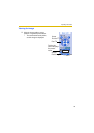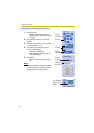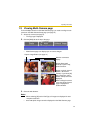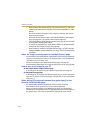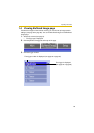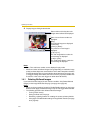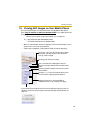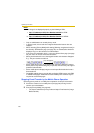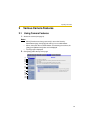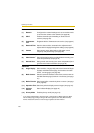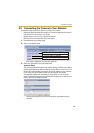Operating Instructions
22
• When viewing video (Motion JPEG), we recommend using an Ethernet
®
switching hub instead of the repeater hub to prevent degradation in video
display.
• Due to the network congestion or the number of accesses, the refresh
interval may slow down.
• When the refresh interval is slow, restrict the bandwidth on the Network
page (see page 32). The refresh interval may be improved.
• If the video (Motion JPEG) display is limited (see page 48), the video will
be changed to refreshing still images.
• To reduce the data traffic, the video (Motion JPEG) can be automatically
changed to refreshing still images (see page 48).
• When viewing 4 cameras on the Multi-Camera page, you may need 3 to
4 Mbps bandwidth. If the bandwidth is not enough, the refresh interval may
slow down.
When the image is not displayed on the Multi-Camera page
• Confirm that the Internet IP address is specified for each camera and that each
camera is connected to the Internet. For Internet access, local IP addresses
(192.168.xxx.xxx) cannot be used.
• Confirm the settings on the Multi-Camera Setup page (see page 51).
• Confirm that the web browser is not accessing the proxy server (see page 98).
How to save a still image to your PC
On the Single Camera or Multi-Camera page
• A still image can be saved using the capture image button (see page 14).
On the Buffered Image page
• A still image can be saved on the Buffered Image page, if you are not playing
images on it. Put the cursor on the image, and right-click it. Then select [Save
Picture As...].
When setting [Do not permit access from guest users] on the
Security: Administrator page
• An authentication window is displayed in camera access. Enter the
administrator's or the general user's user name and password.
• When you view the images on the Multi-Camera page, all authentication
windows of the configured cameras are displayed. Enter the administrator's or
the general user's user name and password registered for each camera.