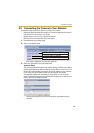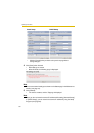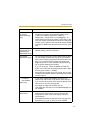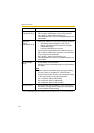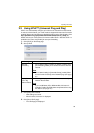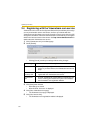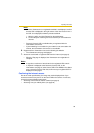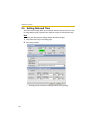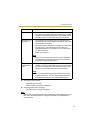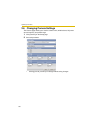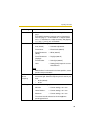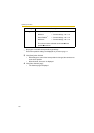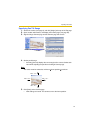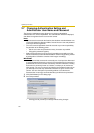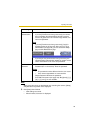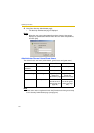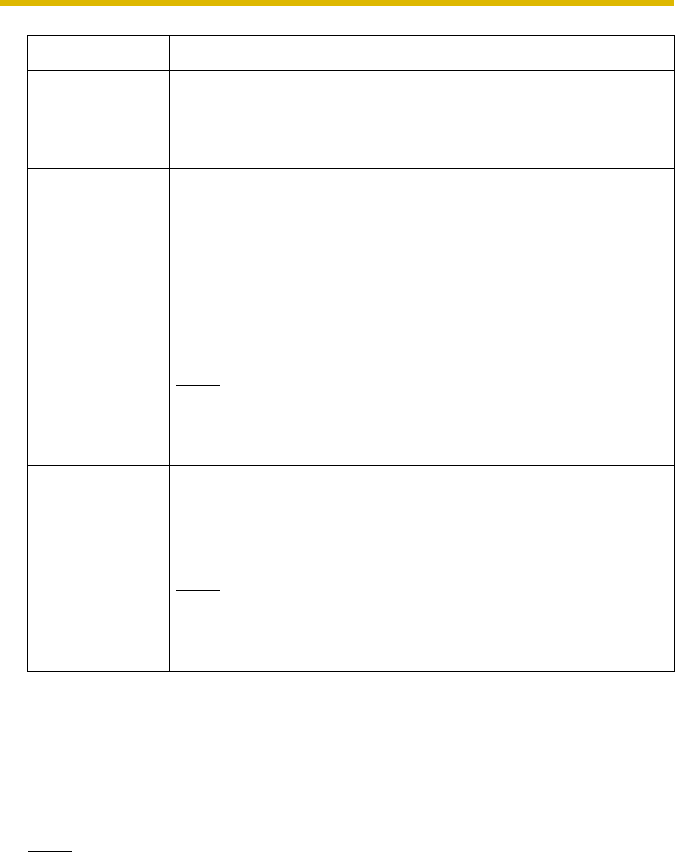
Operating Instructions
37
3. Click [Save] when finished.
• New settings are saved.
• When finished, "Success!" is displayed.
4. Click [Go to Date and Time page].
• The Date and Time page is displayed.
Note
Date and time settings become incorrect depending on the length of power-on
time or the internal temperature. Using the Automatic Time Adjustment is
recommended.
Setting Description
Time Setting • Select date and format (AM/PM or 24 H). These settings
are used for image buffer/transfer, operation time and time
stamps on the buffered image. But E-mail subject and file
name by E-mail or FTP transfer uses only 24 h format.
Automatic Time
Adjustment
• NTP (Network Time Protocol) server synchronizes the
camera's internal clock. It adjusts automatically every day.
Check the box to enable it.
• Set the NTP server IP address, set 4 digits (0—255) and 3
periods such as "192.168.0.253". But "0.0.0.0" and
"255.255.255.255" are not available. Or set a host name
(1—255 characters).
• Select your time zone.
Note
If the time is incorrect by more than one hour, Automatic
Time Adjustment stops working to prevent malfunctions
caused by a disguised NTP server.
Adjust Clock for
Daylight Saving
Time
• During the daylight saving time, the internal clock is turned
forward an hour. The clock will shift one hour forward at the
set time on the Start Day, and move back one hour at the
set time on the End Day. Check the box to enable it.
Note
An "s" is put between date and time of time stamp when
enabling this feature. The time stamp will be attached to
the transferred images by the Image Transfer feature.