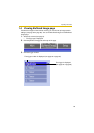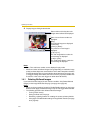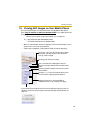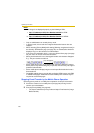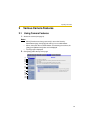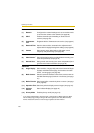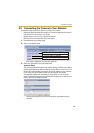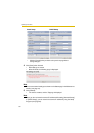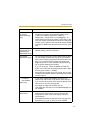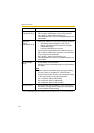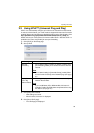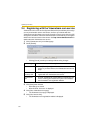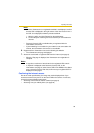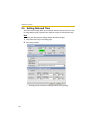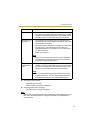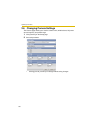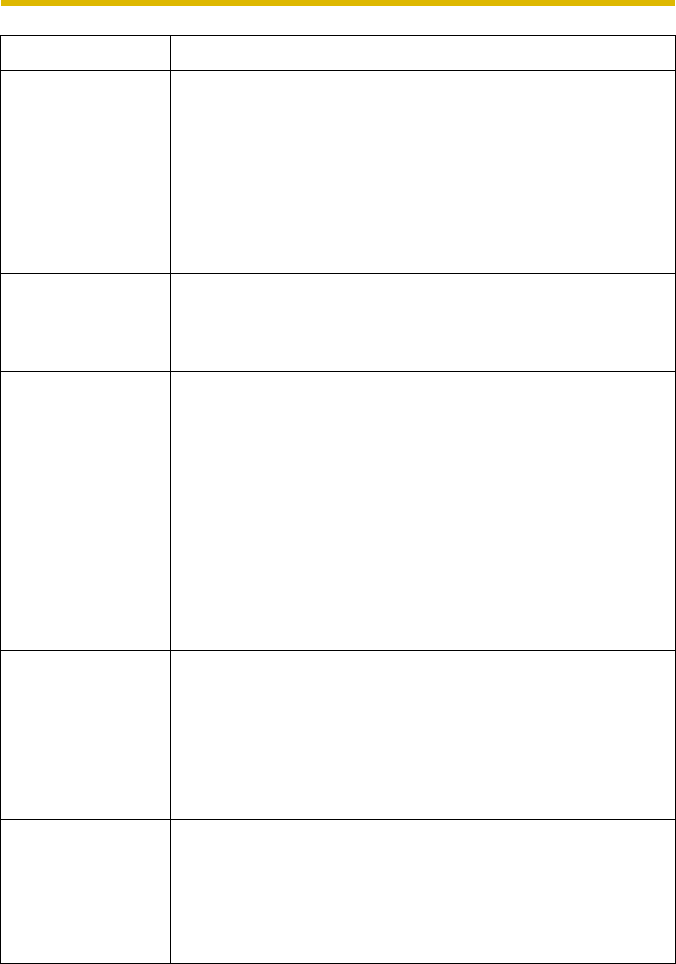
Operating Instructions
31
Setting Description
Allow Access from
the Internet
(Automatic Setup
Only)
• Allow Access from the Internet setting automatically
configures the router's Port Forwarding setting (some
routers call it "Address Translation", "Static IP
Masquerade", "Virtual Server" or "Port Mapping"). To
enable Internet access to the camera, check [Yes]. In this
case, the camera automatically searches the unused port
number on your network in the order of 80 and from 50000
to 50050. To disable Internet access to the camera, check
[No].
Network
Configuration from
Setup Program
(Static/DHCP Only)
• If you prohibit the Setup Program from changing the
network settings, clear the check box.
Port Number
(Static/DHCP Only)
• You can set the camera port number (80 by default). When
you use multiple cameras with a router on your network,
each camera must be assigned its own port number (see
page 12 "1.5 Connecting the Camera to a Router Not
Supporting UPnP™" in the Installation/Troubleshooting).
• Do not set the following port numbers.
E.g., FTP: 20 and 21, Telnet: 23, SMTP: 25, DNS: 53,
POP3: 110, HTTPS:443, ICQ: 4000 and IRC: 6661—6667.
• Enter only the number (1—65535).
• Some ISPs do not allow you to use port 80. Ask your ISP
or network administrator about the accessible port number
over the Internet.
• IP address
• Subnet Mask
(Static Only)
• If your ISP or network administrator specifies the IP
address and subnet mask, enter them in each data field.
• If you use the camera on the LAN, set the IP address in the
same class as your PC (see page 94).
• Set 4 digits (0—255) and 3 periods such as
"192.168.0.253". But "0.0.0.0" and "255.255.255.255" are
not available.
Host Name
(DHCP Only)
• If your ISP uses the DHCP function which automatically
assigns the IP address to the camera, enter the ISP-
assigned host name. (Host name may be used as an
authentication.)
• Enter ASCII characters for the host name (see page 102).
But [Space], ["], ['], [&], [<] and [>] are not available.