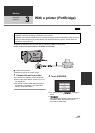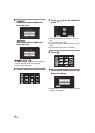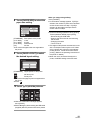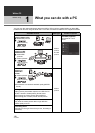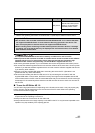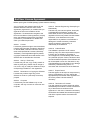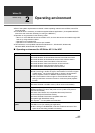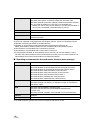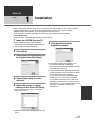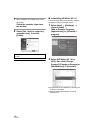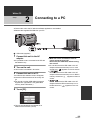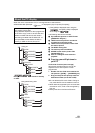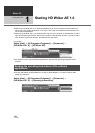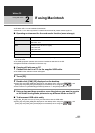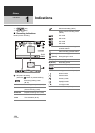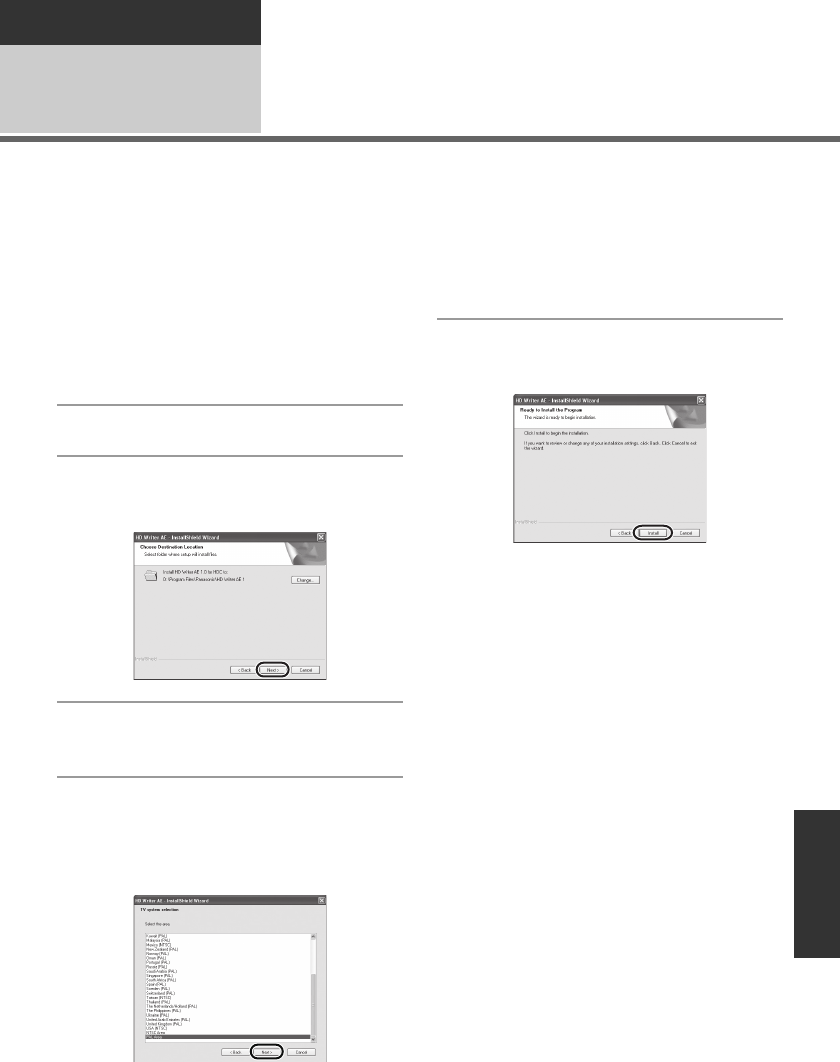
117
VQT2B30
With a PC
Setup
1
Installation
When installing the software, log on to your computer as the Administrator or with a user name with
equivalent authorization. (If you do not have authorization to do this, consult your manager.)
≥ Before starting the installation, close all applications that are running.
≥ Do not perform any other operations on your PC while the software is being installed.
For Windows Vista:
If [User Account Control] dialogue appears, click [Continue].
1 Insert the CD-ROM into the PC.
≥ If the installation screen does not appear
automatically, double-click the CD-ROM drive
icon in [My Computer (Computer)].
2 Click [Next].
3 Select where the application is to
be installed, then click [Next].
4 Select [Yes] or [No] to create
shortcut.
5 Select the country or region
where you live, then click [Next].
≥ If the country or region cannot be selected,
select [PAL Area].
≥ When the confirmation message appears, click
[Yes].
6 Click [Install] to start the
installation process.
≥ A message regarding the playback in the
environment used may be displayed
depending on the performance of the PC used.
Click [OK] after confirming.
≥ If using Windows 2000, Microsoft DirectX 9.0c
must be installed in order to operate HD Writer
AE 1.0. Depending on the operating
environment, you may be required to install
DirectX 9.0c. If so, click [Yes], and install it.
If you install the software on a PC that is not
compatible with DirectX 9.0c, the PC may not
work properly. If you are unsure whether or not
your PC is compatible, contact the PC
manufacturer.