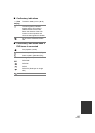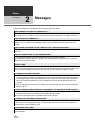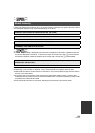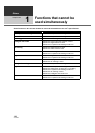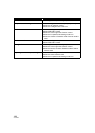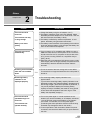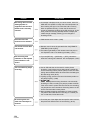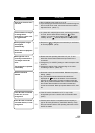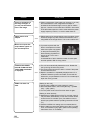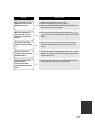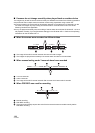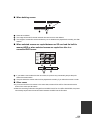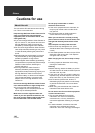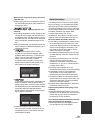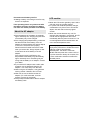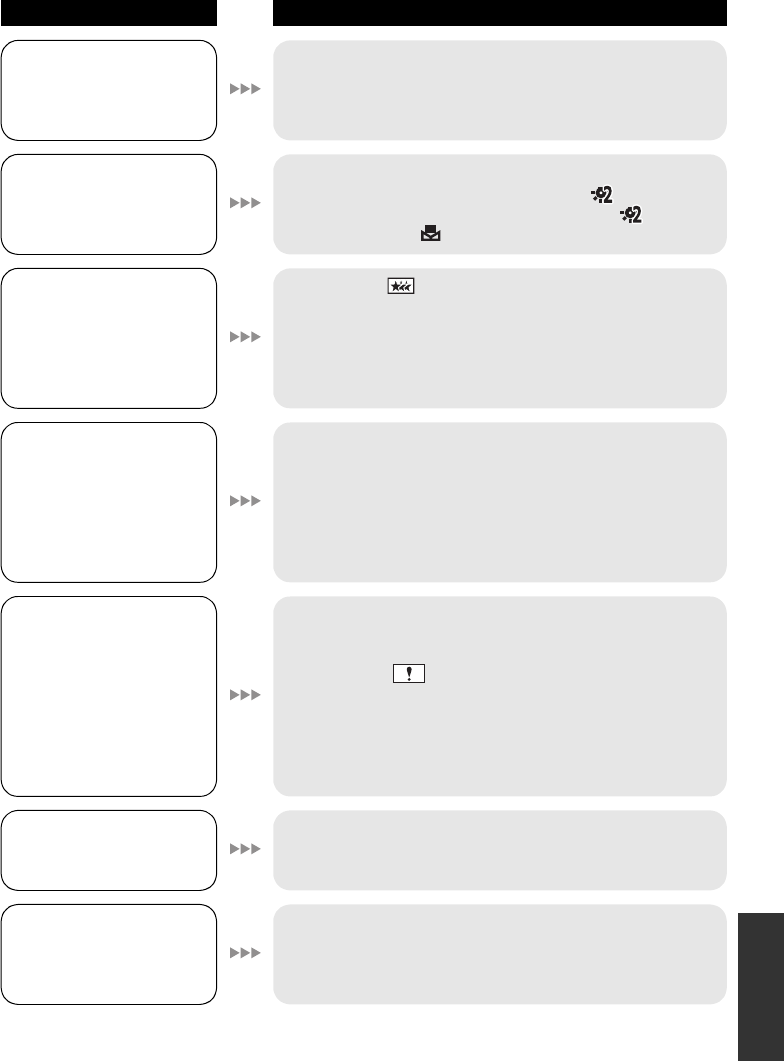
135
VQT2B30
Auto focus function does
not work.
≥ Set to Intelligent auto mode to on or off.
≥ If you are trying to record a scene which is hard to bring into
focus in auto focus mode, use the manual focus mode to
adjust the focus. (l 40, 71)
Colour balance of images
is strange when
recording in a place such
as a gymnasium.
≥ In a place with multiple light sources, such as a gymnasium
or a hall, set the white balance setting to (Indoor
mode2). If you cannot record clearly with the (Indoor
mode2), set it to (Manual adjustment mode). (l 69)
Some playback images
are skipped
automatically.
Scene does not playback
to the end.
≥ Playback of (Intelligent scene selection) is set. Return
to normal playback. (l 76)
Although this unit is
correctly connected to a
TV, images cannot be
seen.
The images are squeezed
horizontally.
≥ Please read the operating instructions of your TV and
select the channel that matches the input used for the
connection.
≥ Change the [TV ASPECT] setting to match the aspect ratio
of the TV.
≥ Change the setting of the unit depending on the cable
connecting to the TV. (l 92, 95)
Scenes cannot be
deleted.
≥ Protected scenes cannot be deleted. Release the protect
setting. (l 85)
≥ Any scenes/still pictures where the thumbnails are
displayed as cannot be deleted. If the scenes/still
pictures are unnecessary, format the media to erase the
data. (l 91) Please be aware that if a media is formatted
then all the data recorded on the media is erased and
cannot be recovered. Back up important data on a PC, disc
etc.
If the SD card is inserted
in this unit, it is not
recognised.
≥ If the SD card is formatted on a PC, it may not be
recognised by this unit. Use this unit to format SD cards.
(l 91)
If the SD card is inserted
in another device, it is not
recognised.
≥ Check that the device is compatible with the capacity or
type of SD card (SD Memory Card/SDHC Memory Card)
that you inserted. Refer to the operating instructions of the
device for details.
Problem Check points