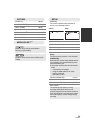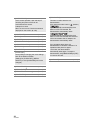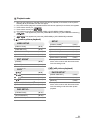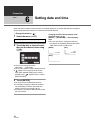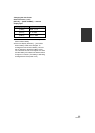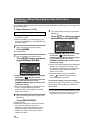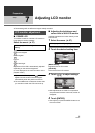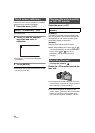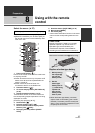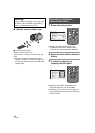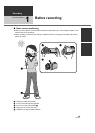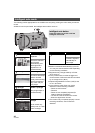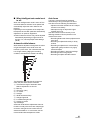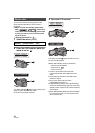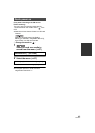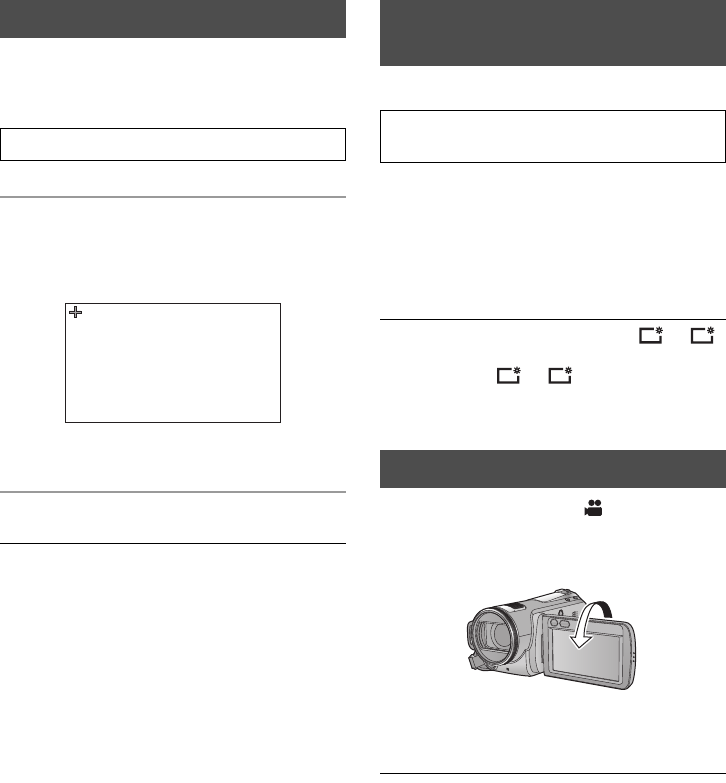
36
VQT2B30
Perform the touch screen calibration if a different
object to the one touched is selected.
1 Select the menu. (l 27)
≥ Touch [ENTER].
2 Touch [r] with the supplied
stylus pen and enter in
calibration.
≥ Touch the [i] in the order it is displayed.
(5 locations)
3 Touch [ENTER].
≥ Calibration cannot be performed when the LCD
monitor is turned 180o.
Select the menu. (l 27)
[DYNAMIC]:
The image on the LCD monitor becomes clear
and vivid. Optimum contrast and brightness are
set depending on the scenes recorded. Clear
and brilliant images are presented.
[NORMAL]:
Switches to the standard picture quality.
≥ When the [POWER LCD] is set to or ,
it is set to [DYNAMIC], or when the [POWER
LCD] is set to or , it is set to
[NORMAL], and the setting cannot be
changed.
¬Change the mode to .
Rotate the LCD monitor towards the
lens side.
≥ The image is horizontally flipped as if you see
a mirror image. (However the image recorded
is the same as a normal recording.)
≥ Only some indications will appear on the
screen. When ° appears, return the direction
of the LCD monitor to normal position and
check the warning/alarm indication. (l 128)
Touch screen calibration
[SETUP] # [CALIBRATION] # [YES]
Changing the picture quality
on the LCD monitor
[SETUP] # [LCD AI] # [DYNAMIC] or
[NORMAL]
Recording Yourself
+1
+2
-
1
A