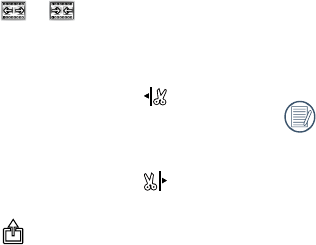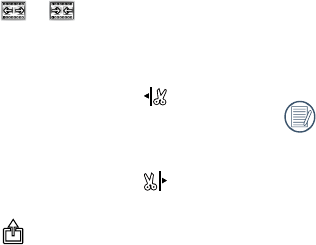
73
Steps of movie trim:
①
Click or to increase or shorten
the number of frames.
②
Slide the quick browse bar from side to
side so that the vertical line stays on a
frame to be cut, and click to select
the trim starting point.
③
Slide the quick browse bar again to the
left so that the vertical line stays on a
frame to be cut, and click to select
the trim nishing point.
④
Click to select the option of
「Save」 or 「Cancel」, or select the
location to share the le.
Remote Viewnder
Click 「Remote Viewnder」 in the APP Home
to enter the viewnder status, and control the
camera to shoot by using the smart device.
The les shot through the APP are saved
in the camera.
The setting parameters of the camera are
displayed at the tops of the video mode and the
shooting mode interfaces on the smart device.
Movie Size: 「1080p30」
「960p50」
「960p30」
「720p60」
「720p30」
「WVGA60」
「WVGA120」