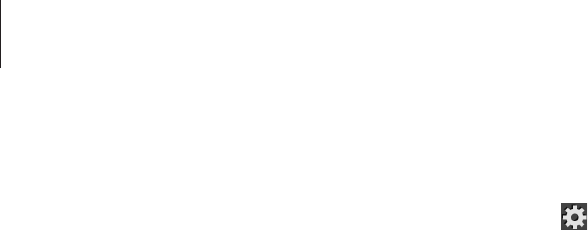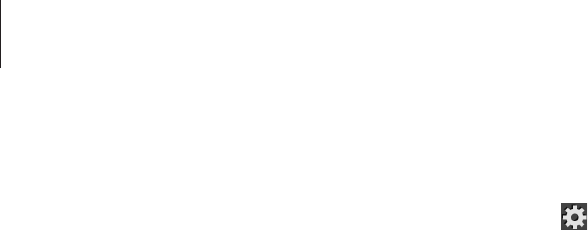
Settings
117
Samsung keyboard
To change the Samsung keyboard settings, select .
•
Portrait keyboard types
: Select the default input method, such as the QWERTY
keyboard or traditional keyboard.
•
Input language
: Select languages for text input.
•
Predictive text
: Set the device to predict words according to input and display word
suggestions.
•
Continuous input
: Set to enter text by sweeping on the keyboard.
•
Keyboard swipe
: Enable or disable the keyboard sweeping feature for the text input
mode. Switch between input modes by scrolling left or right on the keyboard.
•
Handwriting
: Customize settings for handwriting mode, such as recognition time, pen
thickness, or pen color.
•
Voice input
: Activate the voice input feature to enter text by voice on the Samsung
keyboard.
•
Auto capitalisation
: Set the device to automatically capitalise the first character after a
final punctuation mark, such as a full stop, question mark, or exclamation mark.
•
Auto-punctuate
: Set the device to insert a full stop when you double-tap the space bar.
•
Character preview
: Set the device to display a large image of each character tapped.
•
Key-tap sound
: Set the device to sound when tapping the buttons on the keypad.
•
Tutorial
: Learn how to enter text with the Samsung keyboard.
•
Reset settings
: Reset Samsung keyboard settings.
Voice search
For Google voice recognition, use the following options:
•
Language
: Select a language for the voice recognition.
•
Speech output
: Set the device to provide voice feedback to alert you to the current
action.
•
Block offensive words
: Set to prevent the device from recognizing offensive words in
voice inputs.
•
Hotword detection
: Set the device to launch voice search by saying the word “Google”.
•
Download offline speech recognition
: Download and install language data for offline
voice input.