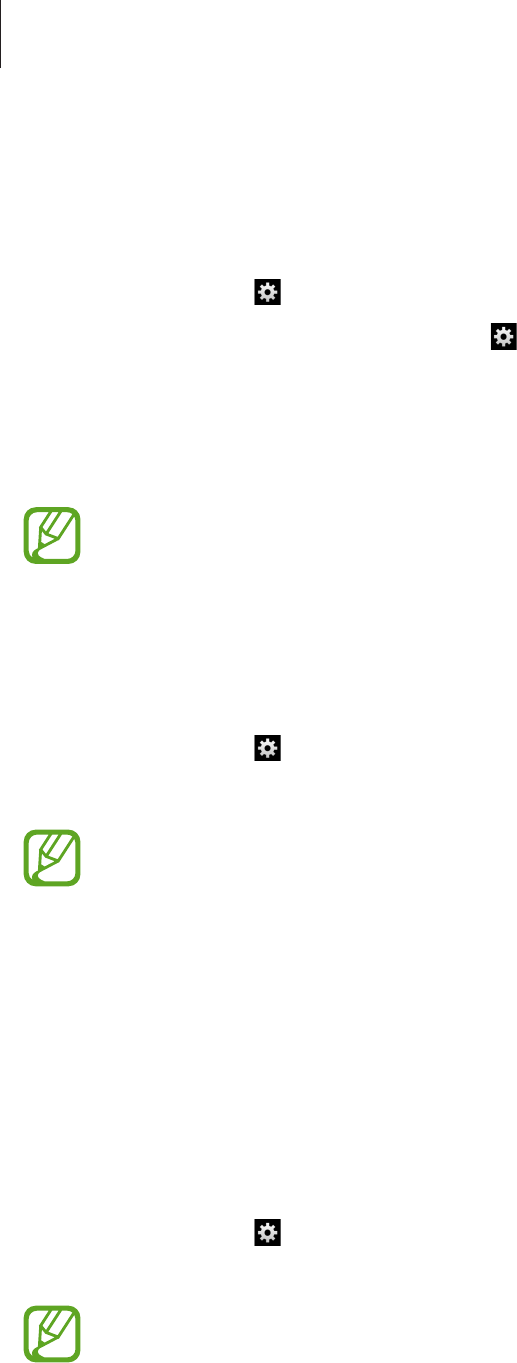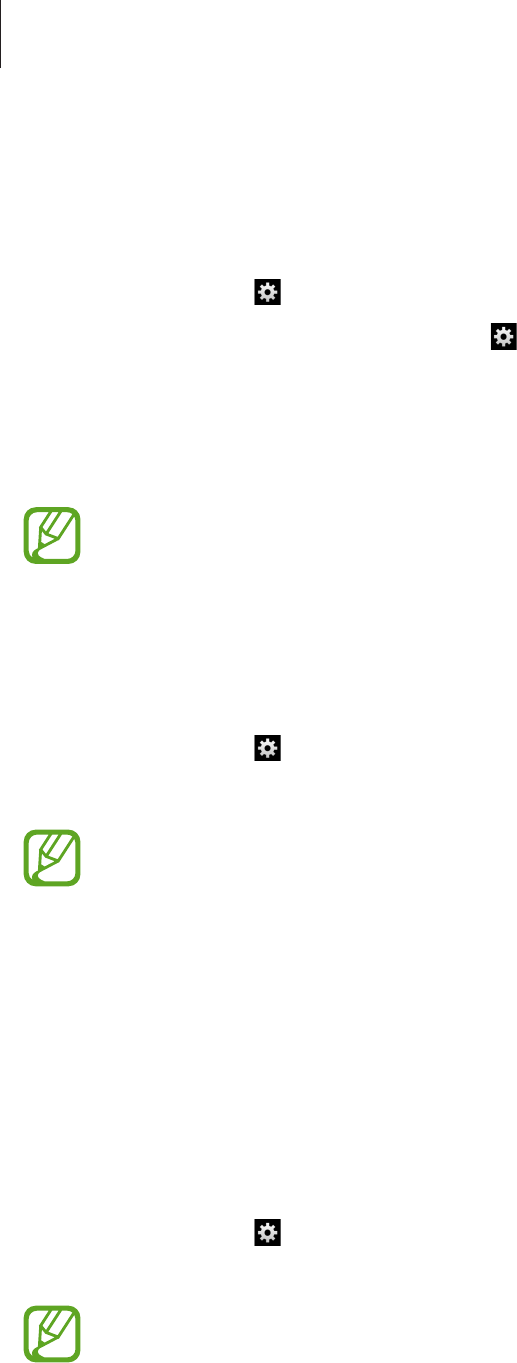
Camera
43
Setting customized white balance
Set a customized white balance by taking a photo of a white surface, such as a piece of white
paper, under the light source of the subject.
In Camera mode, tap
→
Camera
→
WB (Light Source)
→
Custom
.
To use this feature in Camcorder mode, tap
→
Camcorder
→
WB (Light Source)
→
Custom
.
Aim the lens at a piece of white surface, and then press the Shutter button to set a
customized white balance.
This feature is only visible in Expert mode.
Taking photos continuously
Use the continuous shooting option to take photos of fast moving subjects, such as moving
cars or gestures of subjects.
In Camera mode, tap
→
Camera
→
Drive
and select an option.
•
Continuous shot
: Use this to take a series of photos of moving subjects.
•
This feature is only visible in Expert mode.
•
When taking photos with continuous shooting option, the flash, filter effects,
and face detection options are disabled.
•
Saving photos may take longer depending on memory card capacity and
performance.
Taking bracketed photos
Use the bracketed photo option to take several photos of the same subject with different
exposure values.
In Camera mode, tap
→
Camera
→
Drive
→
AE BKT
to take several photos with different
exposure values.
•
This feature is only visible in Expert mode.
•
When taking bracketed photos, the flash, filter effects, and face detection
options are disabled.
•
Saving photos may take longer depending on memory card capacity and
performance.
•
Using a tripod is recommended.